4.Home page
After the autologin is completed (or the user logs in manually), the Home page appears in the app. Here, the following pages are accessible to the user:
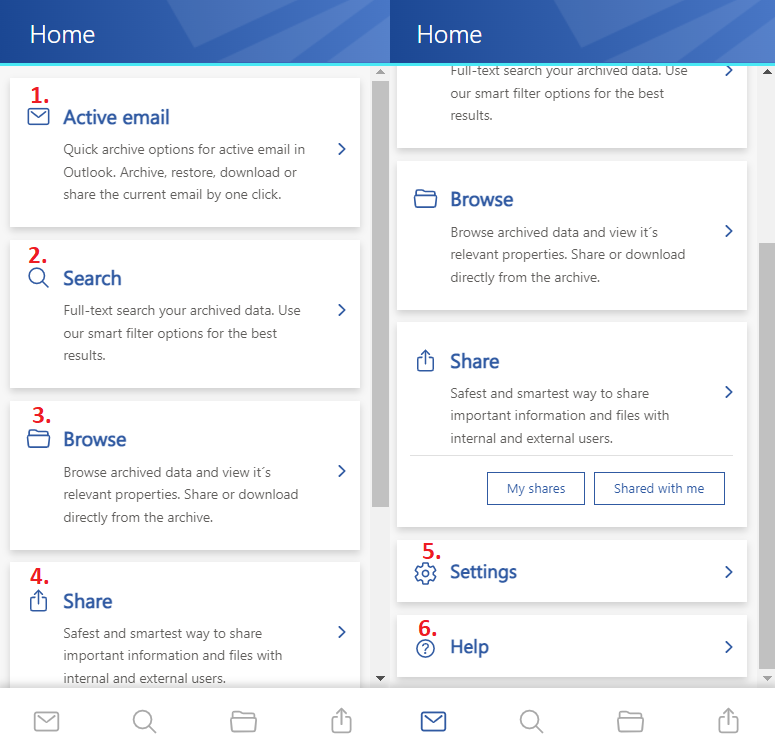
- 1. Active email – archive emails directly from Outlook via this tab or check the properties of an already archived email. You can also restore the original email in the Active email tab.
- 2. Search – search your archived data extensively from the Search tab in all available entities.
- 3. Browse – via the Browse tab you have access to your archived data. By default, the Email archive is opened when the user clicks on the tab on the “Home” page or the folder icon at the bottom of the page.
- 4. Share – from the Share tab you can easily access the Share view to share items with internal and external users or your Sharing entity (by clicking on the My shares or Shared with me buttons). The Share view is also available from the Sharing icon at the bottom of the page.
- 5. Settings – the Settings tab opens the settings page in the application. The page allows the user to configure the application, check the current version, change the language, server and sign out with the current user.
- 6. Help – the Help tab opens the contentACCESS MailApp vNext manual in the browser.
It is also possible to set one of the tabs as default. Move the cursor over the desired tab and click on “Set as default”. The next time you open the app, the set tab will open immediately. The default setting can easily be undone: simply click on the star, and the next time you open the app, the Home page will be opened.
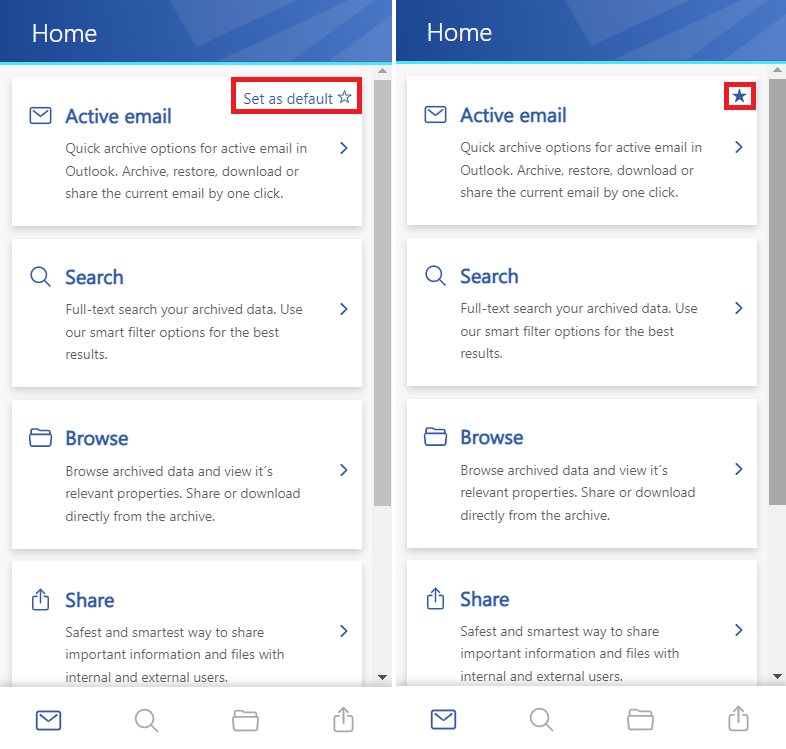
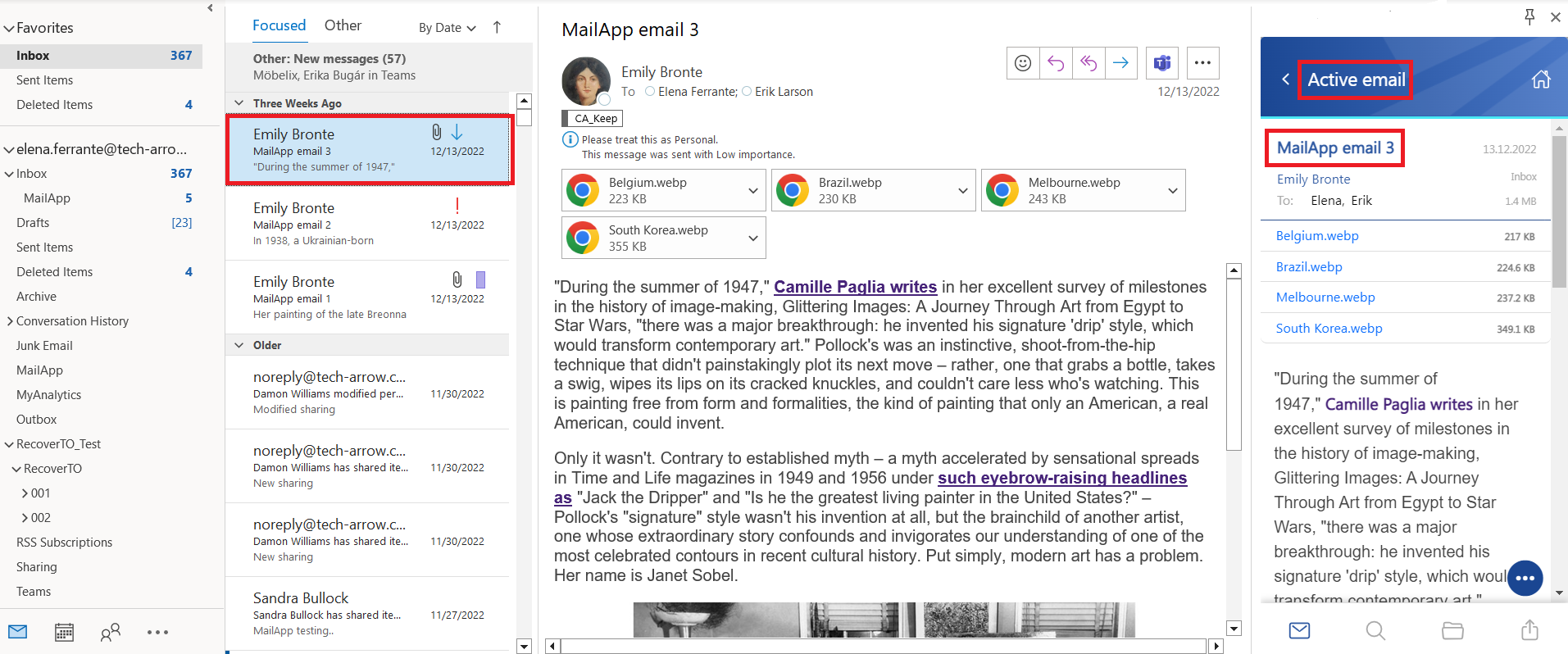
You can return to the Home tab quickly from the other pages. Just click on the little house icon on the top of the page, and the Home page will be shown automatically.
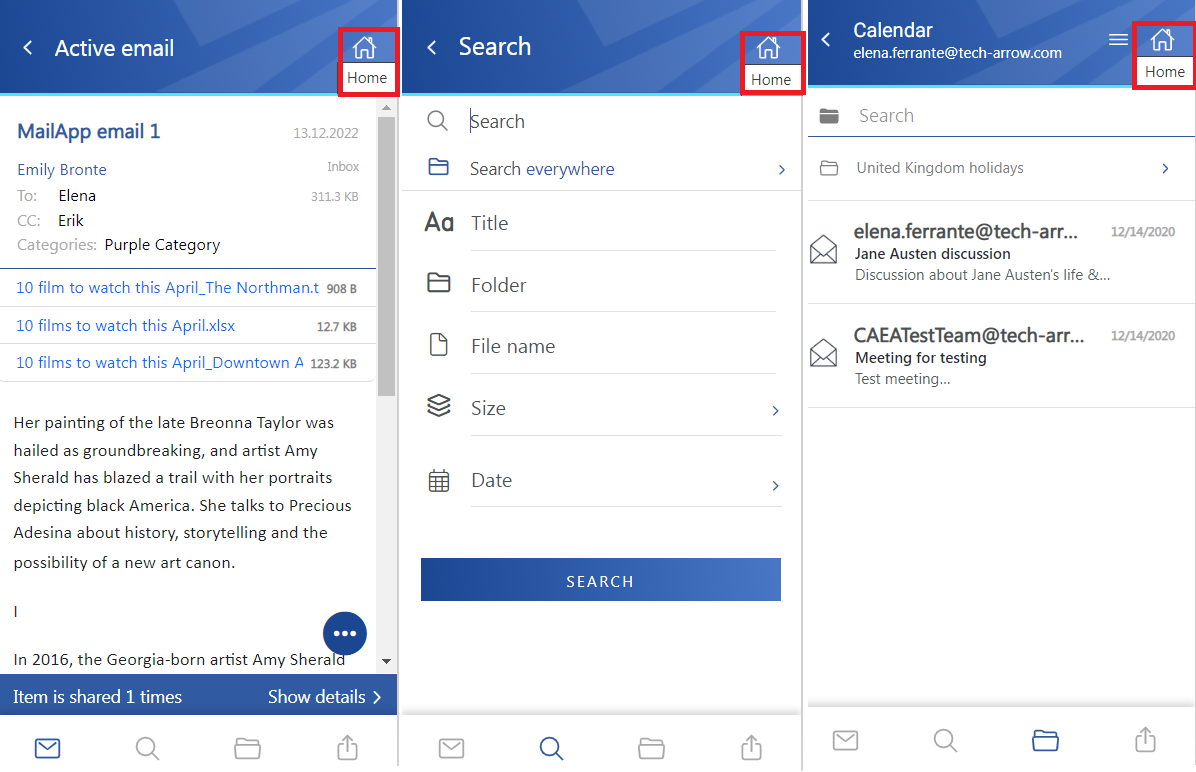
Help Guide Powered by Documentor
