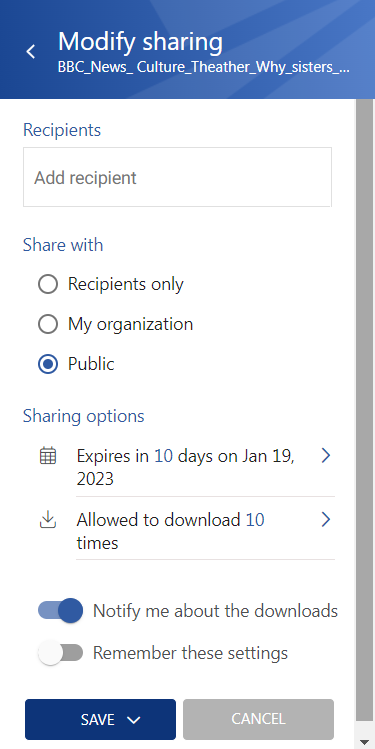7.11.Sharing
When viewing a Sharing entity, the following properties can be seen (first, a folder needs to be selected from the entity):
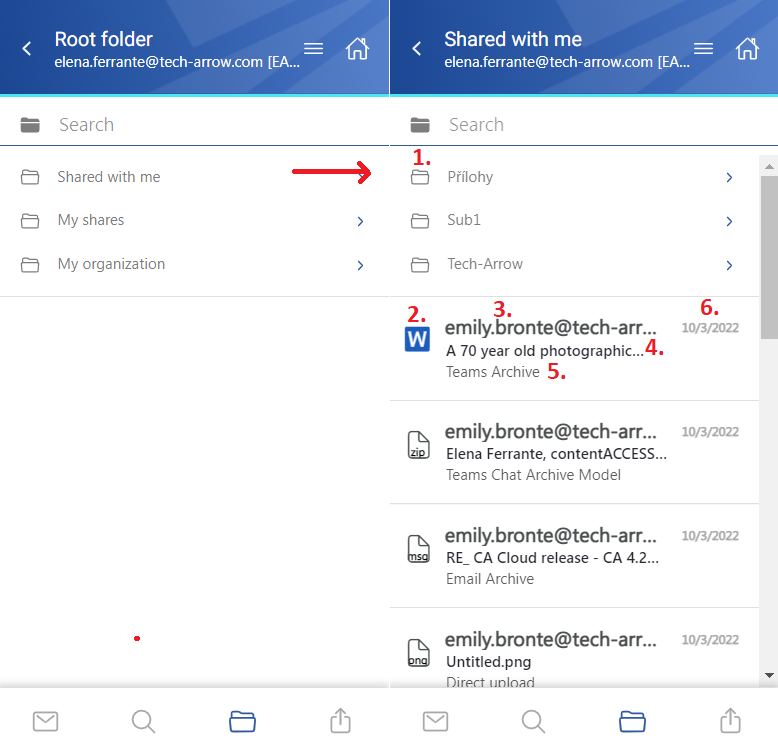
- 1. Items from the folder sharing
- 2. Item preview
- 3. Sender’s email address – the owner of the sharing
- 4. Item name
- 5. Origin of the shared item – from which entity has it been shared
- 6. Date of the sharing
The files can be selected from the list – multiple selections are also available. In this case, a toolbar appears with the following actions:
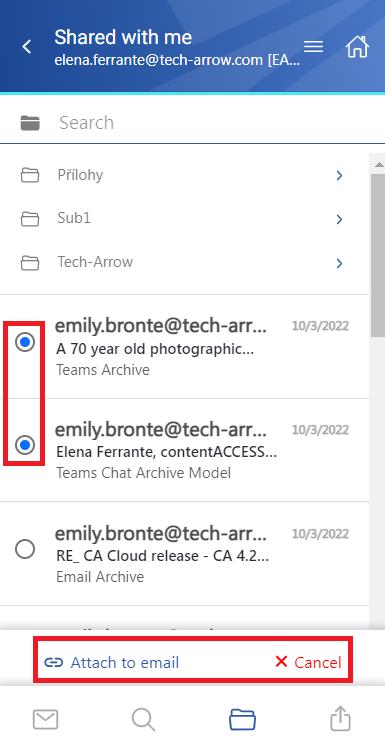
- Attach to email – the selected file(s) will be attached to a new email and sent to the recipients
- Cancel – the operation can be canceled with this button, and the selection will be removed from the item(s)
The search is available in the Sharing entity, but it is more limited here than on the Search page. After clicking on the search textbox, the user can filter out the requested files from the folder. Both fulltext and property search works, but all queries need to be added manually. If the search suggestion and hit highlighting are enabled in the Central Administration, the keywords will be highlighted, and the search suggestion will offer options upon typing. For more information, refer to this chapter in the contentACCESS manual.
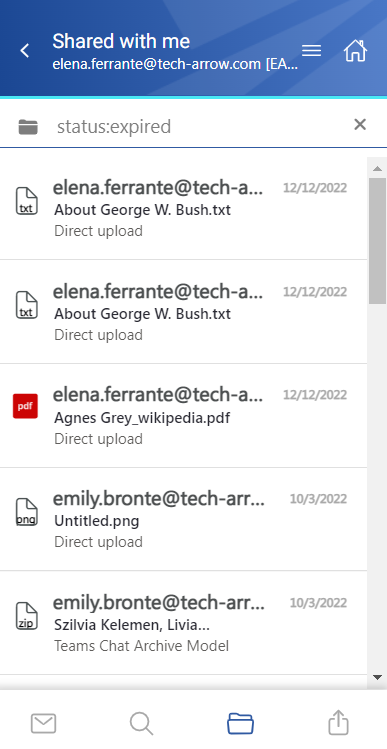
After clicking on a file, a more detailed view opens. The preview changes depending on which folder the user is viewing.
1) If the user is viewing an item’s preview in the Shared with me folder, the preview contains the following properties:
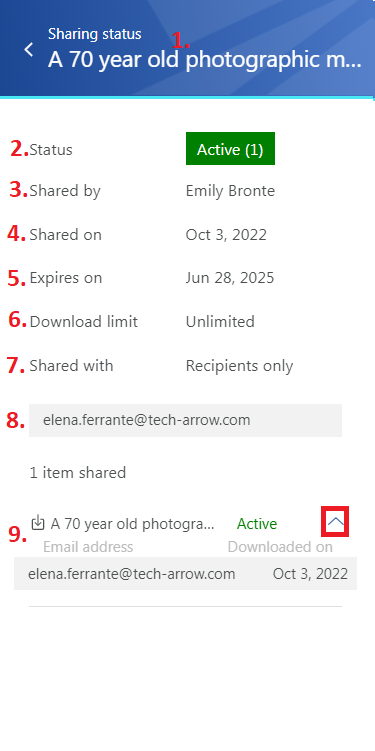
- 1. Title in the header – the shared item’s name
- 2. Status – status of the sharing (active, suspended, expired, or unavailable)
- 3. Shared by – the owner of the sharing (who shared the item)
- 4. Shared on – date of the sharing
- 5. Expires on – expiration date of the sharing
- 6. Download limit – how many times the user is allowed to download the shared item(s)
- 7. Shared with – the audience of the sharing (recipients only, organization, public)
- 8. Recipients – if the sharing has recipients, their email addresses are listed here
- 9. Shared item(s) – if the sharing is still active, the download icon is available for the user. With the arrow, the Download history list can be expanded to check who downloaded the item
2) If the user is viewing an item’s preview in the My shares folder, the preview contains the following properties:

- 1. Title in the header – the shared item’s name
- 2. Status – status of the sharing (active, suspended, expired, or unavailable)
- 3. Shared by – the owner of the sharing (who shared the item)
- 4. Shared on – date of the sharing
- 5. Expires on – expiration date of the sharing
- 6. Download limit – how many times the user is allowed to download the shared item(s)
- 7. Shared with – the audience of the sharing (recipients only, organization, public)
- 8. Suspend/activate all – if the sharing contains multiple items, the whole sharing can be suspended with this button
- 9. Shared item(s) – the download icon is available for the owner all the time, even if the sharing is suspended, expired, or no longer available. With the arrow, the Download history list can be expanded to check who downloaded the item
- 10. Suspend/activate sharing – the status will be changed only on the selected item(s), not on all sharing (for example, three elements have been shared, but the owner decides that two will be suspended, and only one file will be available for the recipients).
- 11. Modify sharing – the owner can modify the sharing from the preview. When he clicks on the button, the Modify sharing tab will be opened. For more information about the sharing modification, please refer to the Share page section in the manual.