7.10.GDPR File system
When viewing a GDPR File system, the following properties can be seen:
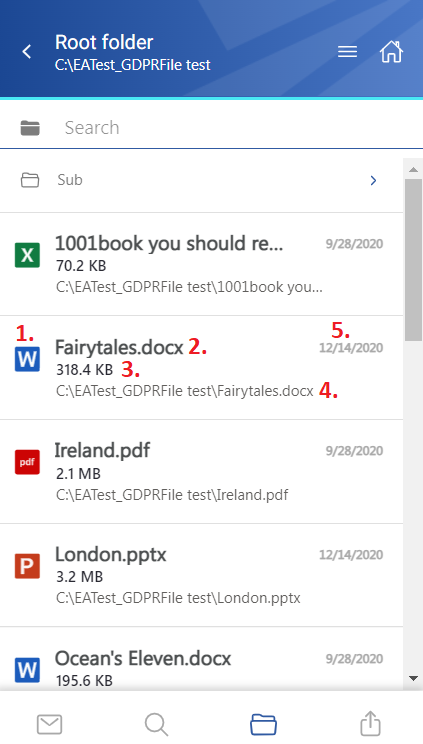
- 1. Item preview
- 2. Item name
- 3. Item size
- 4. Location/folder of the file
- 5. Date of the last modification of the file
The files can be selected from the list – multiple selections are also available. In this case, a toolbar appears with the following actions:
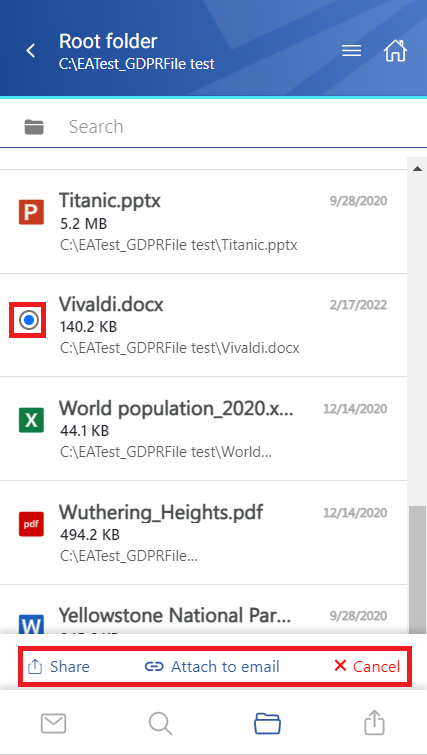
- Share – the selected item(s) can be shared from the entity
- Attach to email – the selected file(s) will be attached to a new email and sent to the recipients
- Cancel – the operation can be canceled with this button, and the selection will be removed from the item(s)
After clicking on a file, a more detailed view opens. The properties differ regarding the file format and modification.
If the Preview service is enabled in the Central Administration (more information can be found here), the file’s preview can be opened via the document icon. In this case, when the user clicks on the icon or selects the Open action from the context menu, the item’s preview is opened in a new window in the browser (if the user opens the preview for the first time after the login session was expired, the login page appears first). From here, the user can download the document as the original file or as a pdf, print the item, or get limited file information (name and size).
If the file has been shared, a Sharing ribbon appears at the bottom of the page (more information in the Share page section).
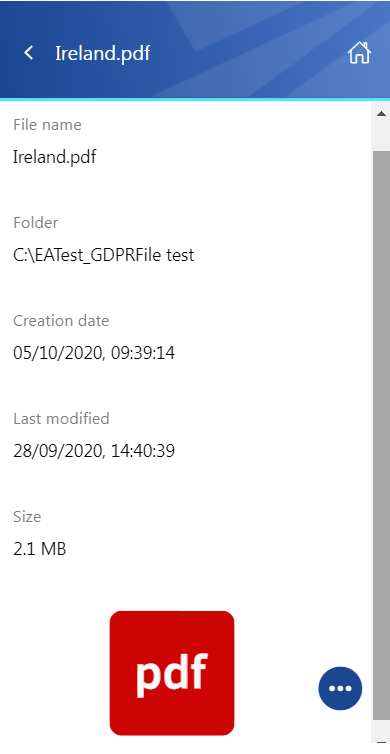
The context menu of the item allows the following actions:
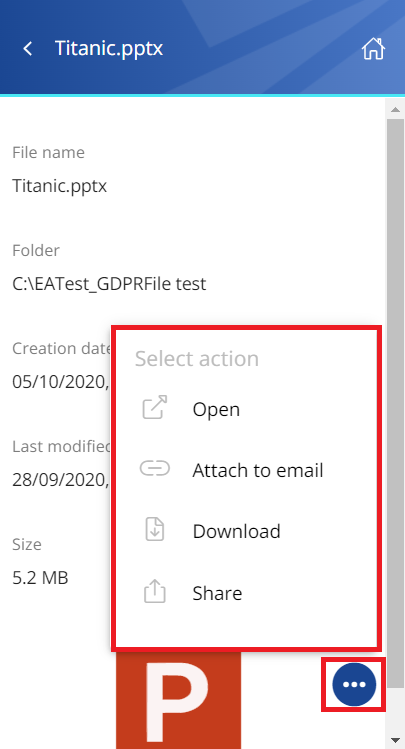
- Open – opens the document in the browser via the preview service
- Attach to email – the file whose preview is opened will be attached to a new email and sent as an attachment
- Download – download the item to your local machine
- Share – the file whose preview is opened can be shared from the context menu. For more information about Sharing, read this section of the manual.
