9.Settings page
The Settings tab opens the settings page of the application. This page allows the user to configure the application and displays the logged-in user.
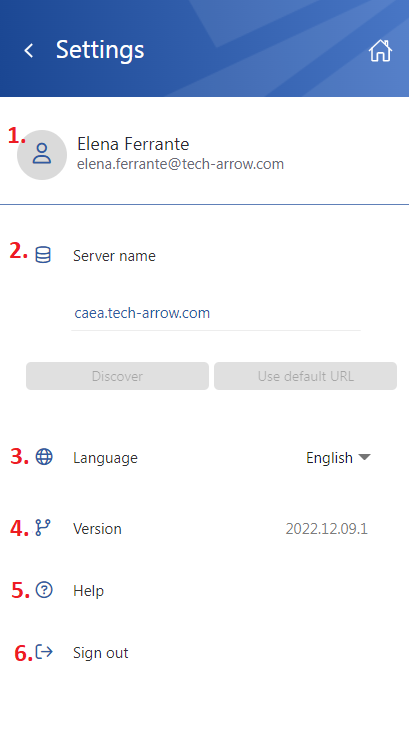
The Settings page provides the following actions:
- 1. Logged-in user – displays the name and email address of the logged-in user
- 2. Server name – shows the currently used server or allows the user to switch to another server. When a user is not logged in, the Discover and Use default URL buttons become active. The Discover button tries to locate your contentACCESS URL based on your email address. If you press the Use default URL button, it will automatically set the system default URL. Test connection is available when you click in the server name textbox and press Enter (but only when nobody is signed in). If the connection is successful, then a green checkmark appears.
- 3. Language – allows the user to select the language in the application. Currently, only the English language is supported
- 4. Version – displays the current version of the app
- 5. Help – opens the contentACCESS MailApp documentation in the browser
- 6. Sign out – Sign out the user from the application. After the user is signed out, the Server name section can be edited: change the server, locate the user’s contentACCESS URL or set the system default URL. When the user clicks on the Sign in button, the application will redirect them to the Login page.
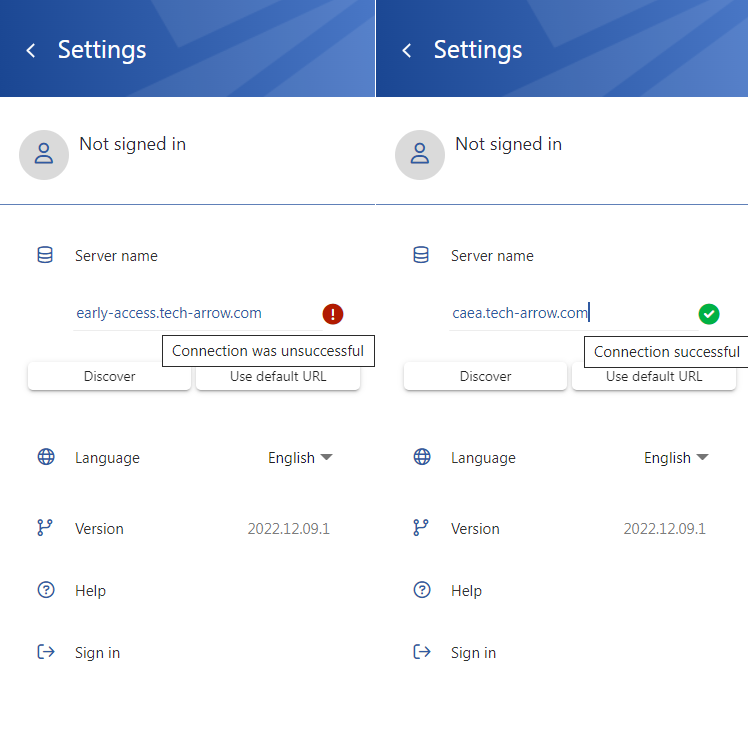
Help Guide Powered by Documentor
