4.1.3.Email archive
When viewing an Email archive entity, the following properties can be seen:
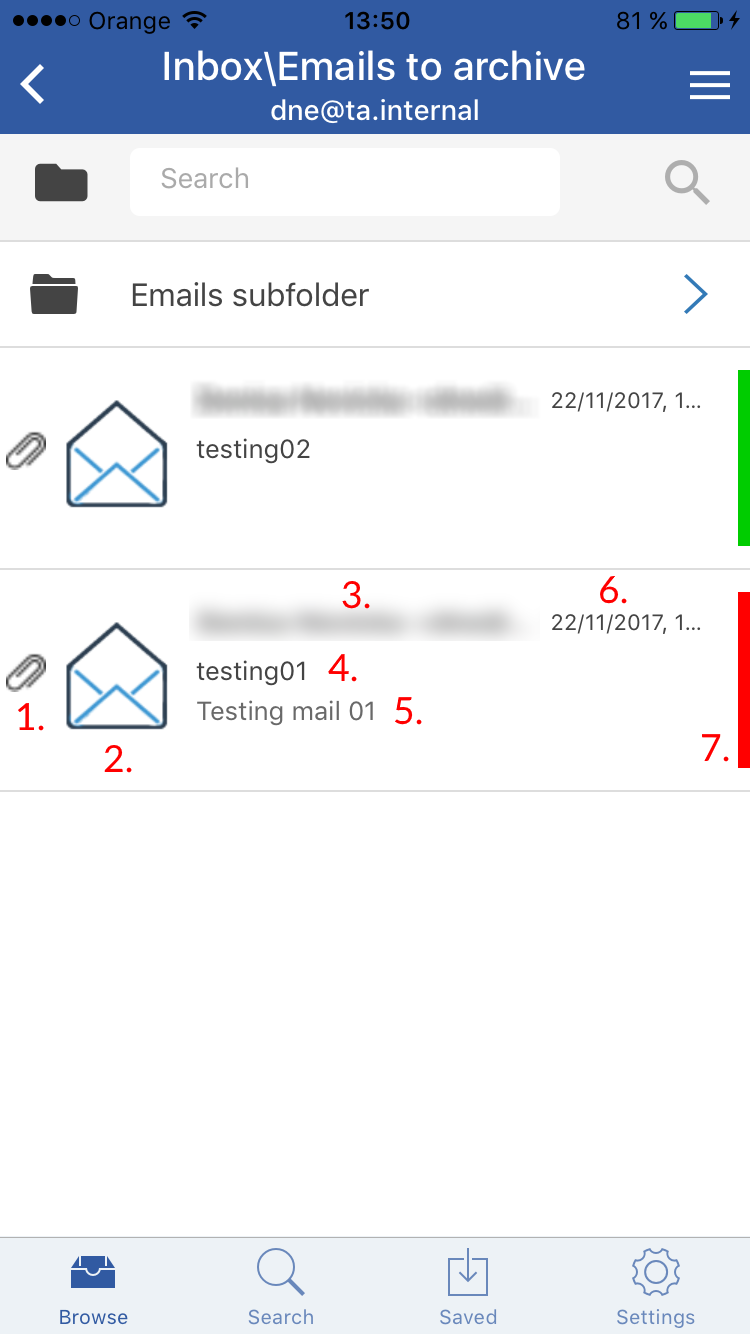
- Flag (primary icon) – here on the screenshots it shows that the email has attachment; different flags can be set on the server
- Email preview
- Email sender address (and often also name)
- Email subject
- Text of the email body
- Sent date of the email
- Category of the email
After clicking on an email, a more detailed view opens.
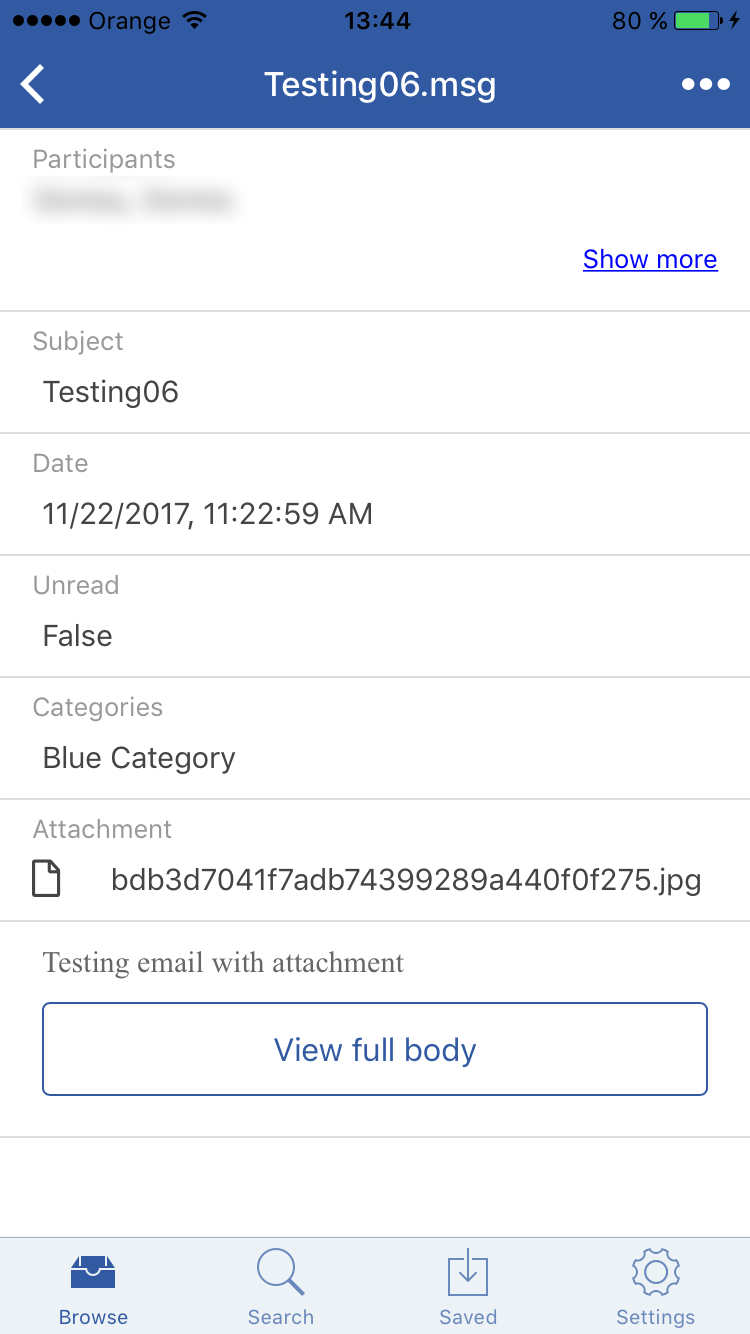
By clicking on the Show more in the upper right corner, the user may look at more information about the participants (sender/recipient) – Full name and Email address.
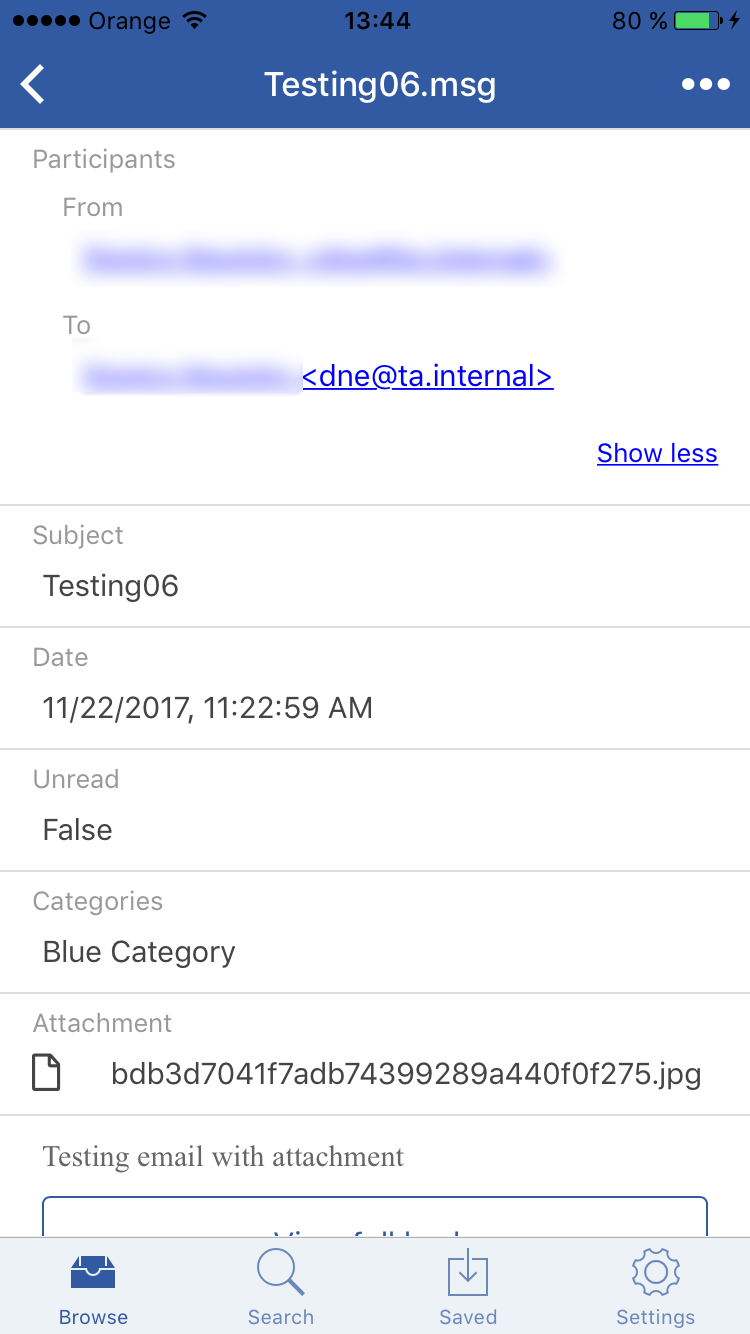
The context menu of the email allows the following actions:
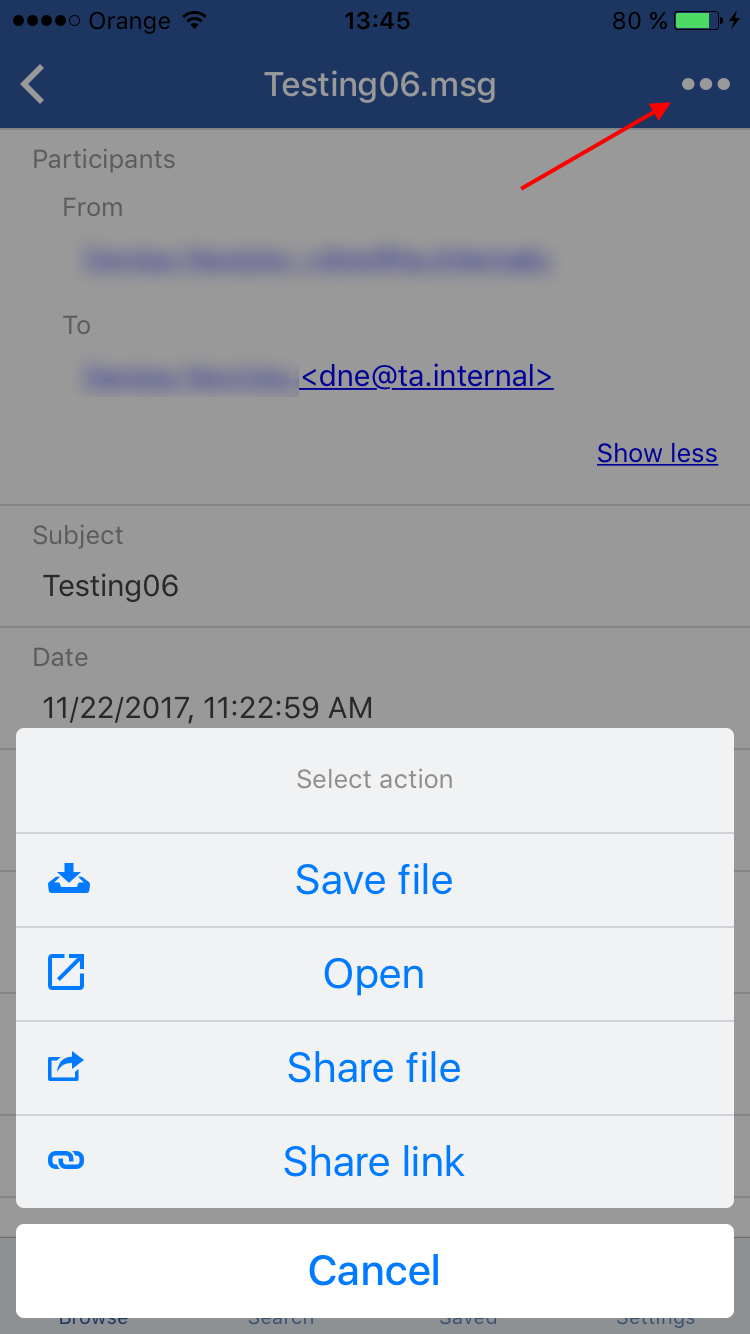
- Save – saves the email to the internal storage, the email will then appear in the Saved tab
- Open – opens the email (if the email has attachment, it is possible to open it by clicking on its name)
- Share file – share the email the way you share other files/emails from your phone
- Share link – share a link pointing to the email the way you share other files/emails from your phone
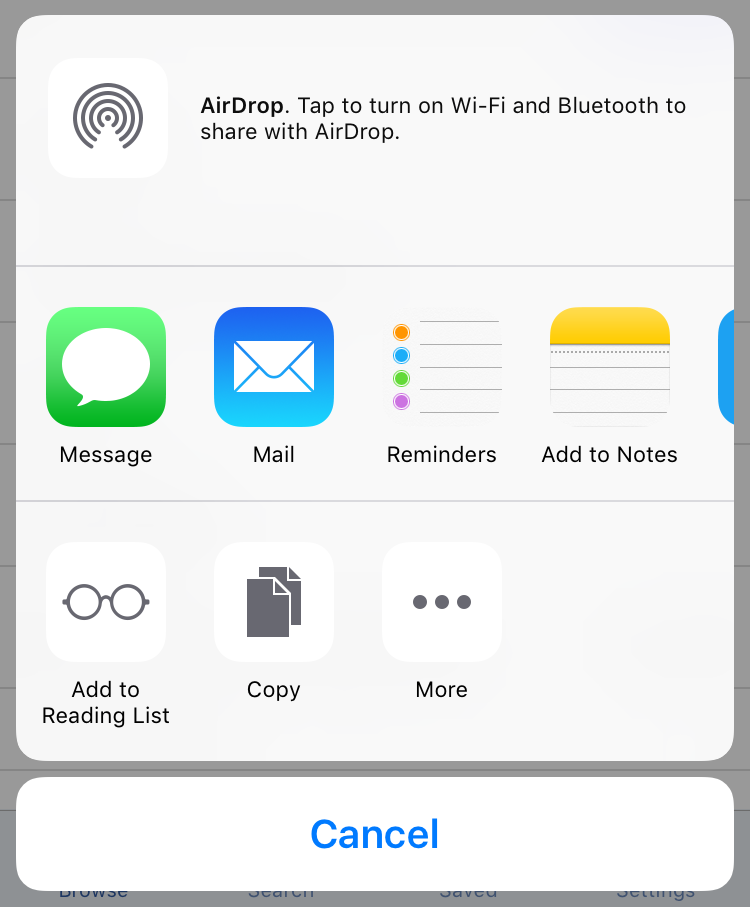
Note: The Split attachments option is active (checked) by default. That means that the body of the email and the attachment are stored separately. If the email message containing attachments has been archived by a job, where this option was not checked, our apps (MailApp, officeGATE, contentACCESS Mobile) will show 0 attachments. However, if you open the original email, the attachments are shown.
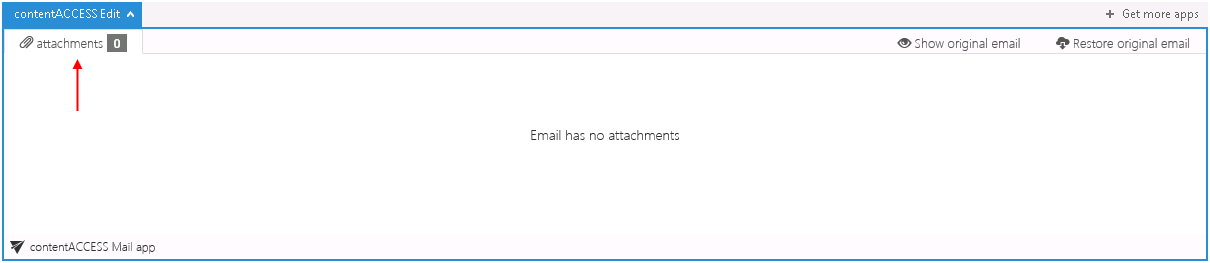
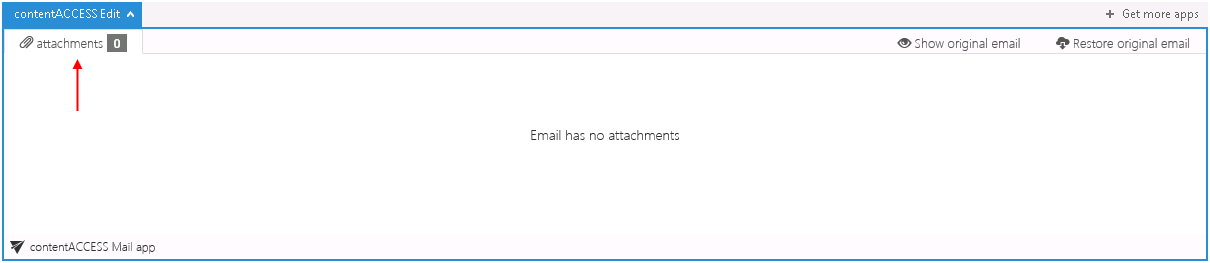
If this option was checked, but the email was containing embedded email (.msg attachment), this embedded email won’t be displayed between the attachments in our apps.
Help Guide Powered by Documentor
