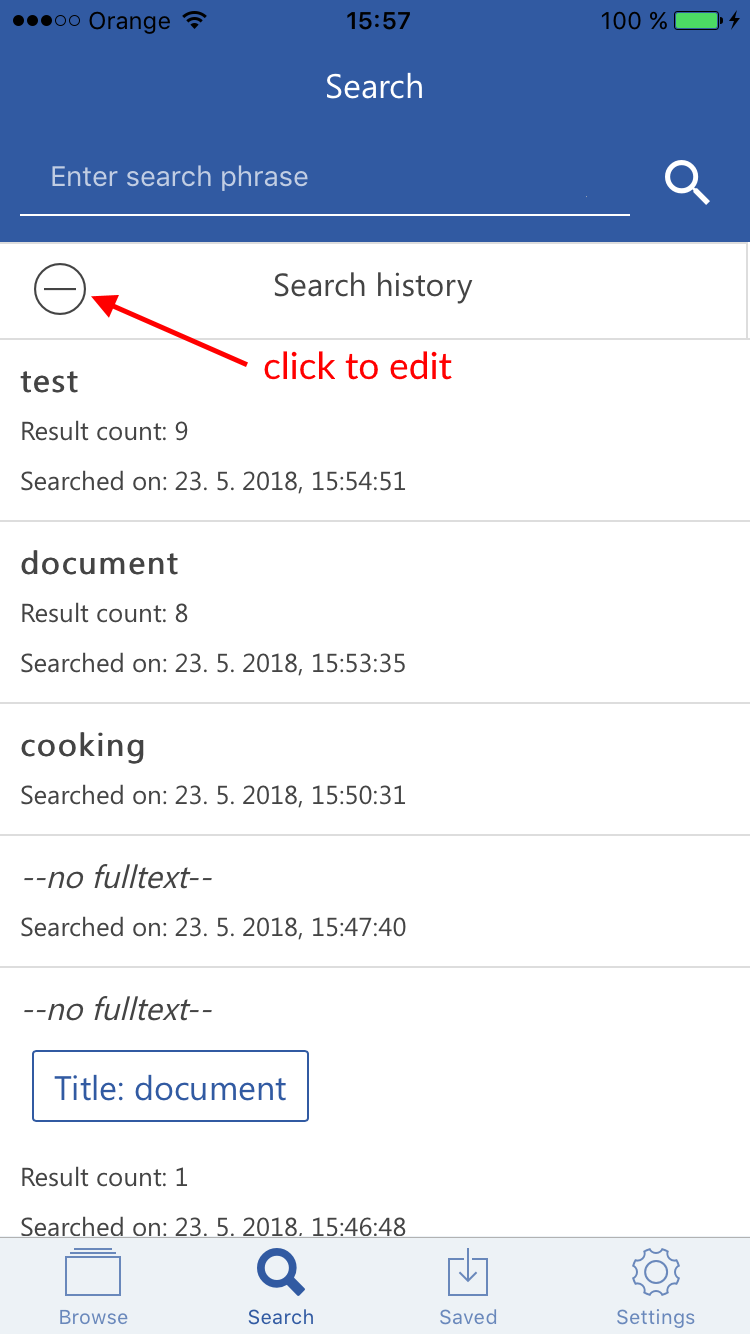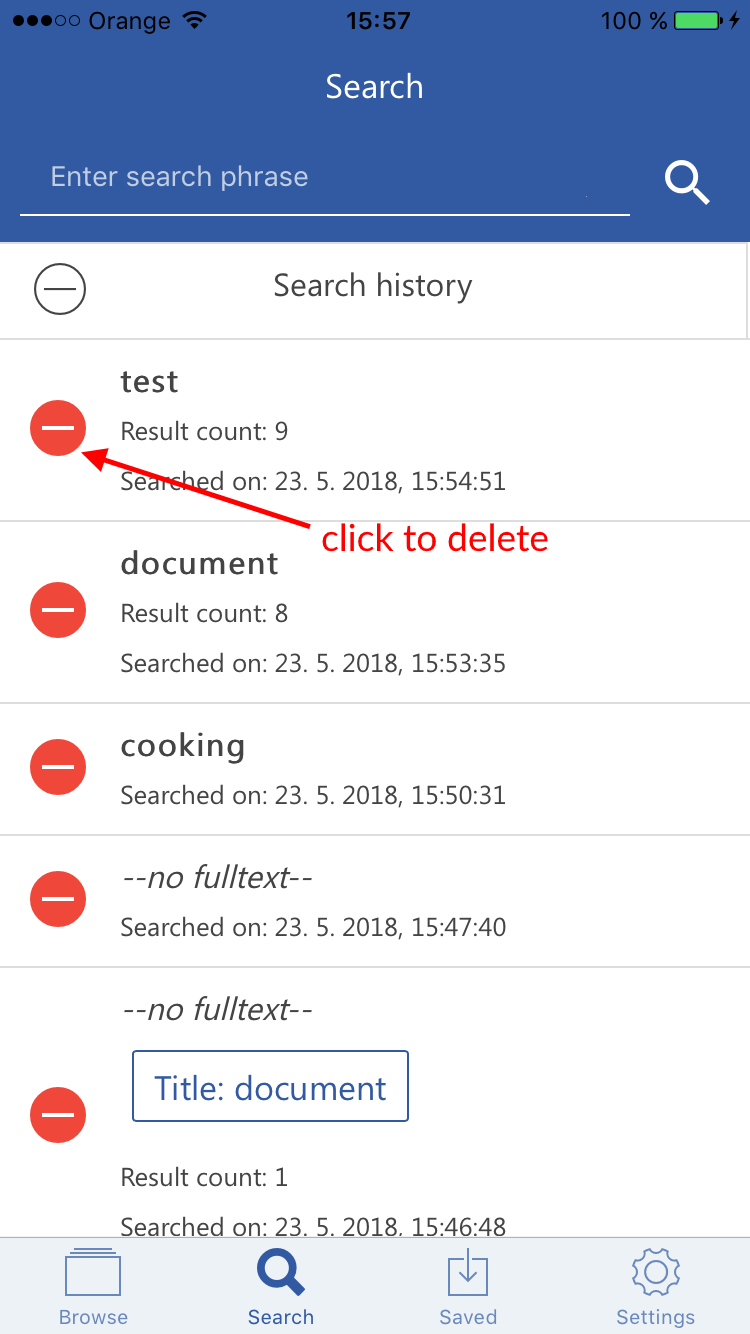4.2.Search page
The search function on this page is more extensive than the one on Browse page, since it can search in all available entities.
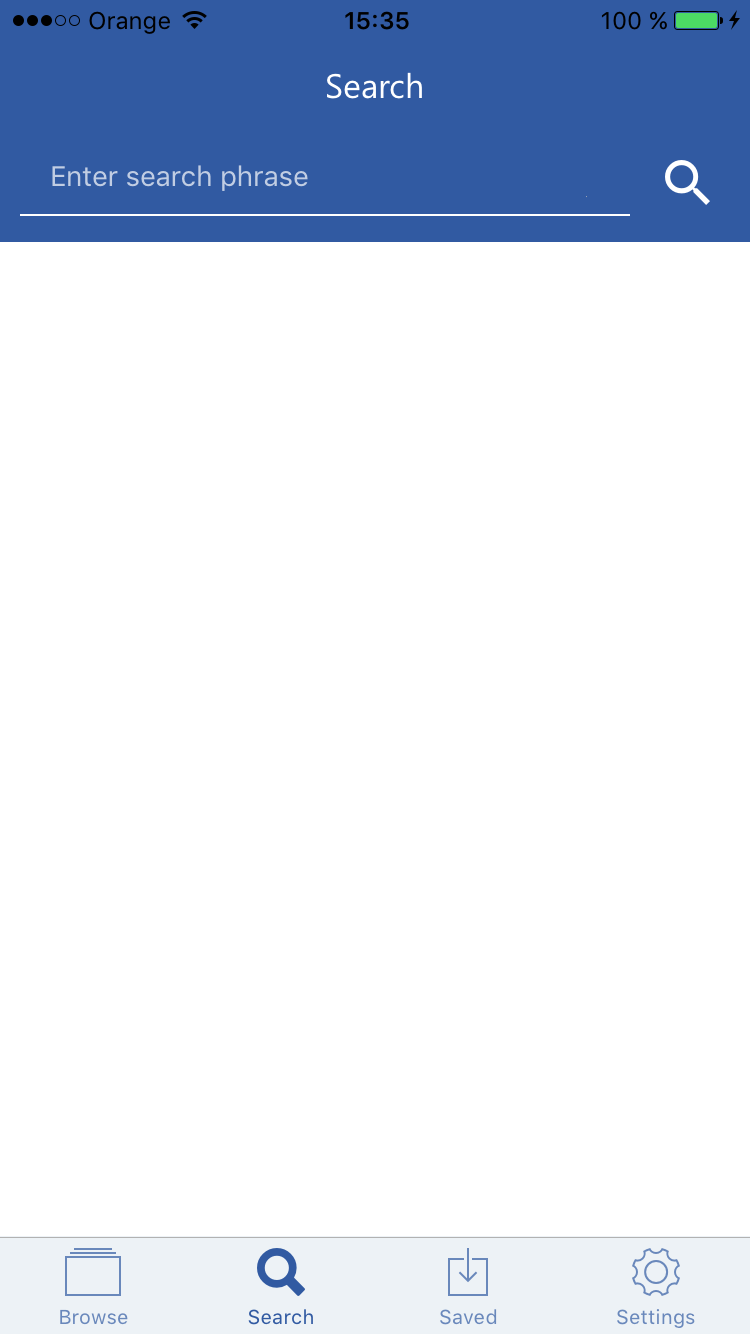
After clicking on the search textbox, a list of hints with the most commonly searched properties will appear.
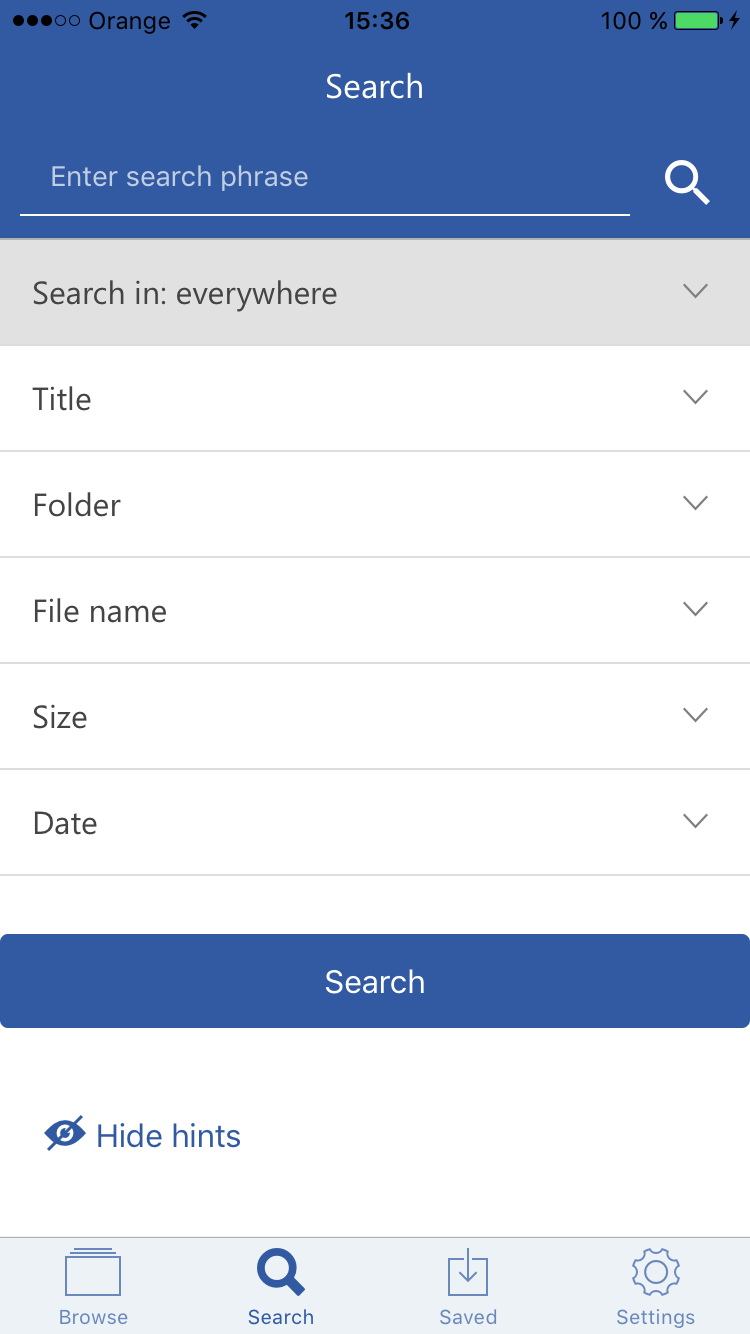
After clicking on a property, you will be able to specify it and add it to the search criteria.
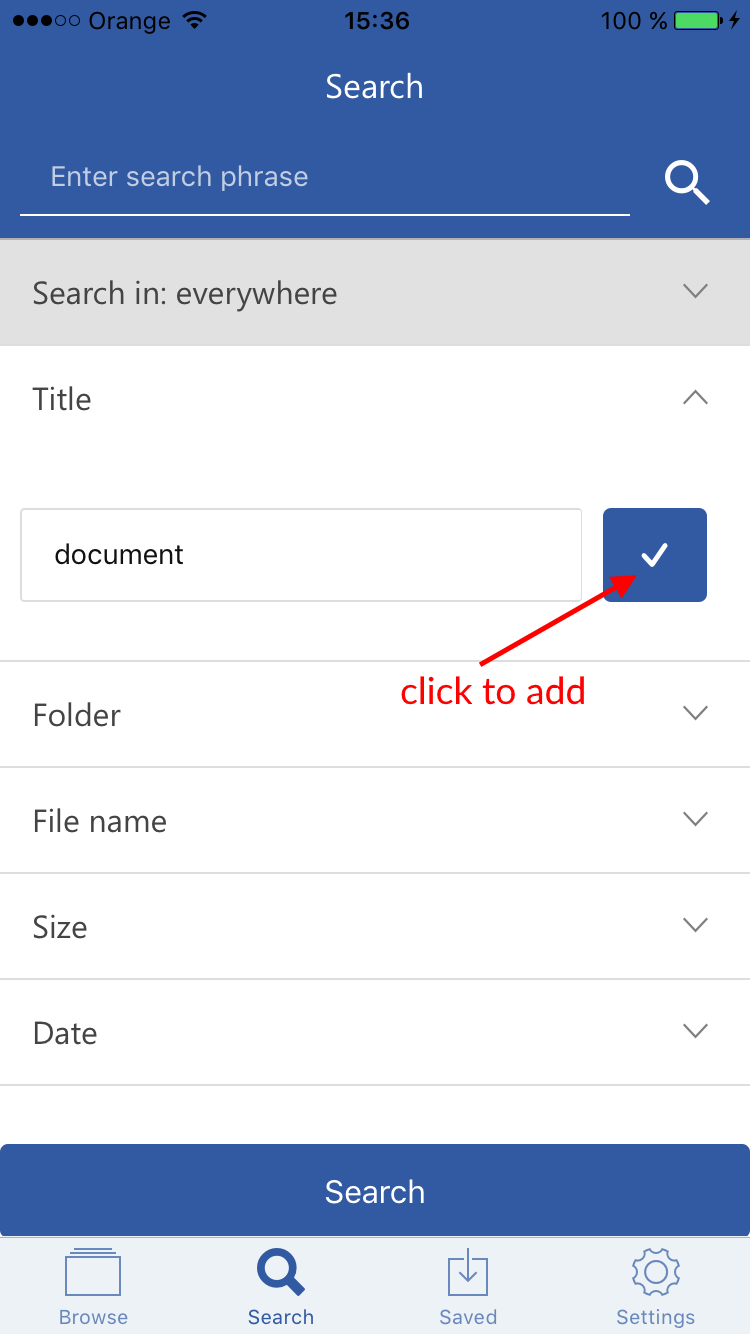
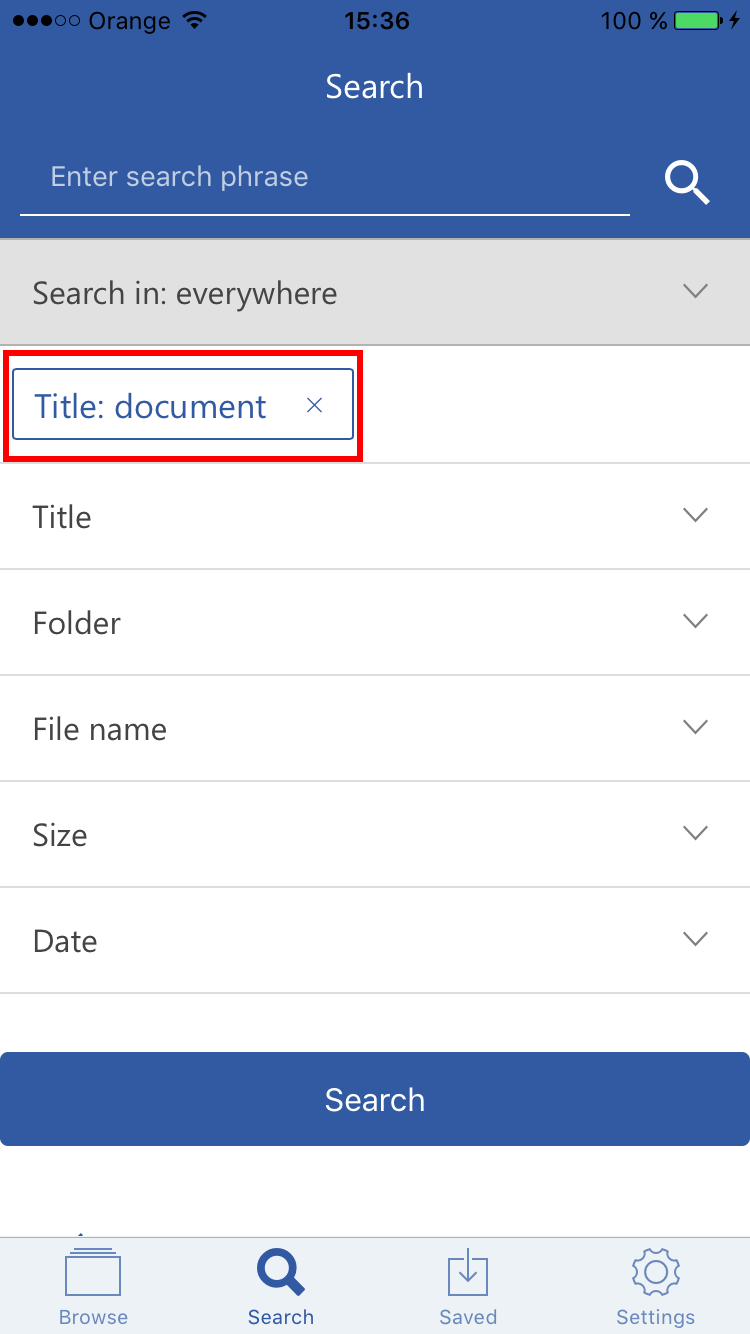
Here for example, we were searching for the word “document” – the search finds all files with the word “document” in their name and/or content and emails with the word “document” in their name, body, attachment name or attachment content (the search field uses the fulltext method if no criteria are specified).
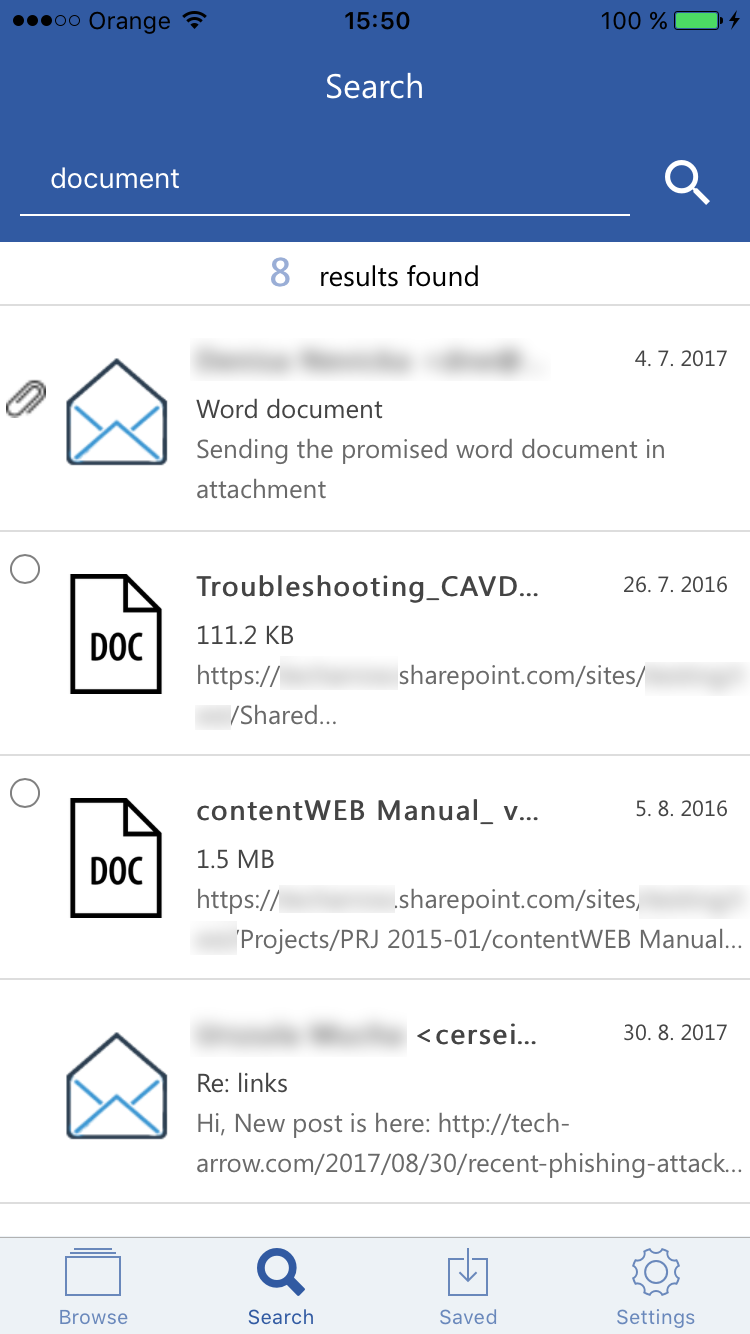
If the user enters a phrase, which isn’t part of any file or email, he will get an error:
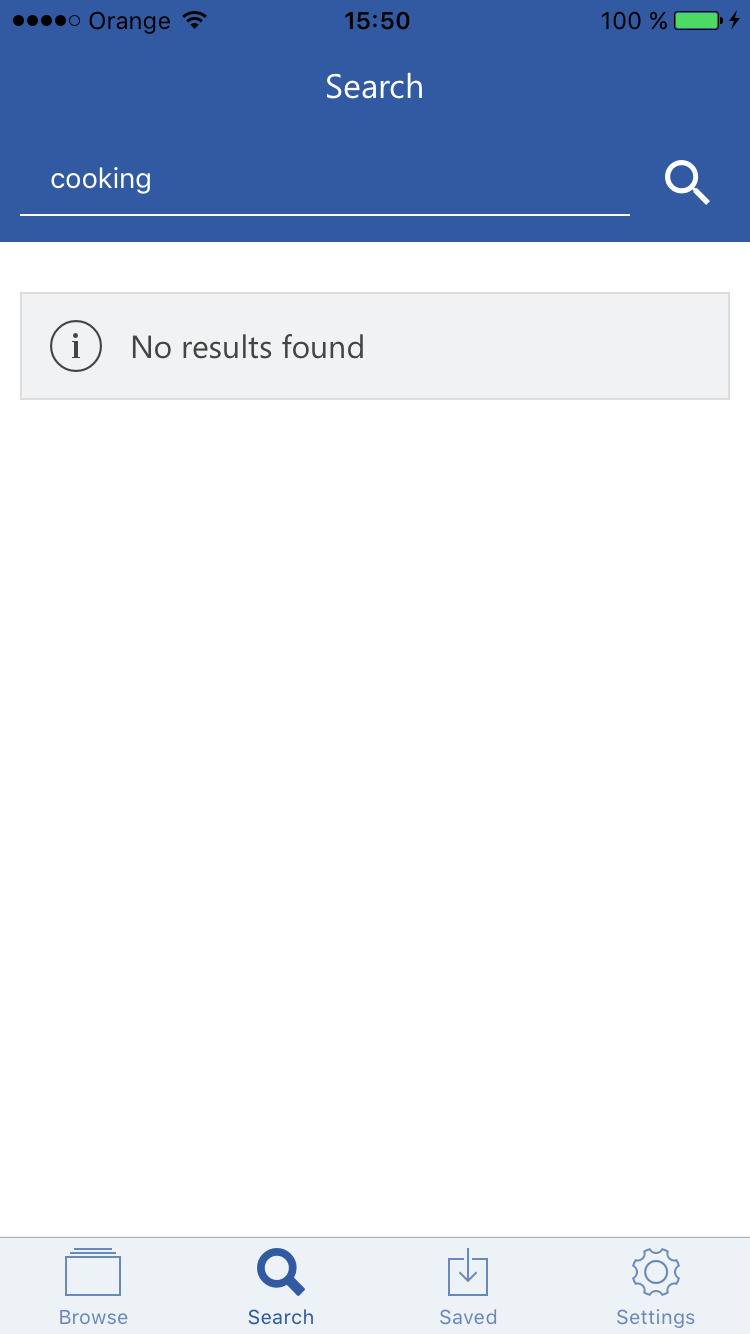
It is possible to see the search history and also edit it. The user can also repeat any search by clicking on it in the search history.