4.3.Share page ↑ Back to Top
There are two ways to share from the mobileApp:
- Share from the Share page
- Share from the context menu (in the entities)
Share items from the Share page
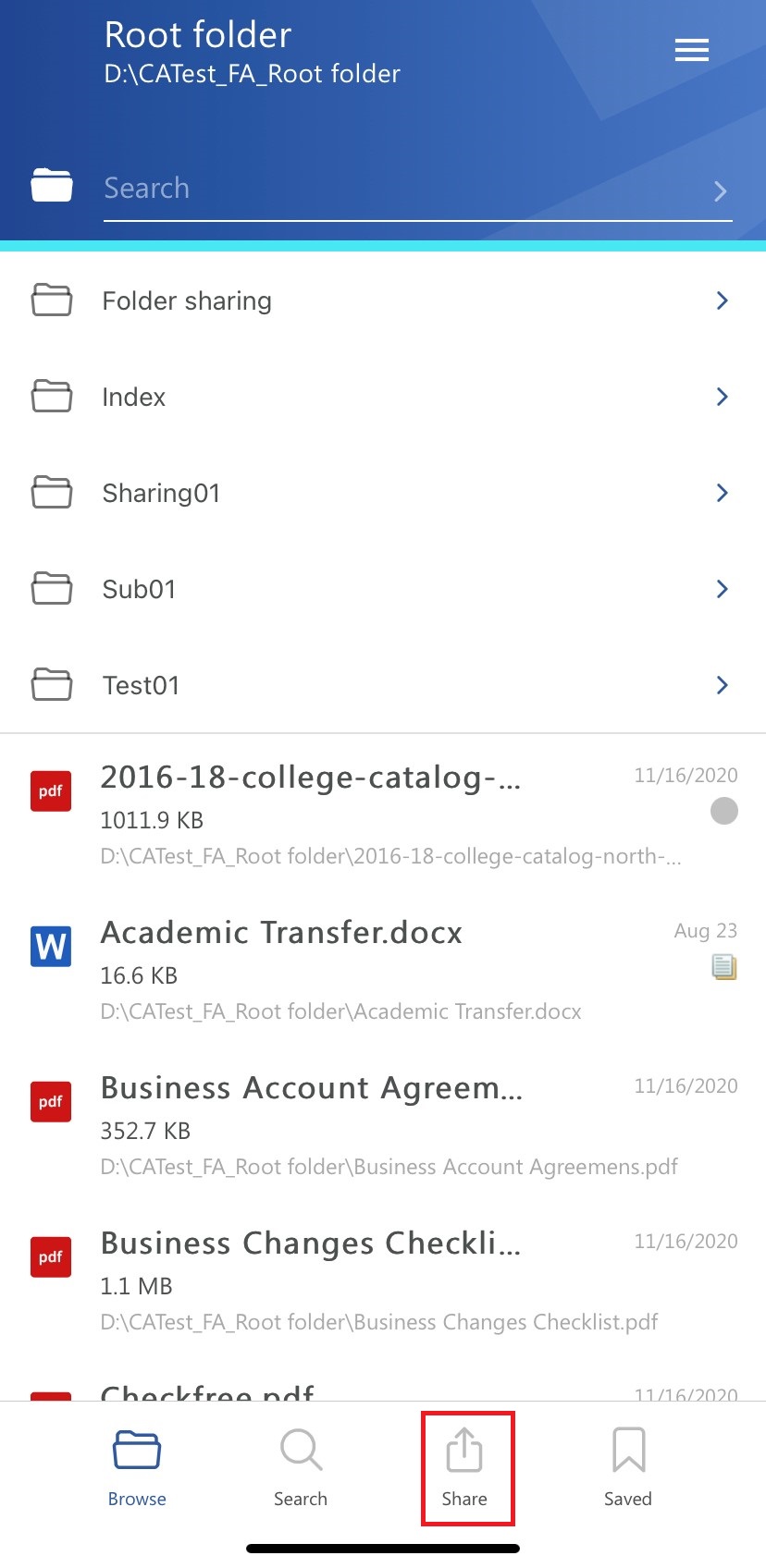
A pop-up window opens, where the user can specify the sharing options.
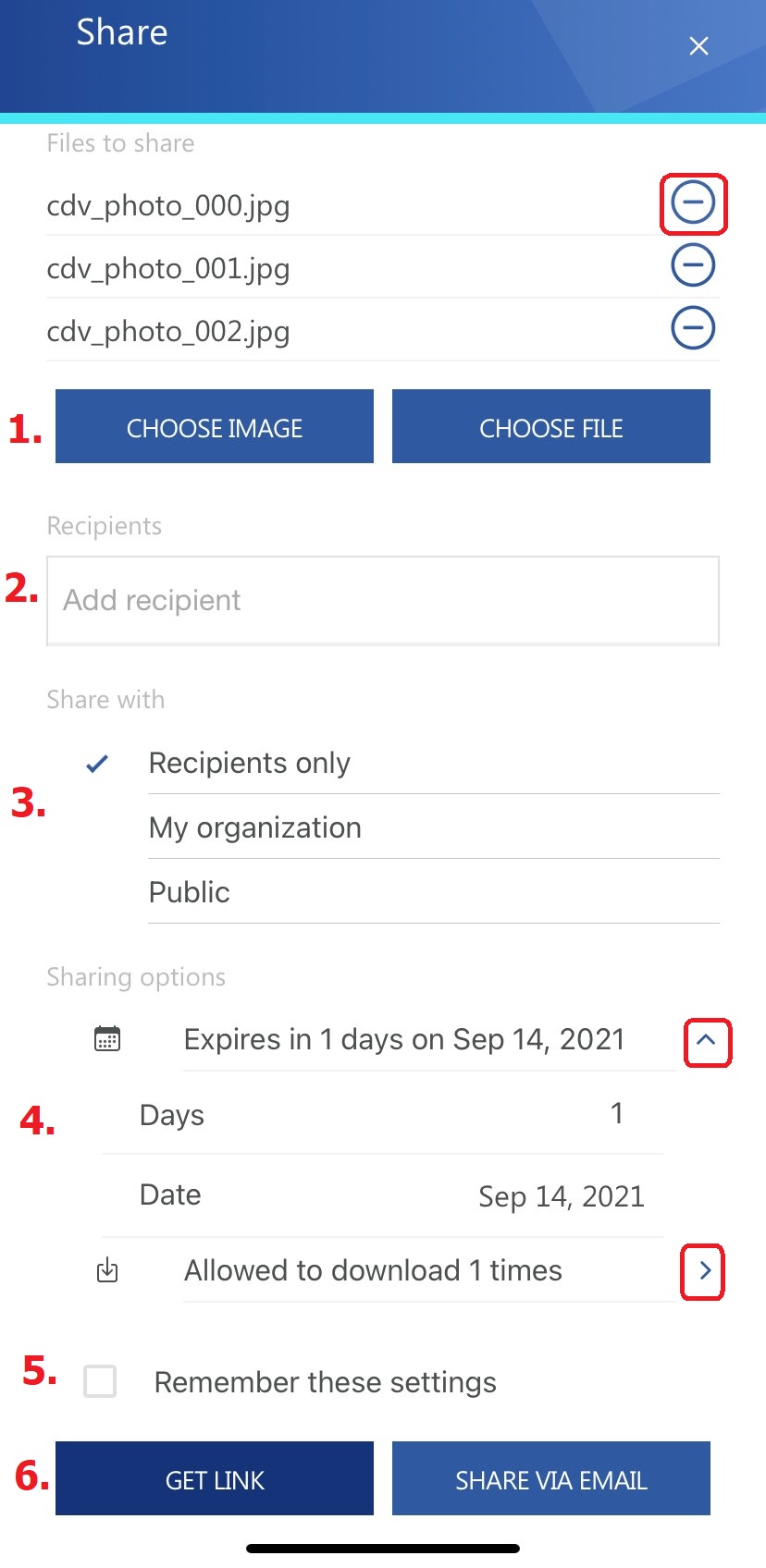
- Select the item you would like to share – it can be an image (will open the Photos app on your phone) or a file (will open the Files folder on your phone). Multiple selection is allowed, and the items can be removed from the list
- Recipients – write the email addresses of the people you want to share the item(s) with
- Share with – specify who would you like to make the item(s) accessible for:
a) Recipients only – only the recipients will be able to access the shared item(s)
b) My organization – people from your org. have access the item(s)
c) Public – anyone with the link will be able to access the shared item(s)
- Sharing options – specify how many days do you want the item to expire in or select the date from the calendar. It is also possible to limit the number of downloads, based on the option selected in Share with:
a) Recipients – number of downloads per recipient
b) My organization – number of downloads per user
c) Public – number of downloads together
- Remember these sharing settings – the user can save the sharing settings for the future that way, you won’t need to fill in the Sharing options next time
- Get link or Share via email – finish the sharing by clicking on one of the two options. If you select Get link, the link is pointing to the shared item the way you share other items from your phone. If you select Share via email, the sharing notification will be sent via email (the sharing notification is created automatically)
Share from the context menu
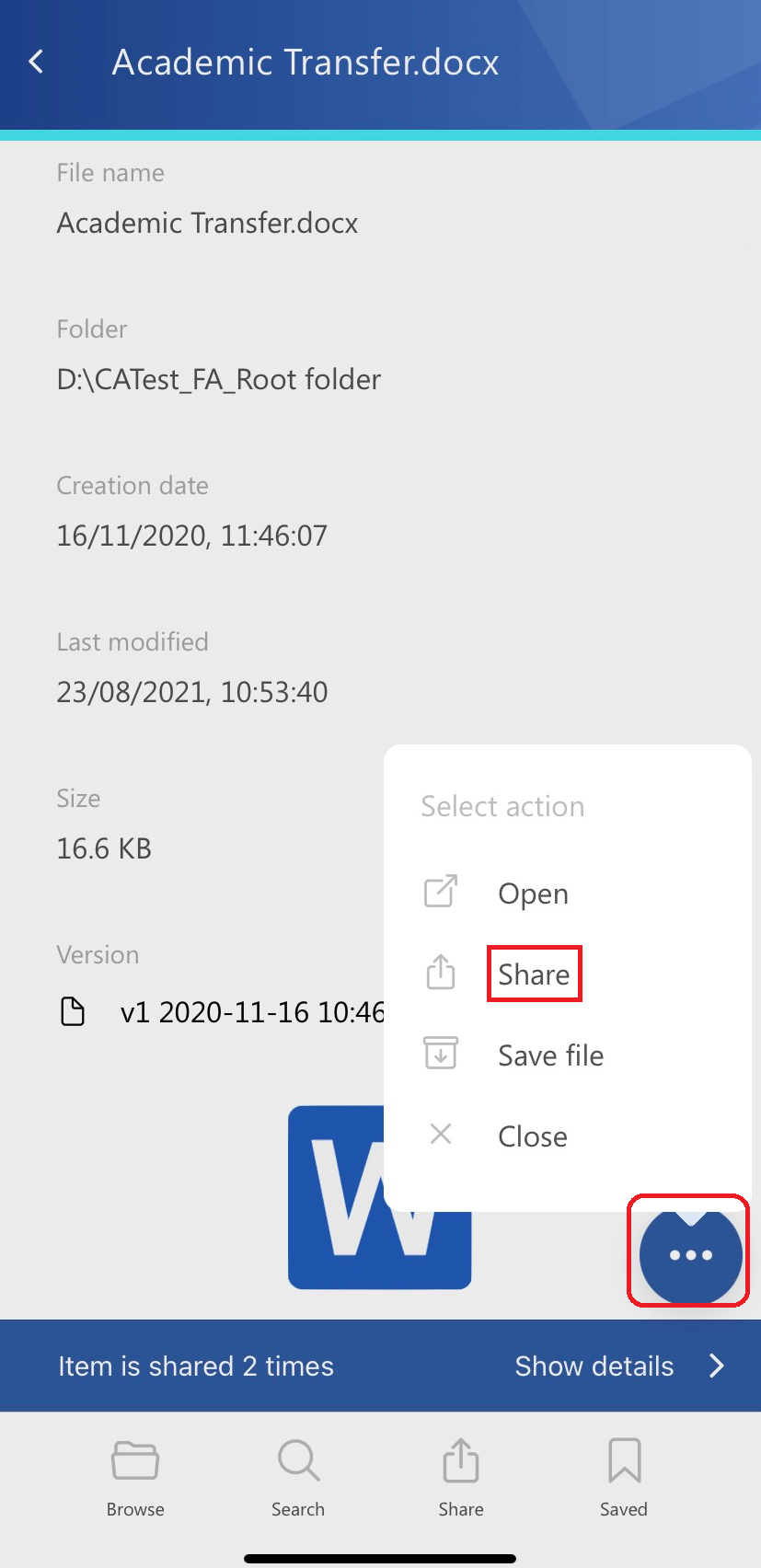
It works the same as the sharing from the Share page. The only difference is that item(s) are shared from the archive models. If the item has been shared, a Sharing ribbon appears on the bottom of the page.
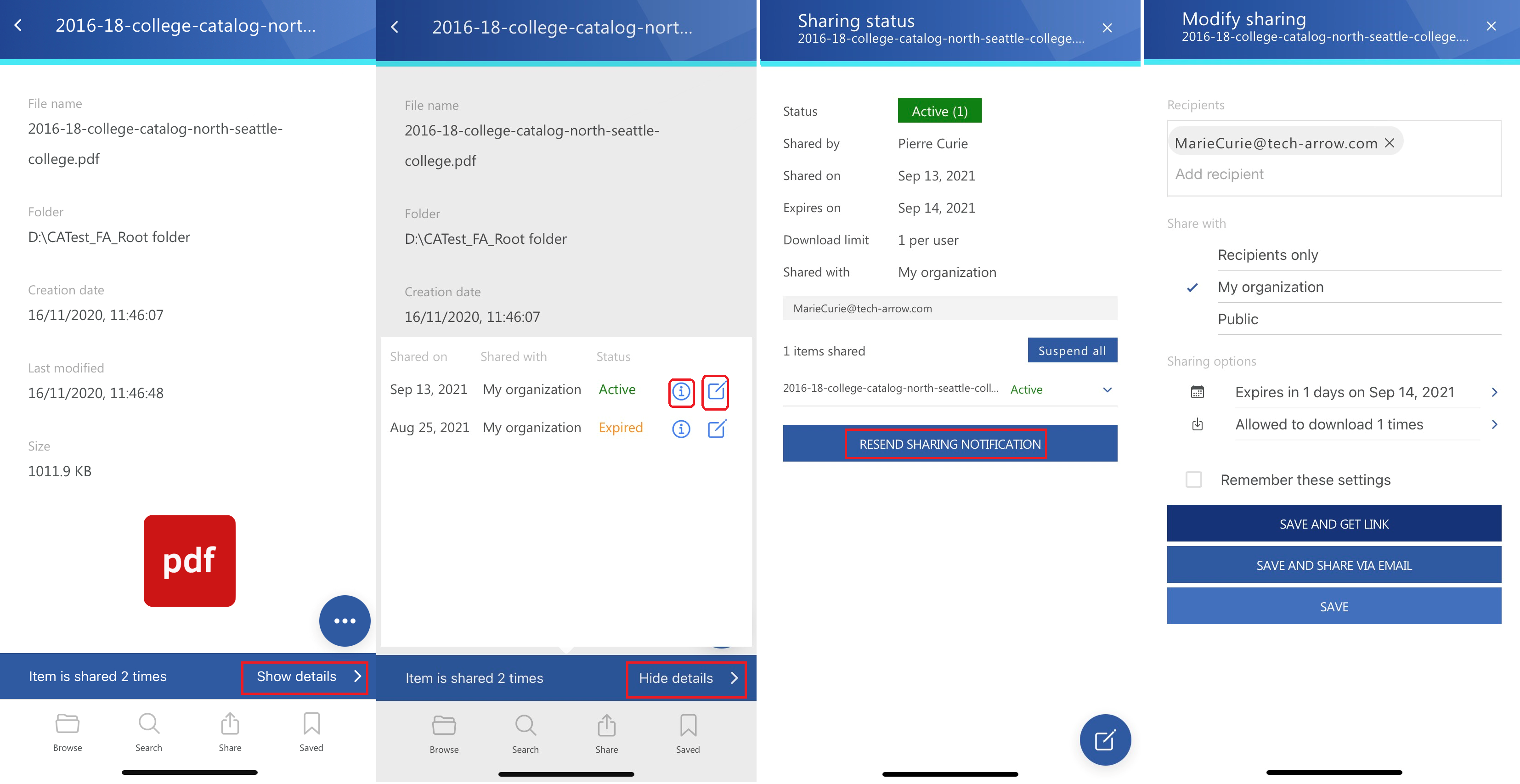
By clicking on the Show details, the ribbon can be expanded. If you have applicable rights and permissions, you will be able to modify the sharing settings. It works the same as the Modify sharing options window in the Sharing entity.
When you click on the Status option, you will be redirected to the window, where you will be able to view the status and information about the selected sharing. From here, it is also possible to Activate or Suspend the sharing. When an item (or whole sharing) is suspended, it is not possible to download it until it is re-activated again. If necessary, it is also possible to re-send the sharing notification by clicking on the Send sharing notification button.
