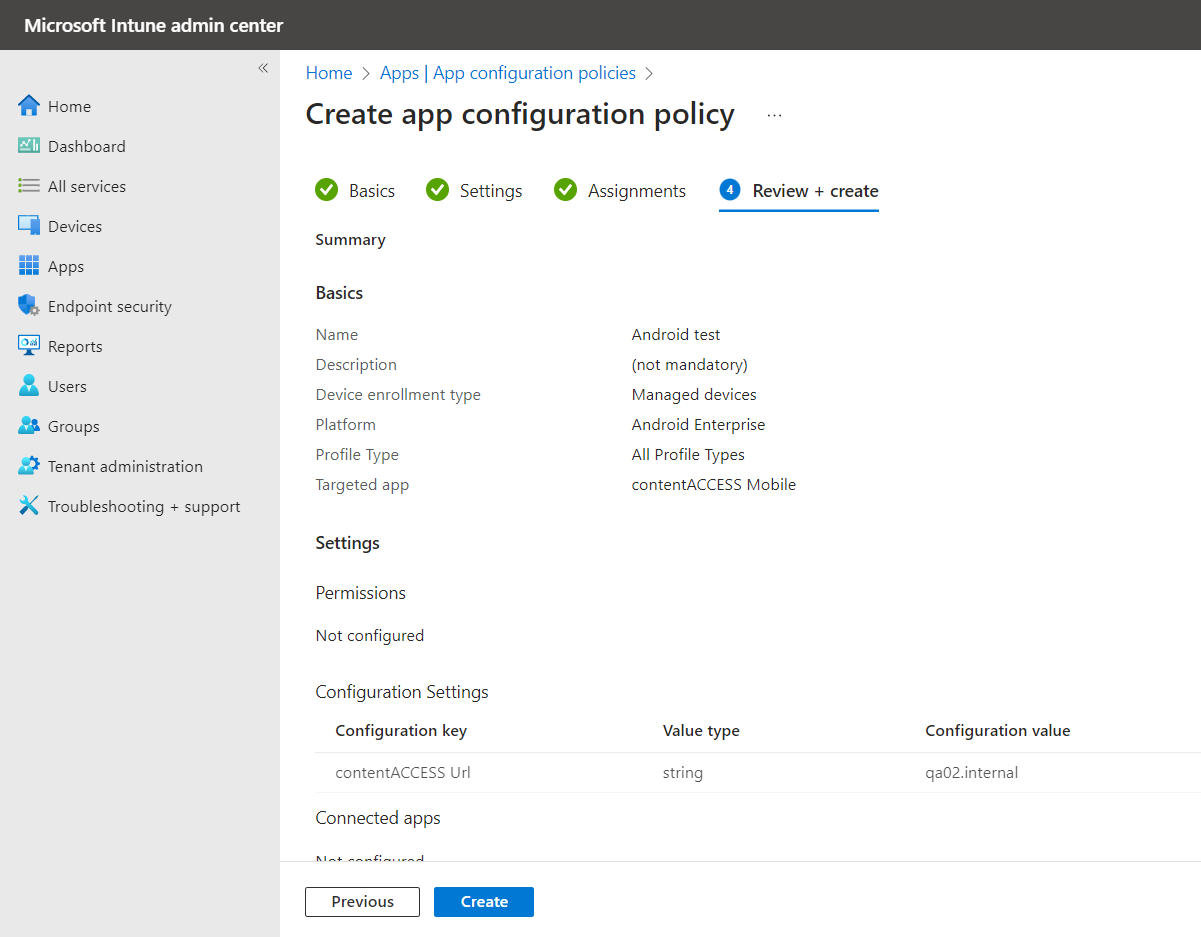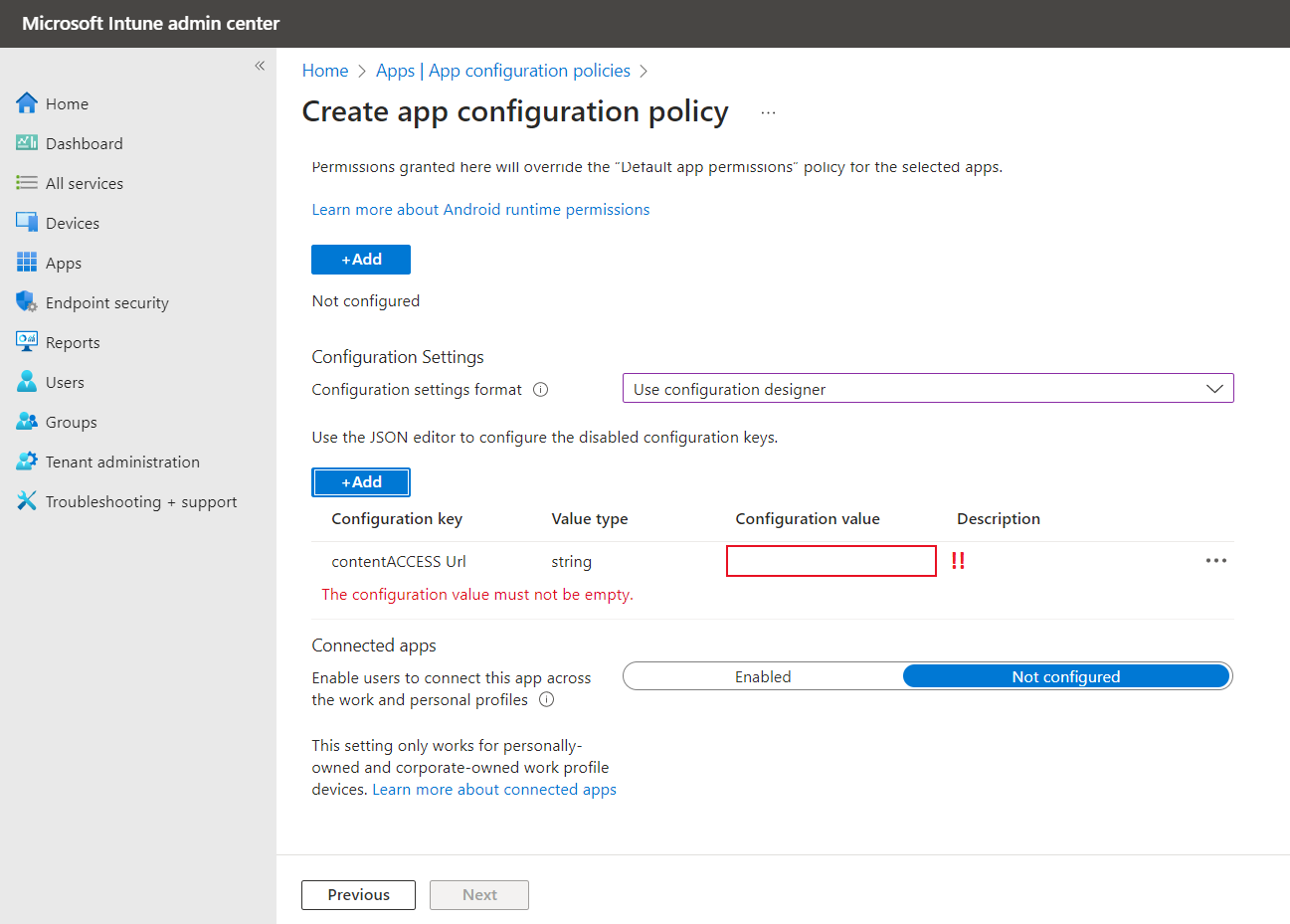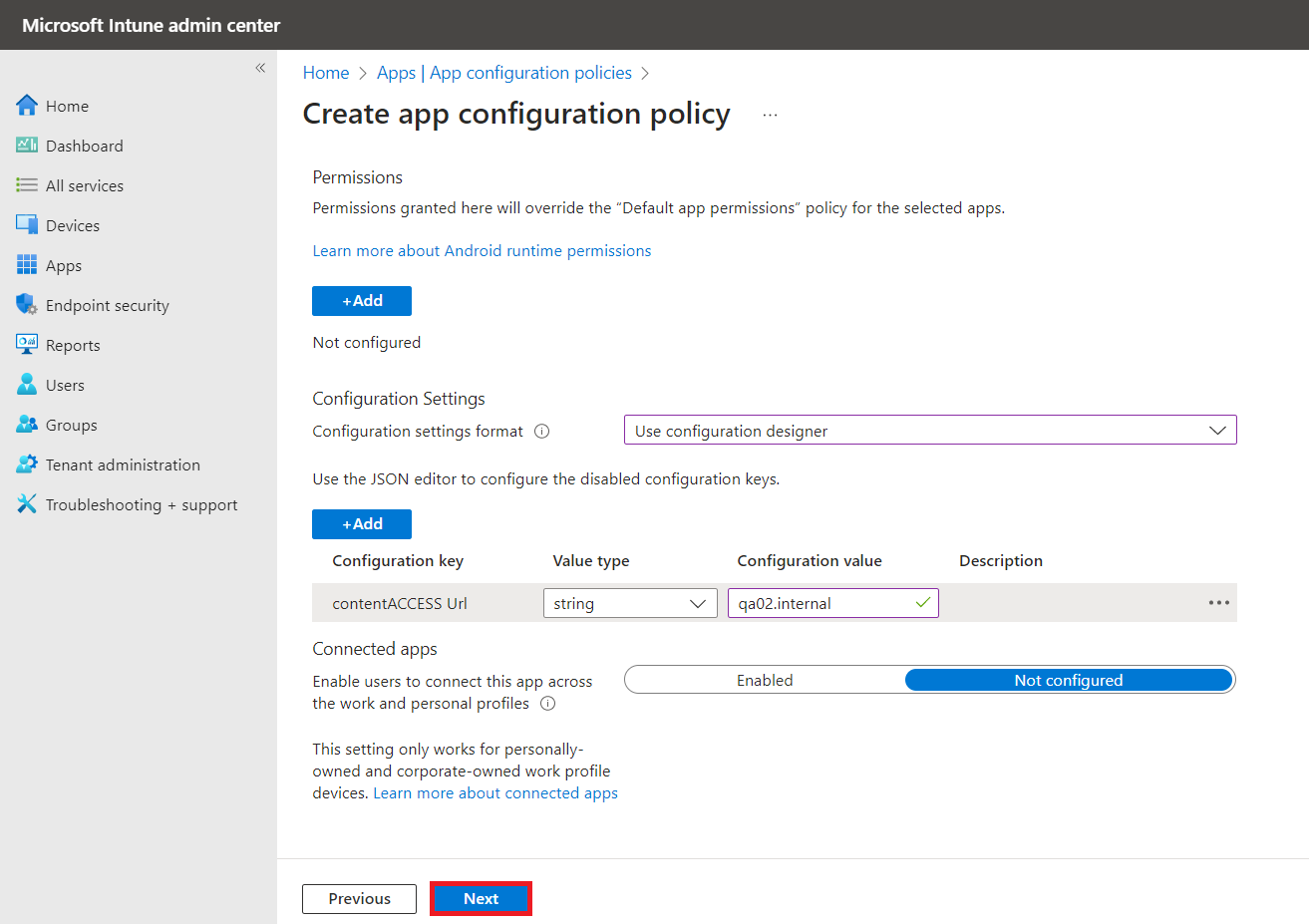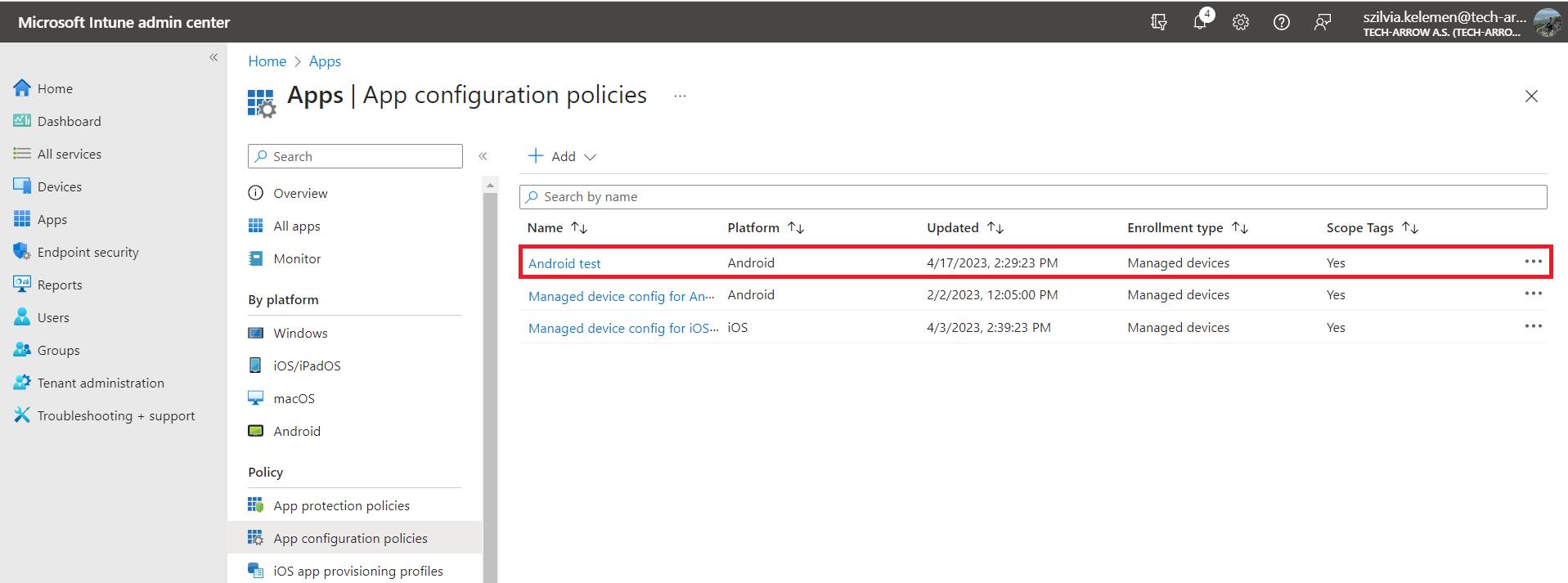3.1.1.Configuration for the managed devices - Android
On the Create app configuration policy page, the following steps are required:
1) Basic tab – name the app, add a description (not mandatory), and select the platform: Android.
-
Platform: Android Enterprise
In the case of Android, the Profile Type row appears. Here, the Administrator needs to select the device profile types that this app configuration profile will apply. Three options are available (All Profile Types; Fully Managed, Dedicated, and Corporate-Owned Work Profile Only; Personally-Owned Work Profile Only), and it’s up to the Administrator which option will be used. Fill in the required columns, select a profile type, and click the Select app button.
If you have previously added the contentACCESS Mobile app to your account, you can now simply select it from the list or search for it using the search box. Click OK, then Next.
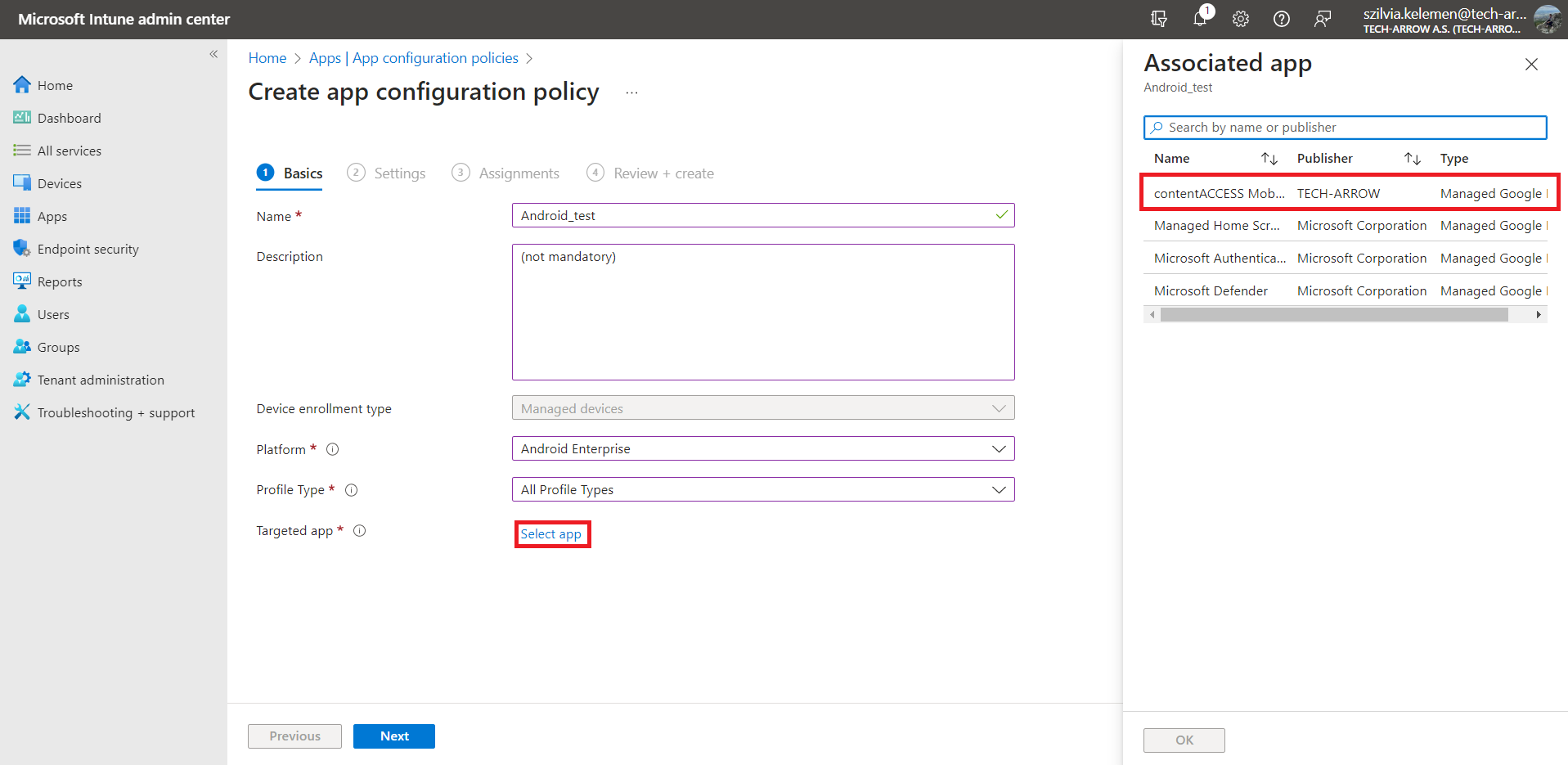
2) Settings tab – here, the Administrator can grant permissions, select the configuration settings, and connect apps. For the contentACCESS Mobile, only the Configuration settings section is required. Select the Use configuration designer option from the dropdown menu, then click the + Add button. For this setting, the contentACCESS URL configuration key is needed (either select it from the menu or search for it using the search box).
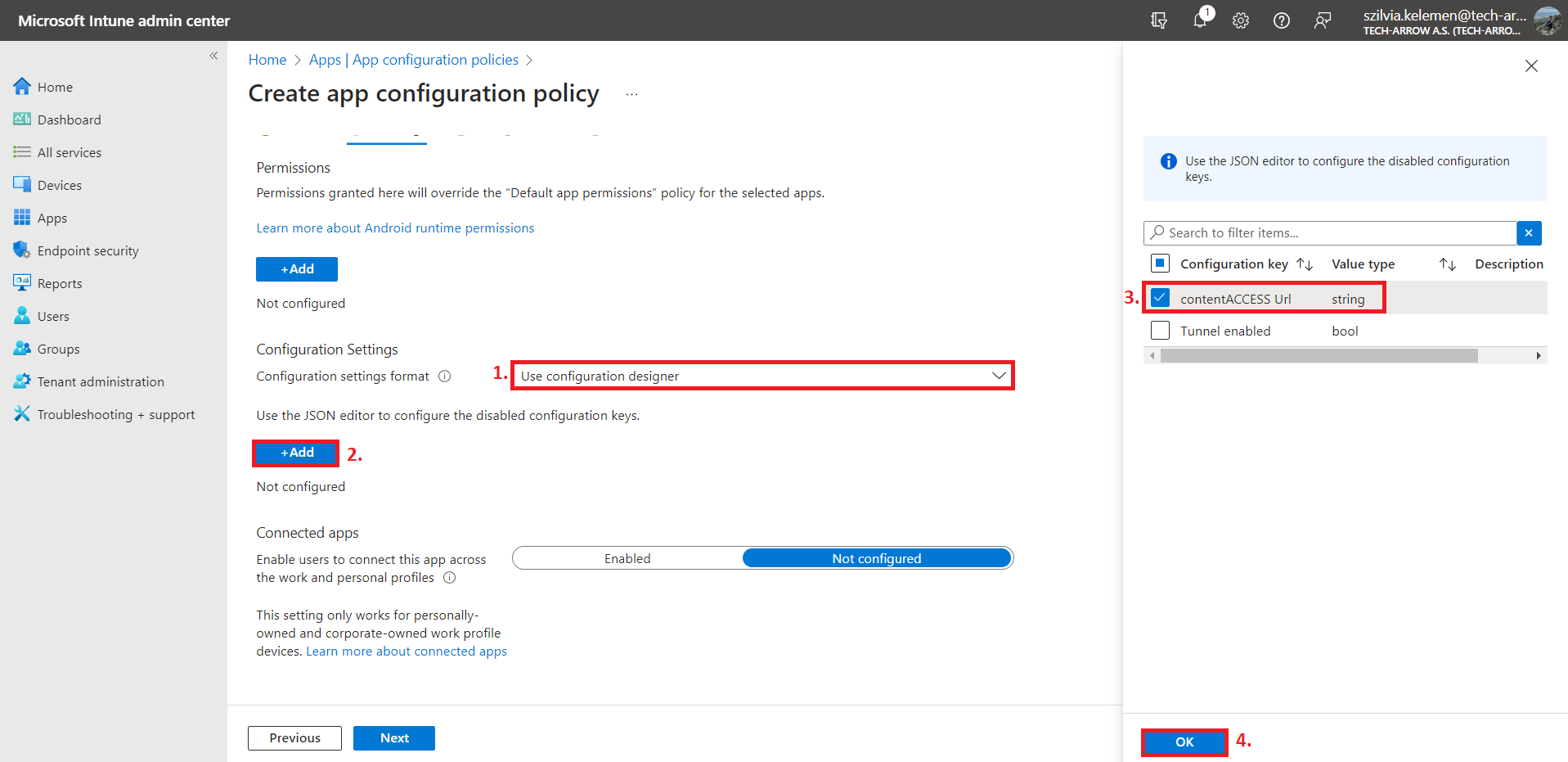
The configuration value needs to be configured manually. In the text box, please add the server name through which the users will access contentACCESS.
3) Assignments tab – you need to assign the previous settings to a group/users or devices (who will use the application). You can also decide which groups will be excluded (who won’t be able to use the configured settings) on this tab. Click Next.
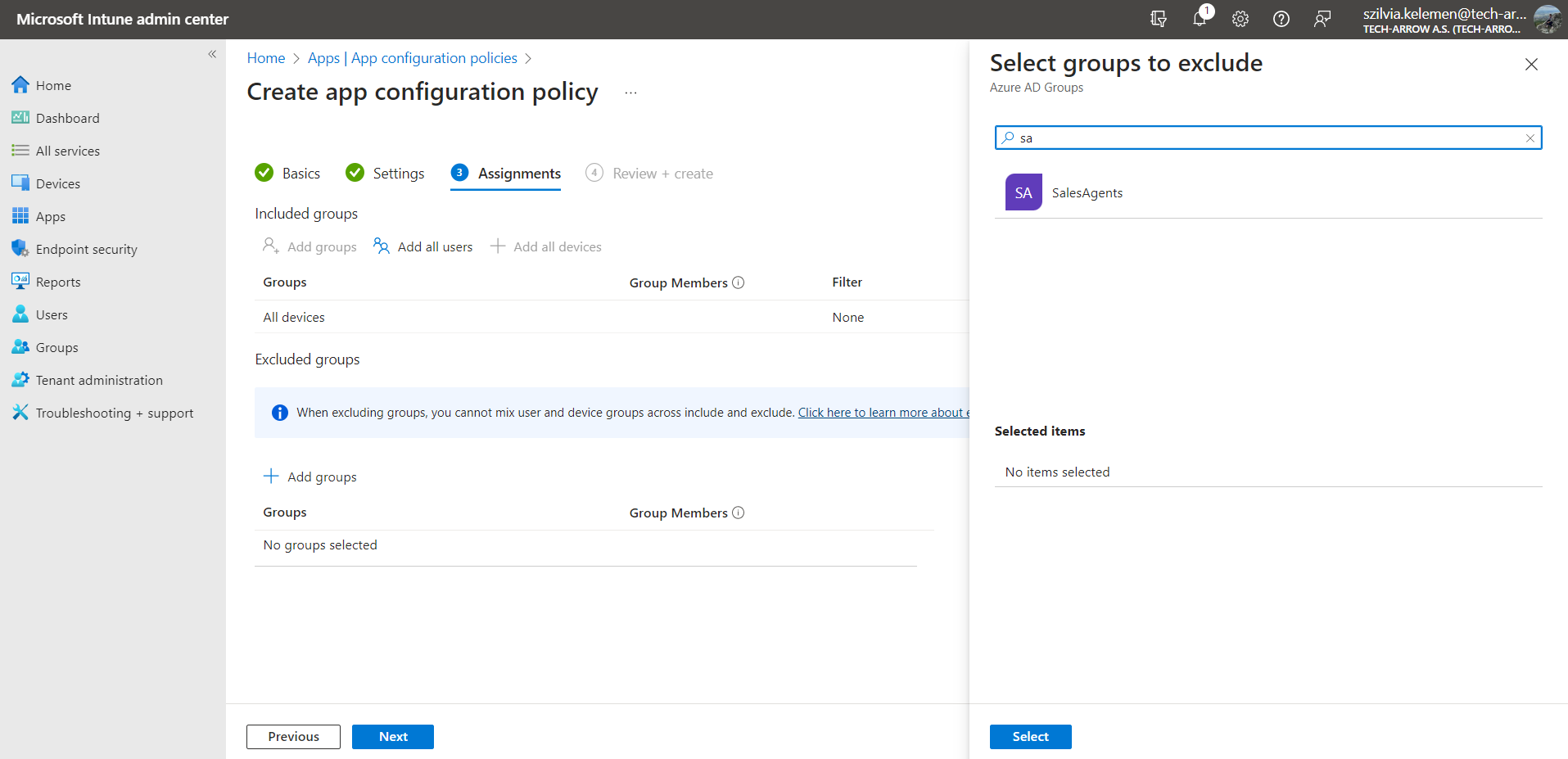
4) Review + create tab – this tab works as a summary page, where you can check the previously selected options before the configuration is done. Then, click the Create button. The page will redirect you to the App configuration policies page, where the newly added app will be displayed on the list.