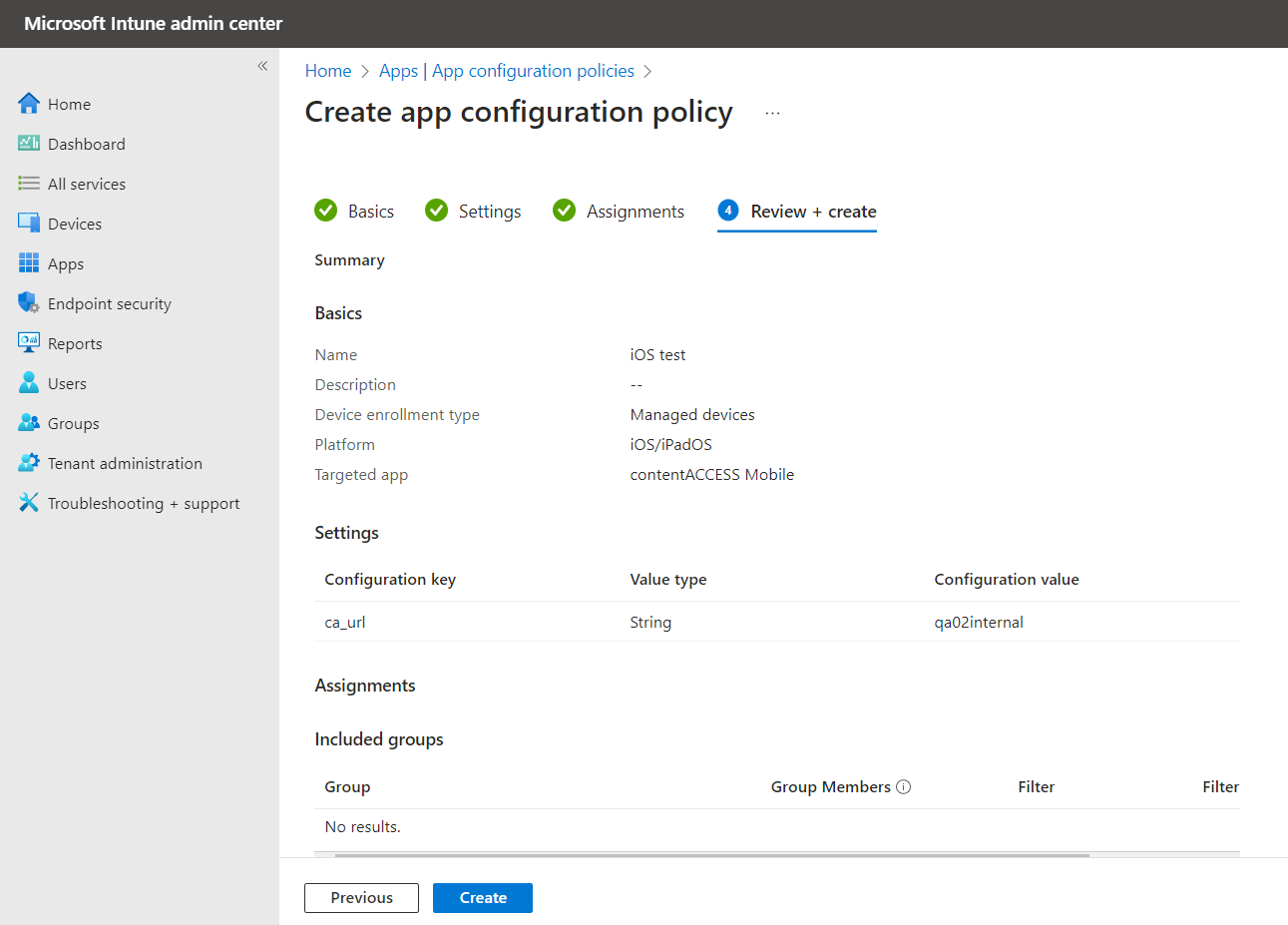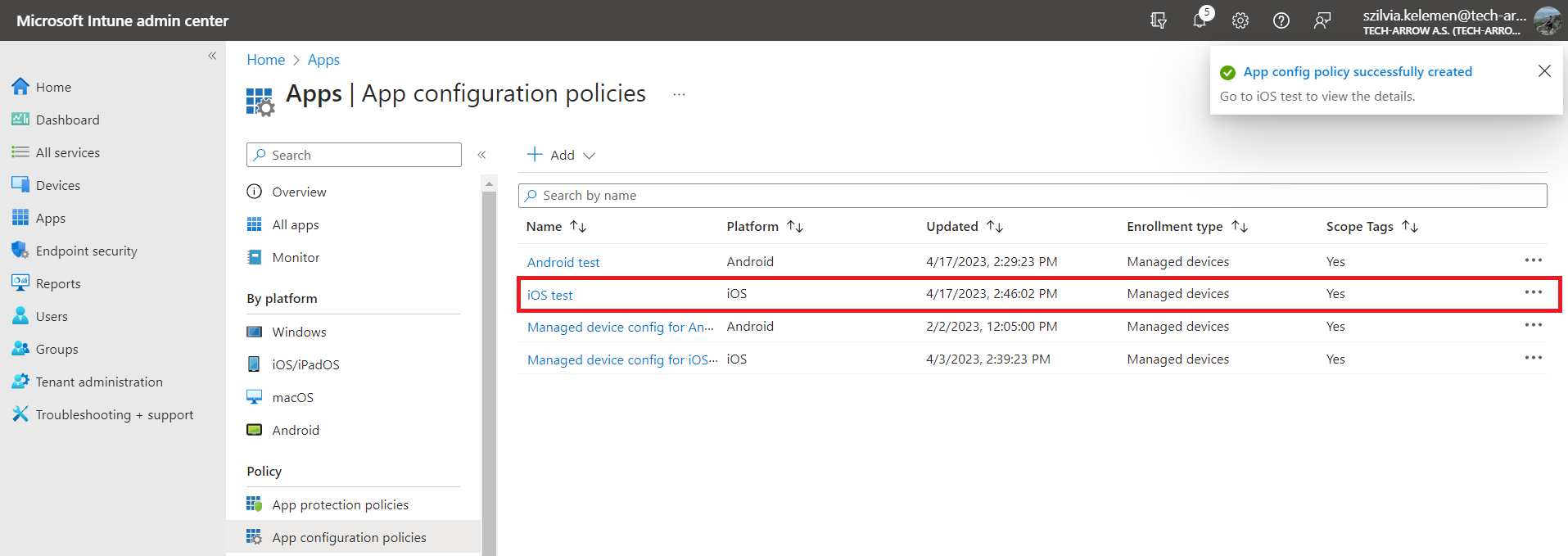3.1.2.Configuration for the managed devices - iOS
On the Create app configuration policy page, the following steps are required:
1) Basic tab – name the app, add a description (not mandatory), and select the platform: iOS/iPadOS.
-
Platform: iOS/iPadOS
In the case of iOS/iPadOS, the Profile Type row is not required. Simply click the Select app button, choose the available app, or search for it using the search field. Click OK, then Next.
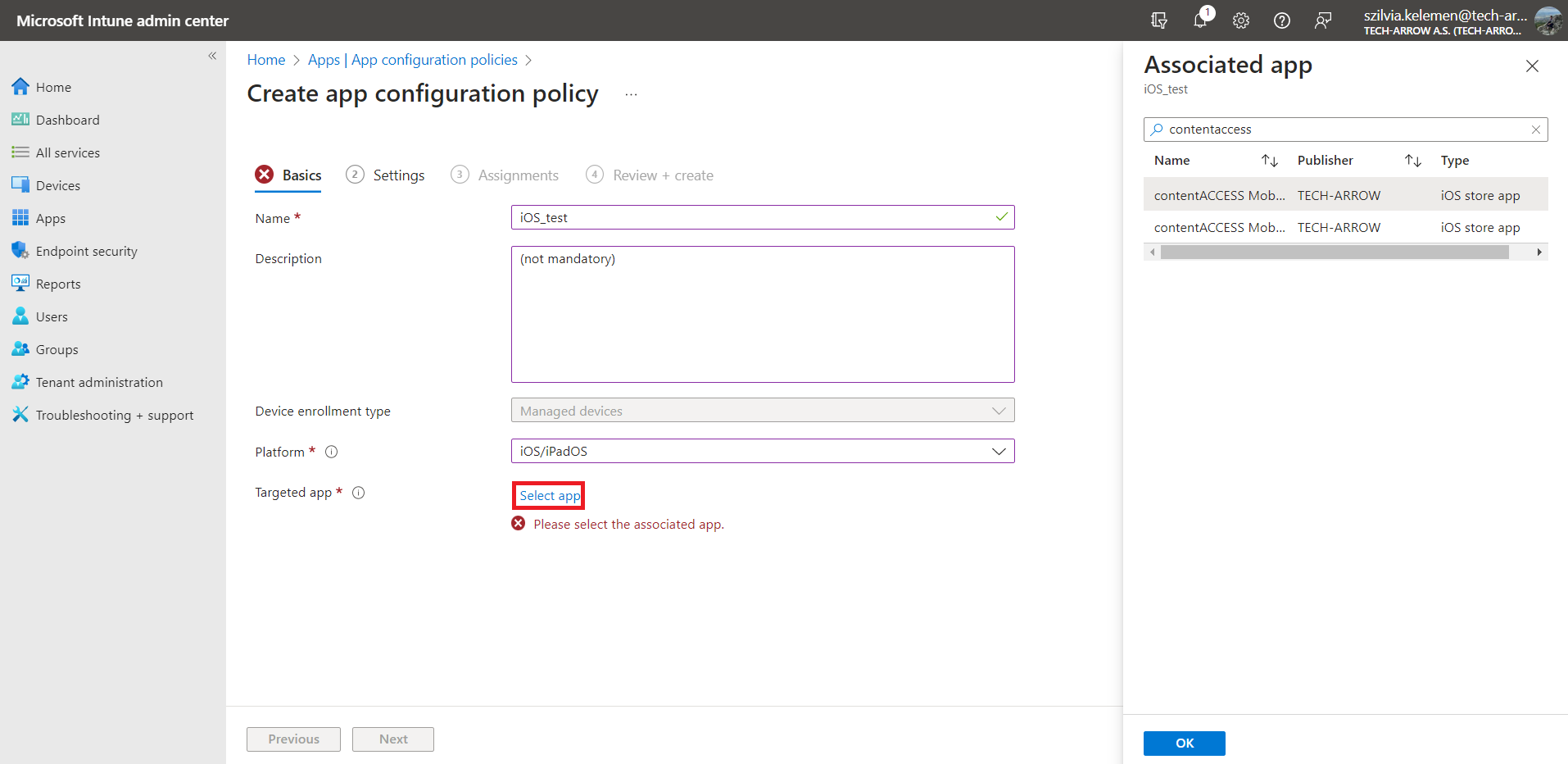
2) Settings tab – here, the Administrator needs to select Use configuration designer from the dropdown menu as the Configuration settings format. Unlike Android, here, the configuration key has to be typed in manually. The configuration key is ca_url (with small letters!), the value type is string, and the configuration value is the server name (through which the users will access contentACCES). Click Next.
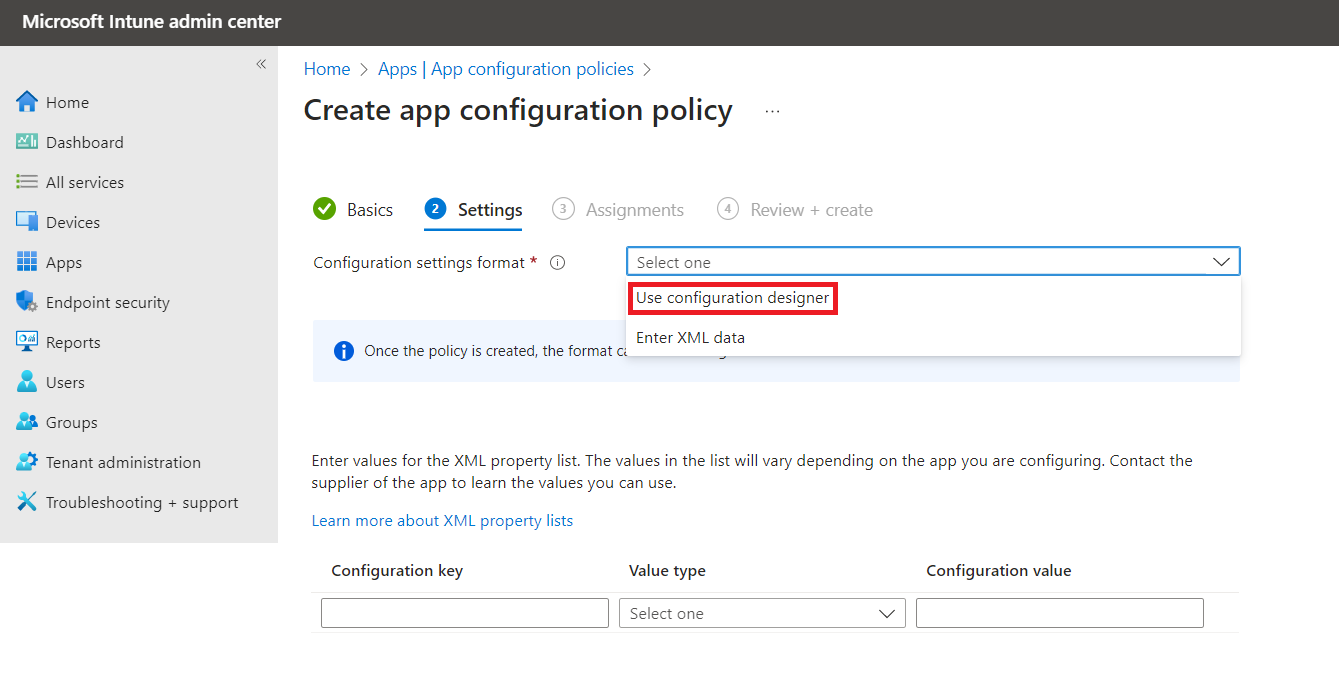
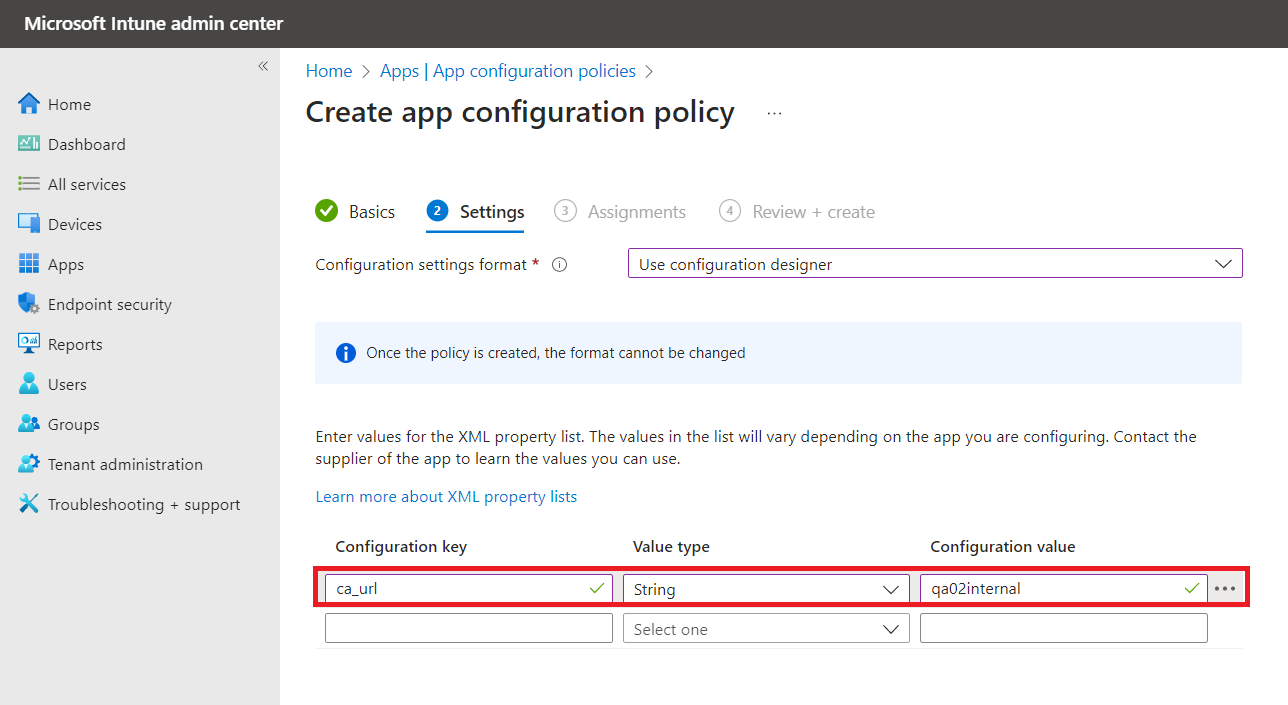
3) Assignments tab – you need to assign the previous settings to a group/users or devices (who will use the application). You can also decide which groups will be excluded (who won’t be able to use the configured settings) on this tab. Click Next.
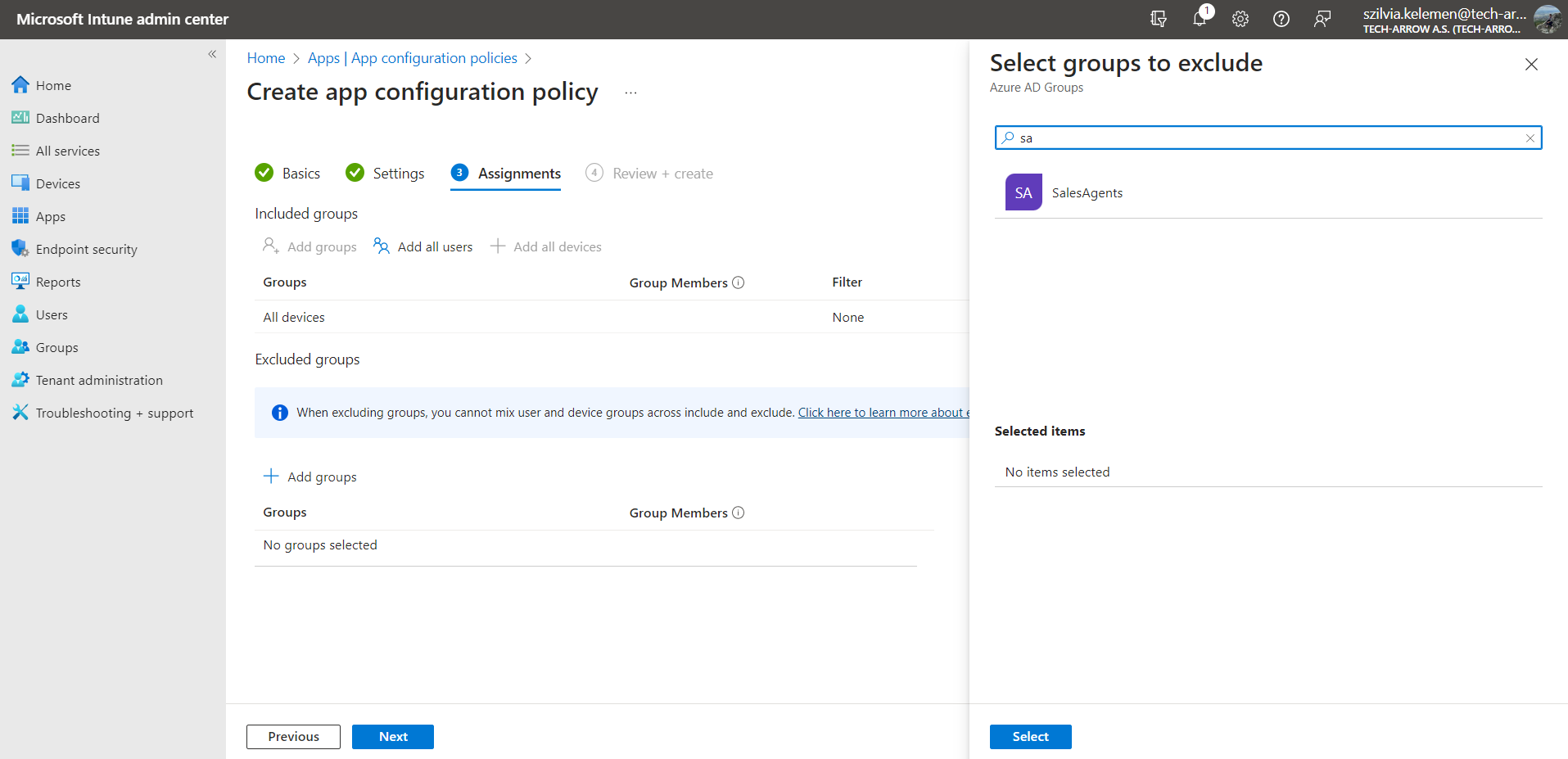
4) Review + create tab – this tab works as a summary page, where you can check the previously selected options before the configuration is done. Then, click the Create button. The page will redirect you to the App configuration policies page, where the newly added app will be displayed on the list.