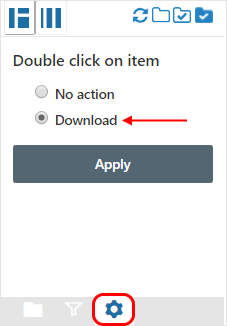6.5.Download from the item list/item preview in contentACCESS Portal:
There are two ways how to download the items in contentACCESS Portal:
a) First option is to click on the corresponding button in the item preview. The below displayed screenshots illustrate how it looks in the Email archive (Screenshot A), and in the File System Archive (Screenshot B):
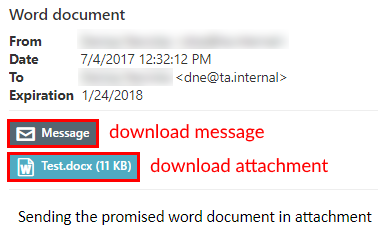
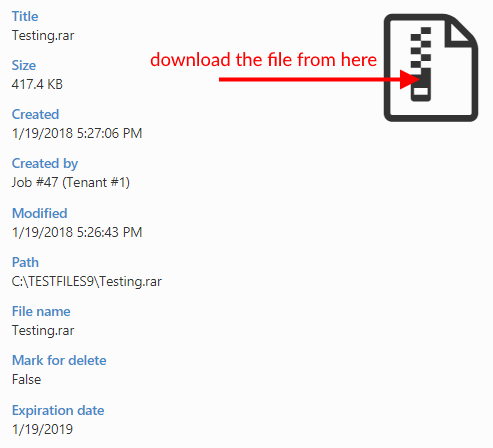
b) The second (and easier) method of downloading the contentACCESS Portal item is to double click on it in the item list. With this option the selected item will be opened in a new tab and the user can save it. This option is configurable. To be able the download with this method, the following settings must be done: at the bottom of the navigation pane click on the cog mark ( ) and check the “Download” radio button. Then click “Apply”. To disable double click download again, check “No action” radio button and click “Apply”.
) and check the “Download” radio button. Then click “Apply”. To disable double click download again, check “No action” radio button and click “Apply”.