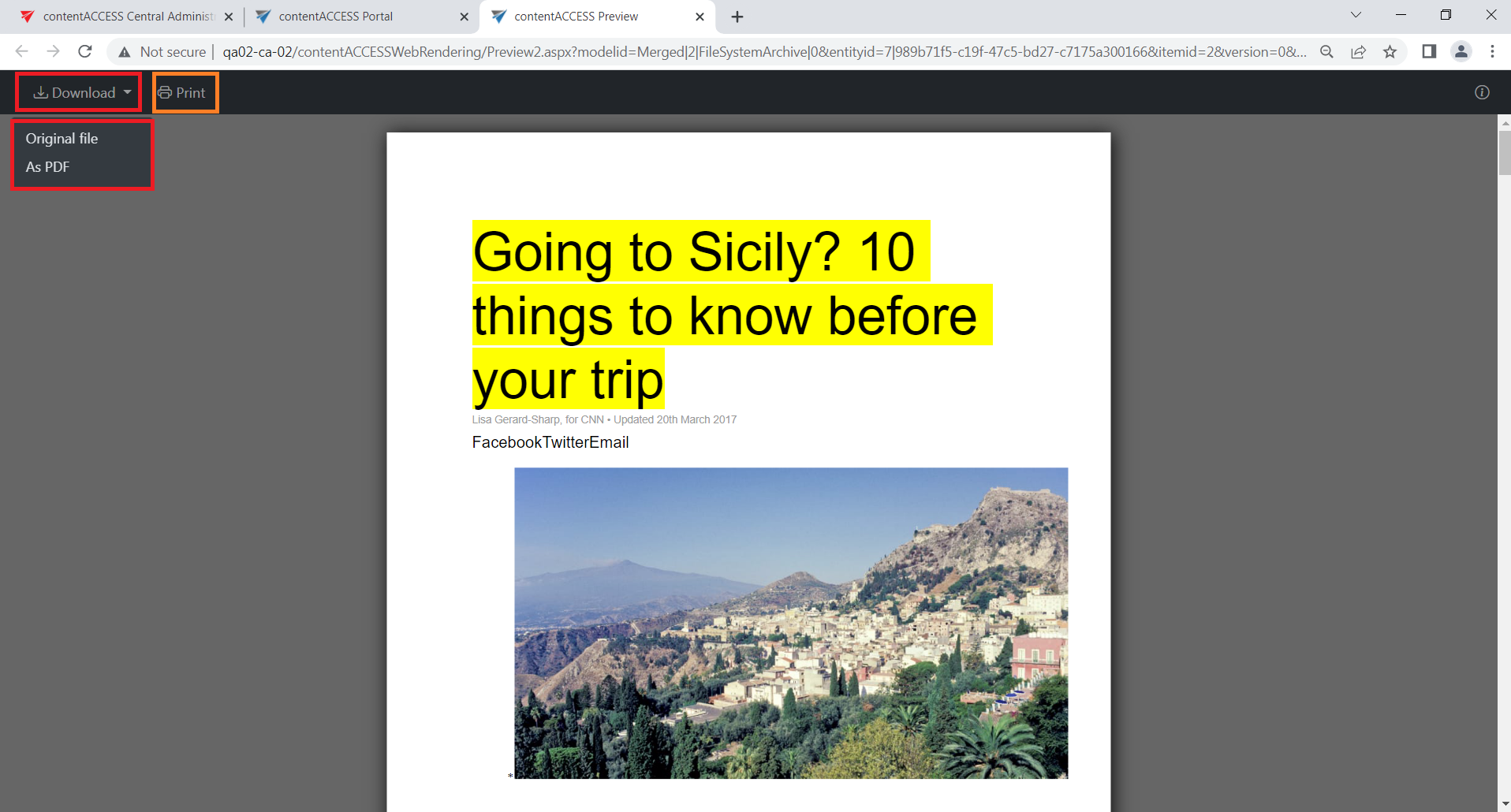6.5.Download from the item list/item preview in contentACCESS Portal:
There are three ways how to download the items in contentACCESS Portal:
a) First option is to click on the corresponding button in the item preview. The below displayed screenshots illustrate how it looks in the Email archive (Screenshot A), and in the File System Archive (Screenshot B):
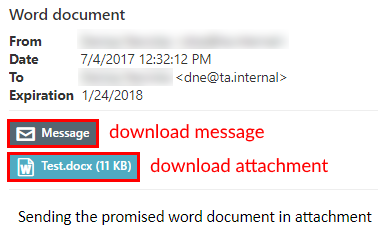
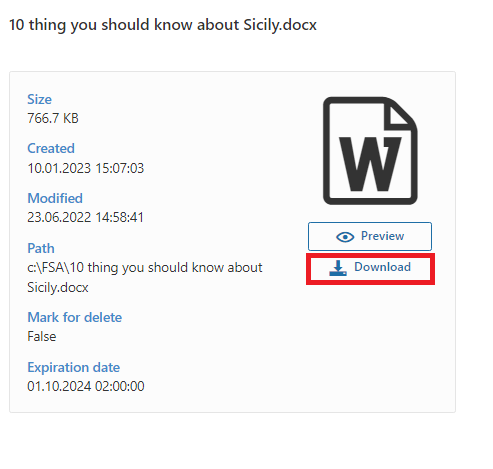
b) The second (and easier) method of downloading the contentACCESS Portal item is to double click on it in the item list. With this option the selected item will be opened in a new tab and the user can save it. This option is configurable. To be able the download with this method, the following settings must be done: at the bottom of the navigation pane click on the cog mark ( ) and check the “Download” radio button. Then click “Apply”. To disable double click download again, check “No action” radio button and click “Apply”.
) and check the “Download” radio button. Then click “Apply”. To disable double click download again, check “No action” radio button and click “Apply”.
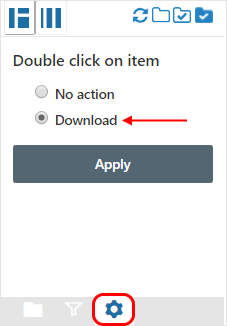
c) The third option is to download the file through the Preview service. For this, the Preview service needs to be installed with the contentACCESS package and enabled on the System page. In this case, the user can:
- 1. download the item from the opened file preview
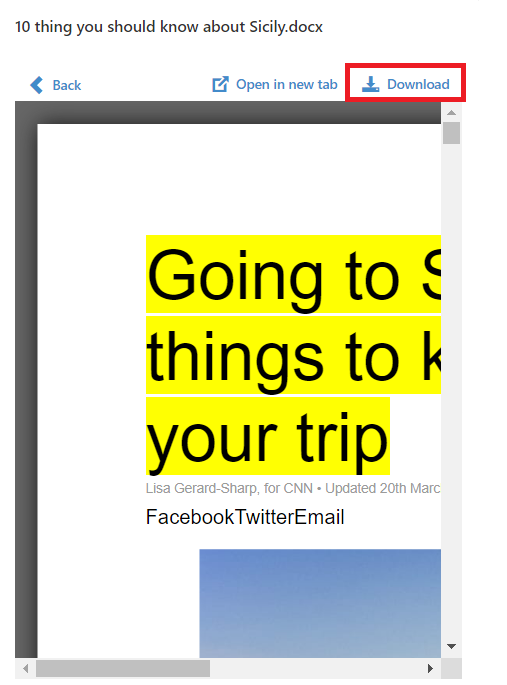
- 2. open the item in a new tab and download the file from there (For more information, please read this section of the manual.)