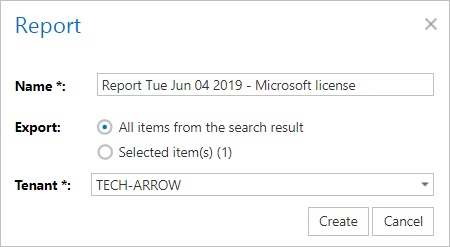7.9.eDiscovery process
Electronic discovery, or eDiscovery, is the process of identifying, gathering and processing data stored in electronic form in response to a request in legal proceedings such as litigation, law suit or government investigations.
The first step is to search for the data you want to/need to find and process. This can be easily done by using the search function in contentACCESS Portal and applying filters to narrow down the search. For this task, we recommend one of the following options (or even combination of them, if necessary):
- Fulltext search – search in the entity selected in Connect to by multiple criteria
- Advanced search – search in multiple entities by multiple criteria
- GDPR search – if you need to search for sensitive data (items containing name, phone number, address, card number, etc.)
After the search has been performed, it is possible to configure a Periodical search. Thanks to this feature the user won’t have to manually search if someone worked with sensitive data, but can let the system do the work instead. The system will be also sending notification emails with the results of the periodical search to the specified recipients – this way any data leakage can be detected very soon.
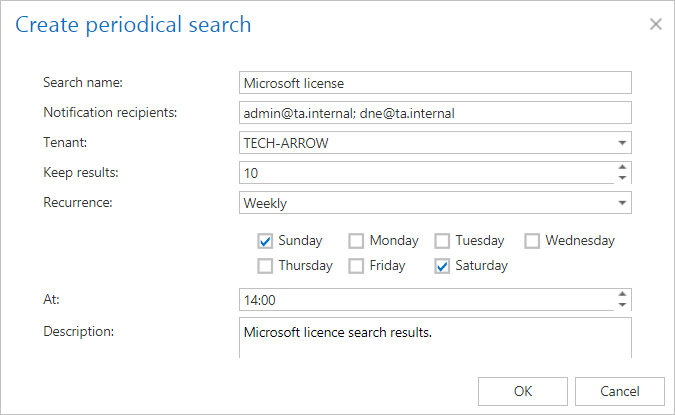
The search results can be exported as PST (if the results are only from Email archive) or ZIP file. The ZIP file will also contain Manifest file – an .xls file that contains summary about the exported items. Export actions can be downloaded from Tasks list or Tasks page.
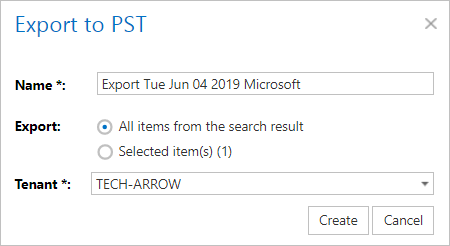
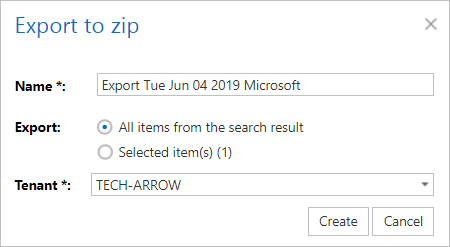
The legal hold feature allows to create a legal hold case, where the user can put documents (search results) afterwards. Documents that are under a legal hold case can’t be deleted from the system until the legal hold case expires.
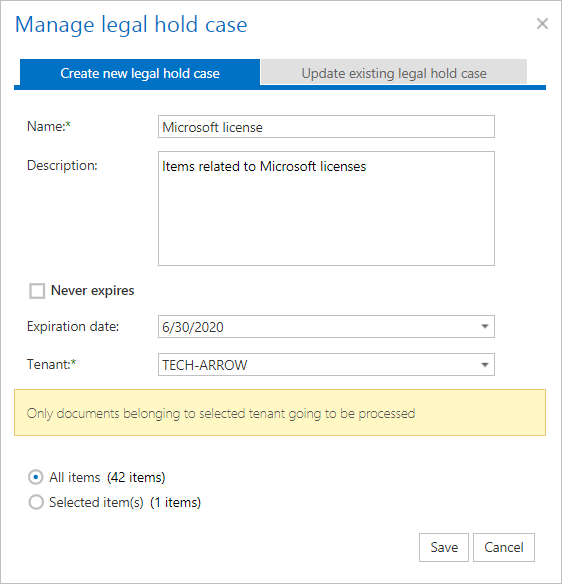
If you don’t want to export search results as ZIP, but want to have an .xls document with summary about them (similar to the manifest file), it is possible to create one by using the Create report function. The report can be then downloaded from Tasks list or Tasks page.