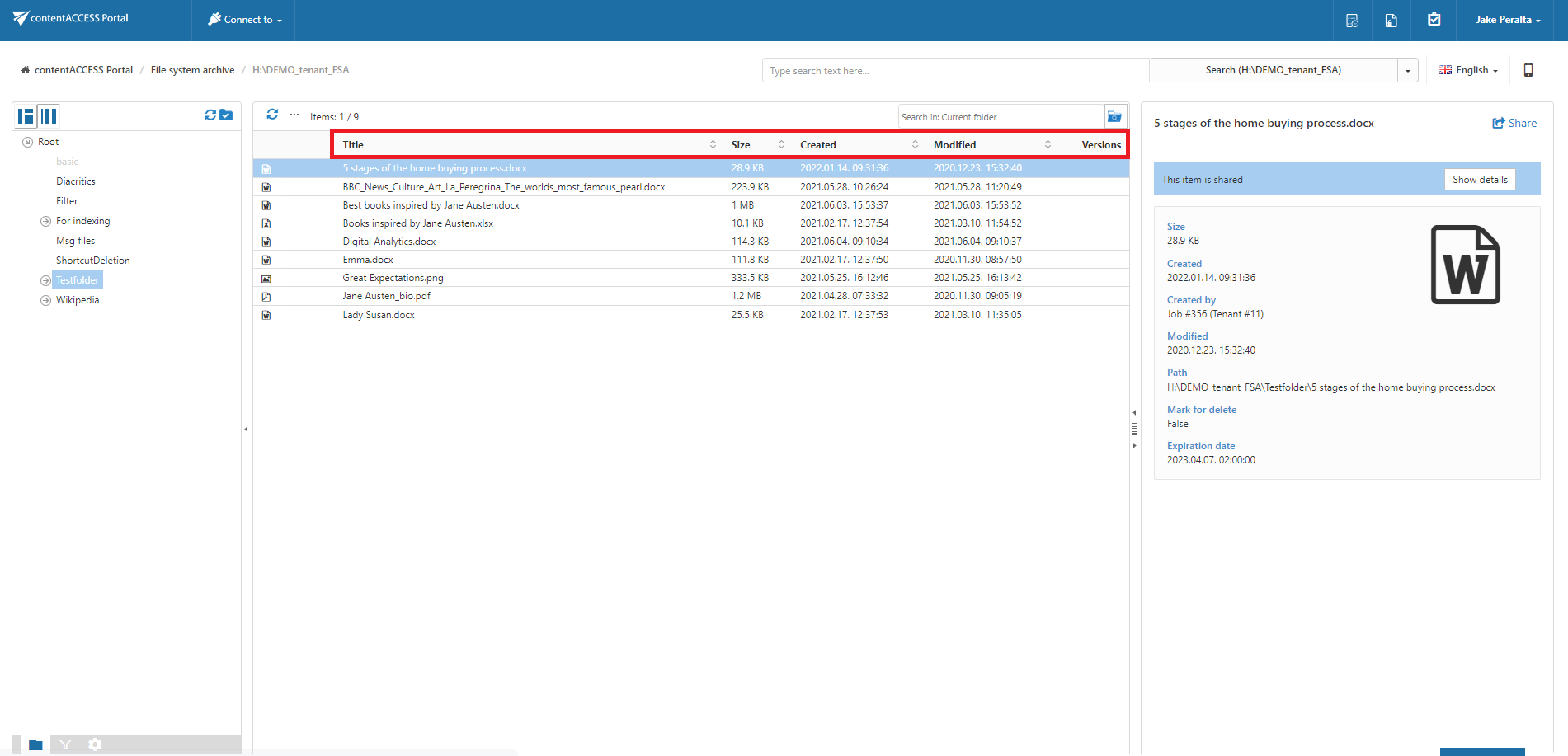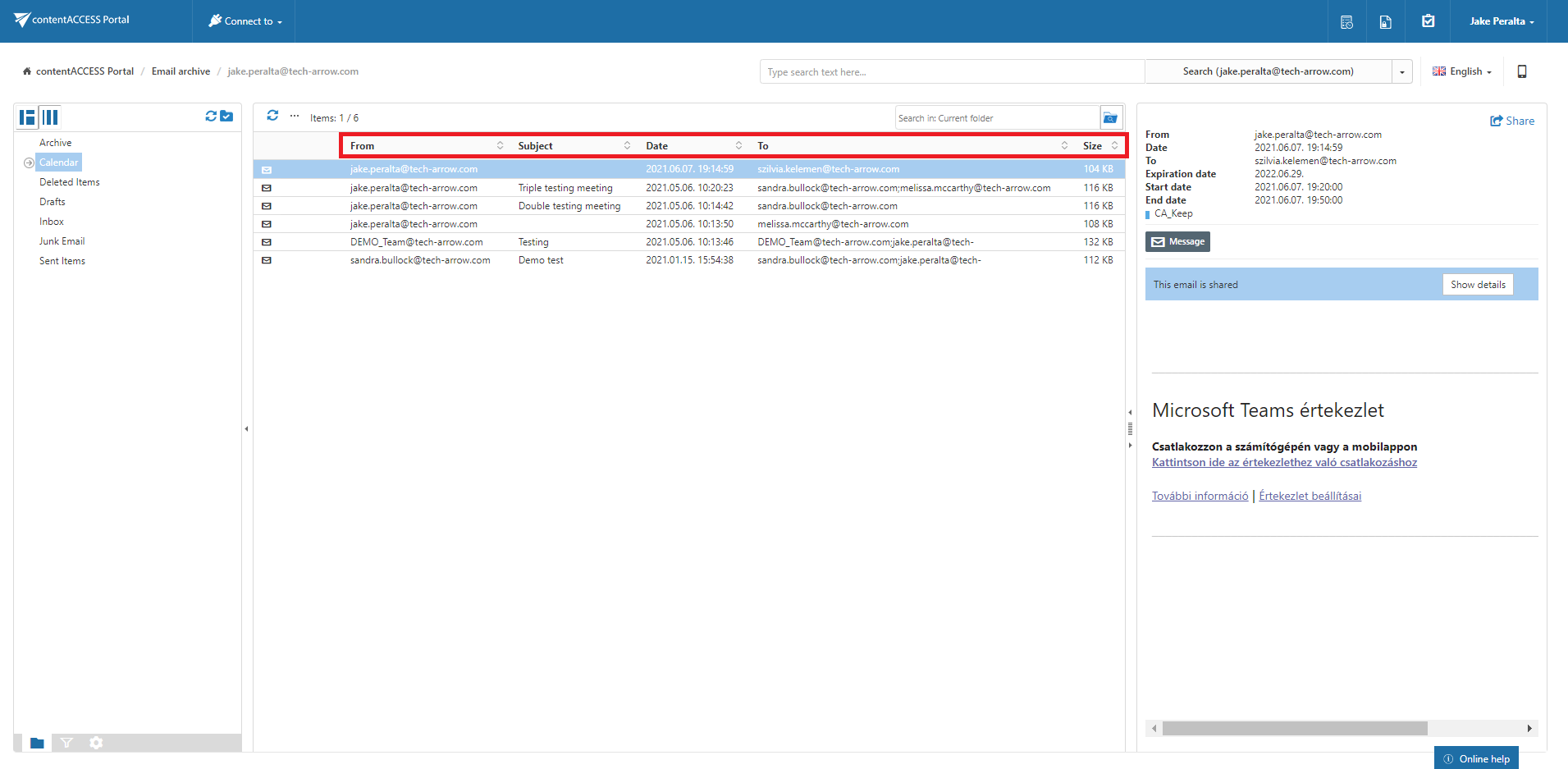6.7.Sorting in contentACCESS Portal
The processed items can be sorted by the available item columns (displayed columns are configurable in the UI settings). With a click on the arrow sign ( ) the user may sort them in the reverse order.
) the user may sort them in the reverse order.
By default, the following columns are visible in File Archive system:
✓ Title – enables sorting according to file name;
✓ Size – enables sorting according to size;
✓ Created – enables sorting according to creation date;
✓ Modified – enables sorting according to modification date.
By default, the following columns are visible in Email Archive system:
✓ From – enables sorting according to the sender;
✓ Subject – enables sorting according to the subject;
✓ Date – enables sorting according to the sent date;
✓ To – enables sorting according to the addressee;
✓ Size – enables sorting according to size.
On the UI settings page, the system administrator may choose which columns will be visible in the grid for the given model. It is also possible to rename the columns and set them to sortable/non-sortable in case of need. For more information about these settings refer to chapter User interface settings of this guide.