7.2.“Connect to” search
Click into the Connect to dropdown list and start to write the name of the entity that you would like to connect to. This search function will automatically filter out the entities by the partial name entered here.
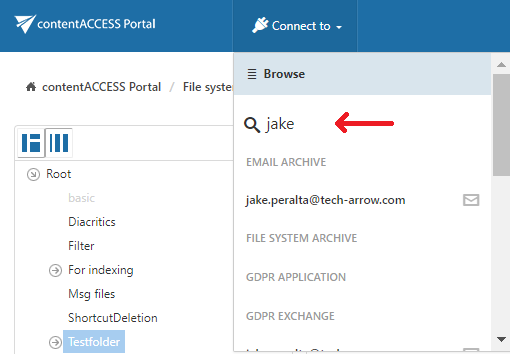
Help Guide Powered by Documentor
