9.2.Create report
The Create report task creates a XLS file, which can be later downloaded from the Tasks list or Tasks page. The downloaded file is saved on the resource storage. It contains a summary about the selected items.
To create a report file, select some items and click on the Create report button.
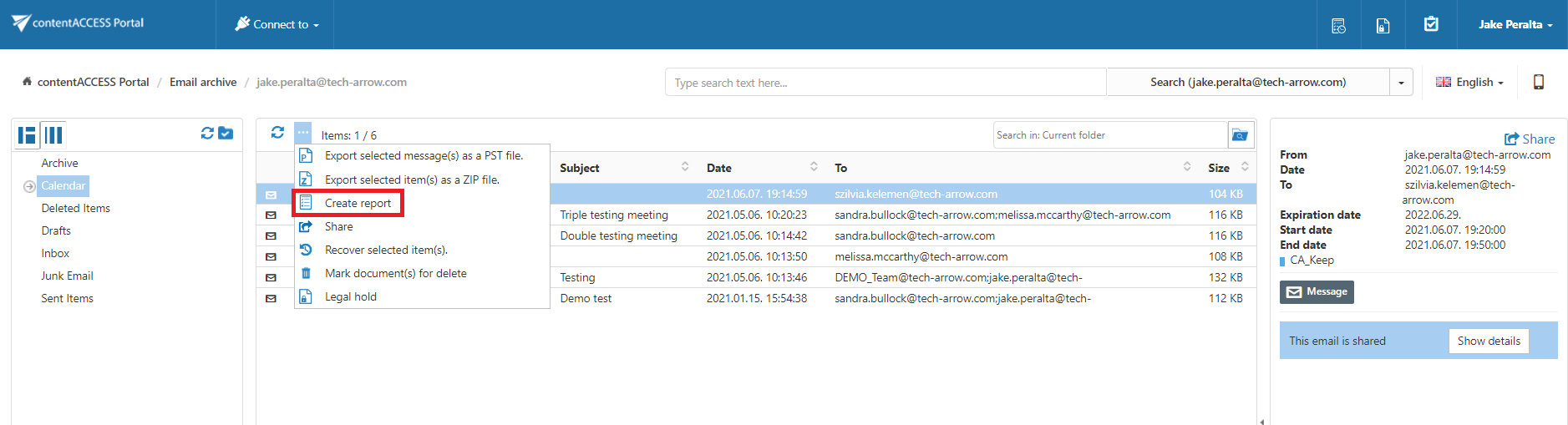
A pop-up window opens. Name your report and choose if you want to get summary of all items (all items in the selected folder) or only of the selected items. Click Create.
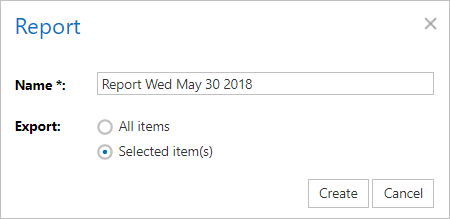
Download the file from the Tasks list or the Tasks page.
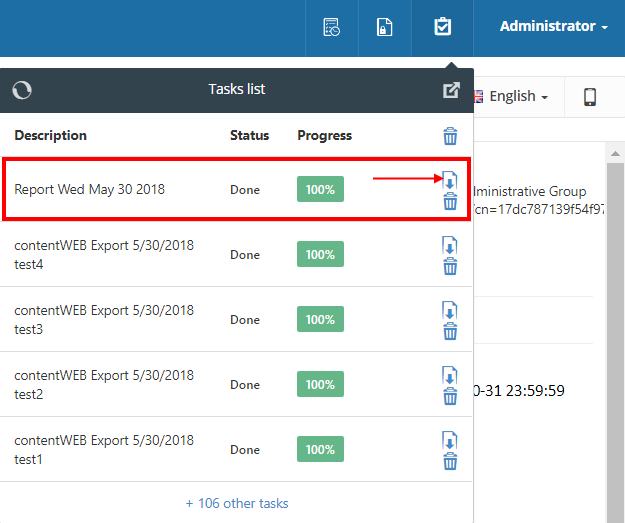
On the Summary tab the user may view the task summary information, the creation date and who created the report action and the total number of the items.
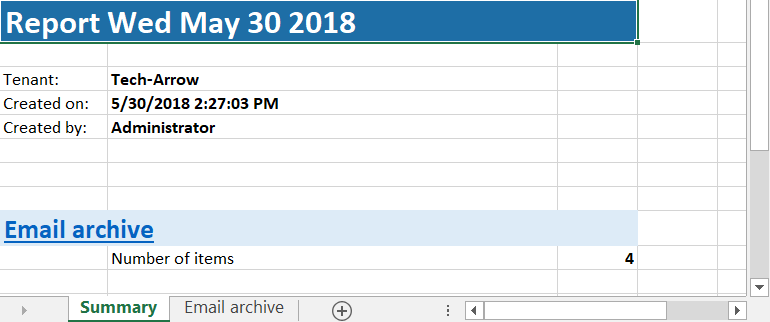
On the Entity tab (the tab is named based on the entity of the items) the user may find the title of the items, their type, size and path of each item.

