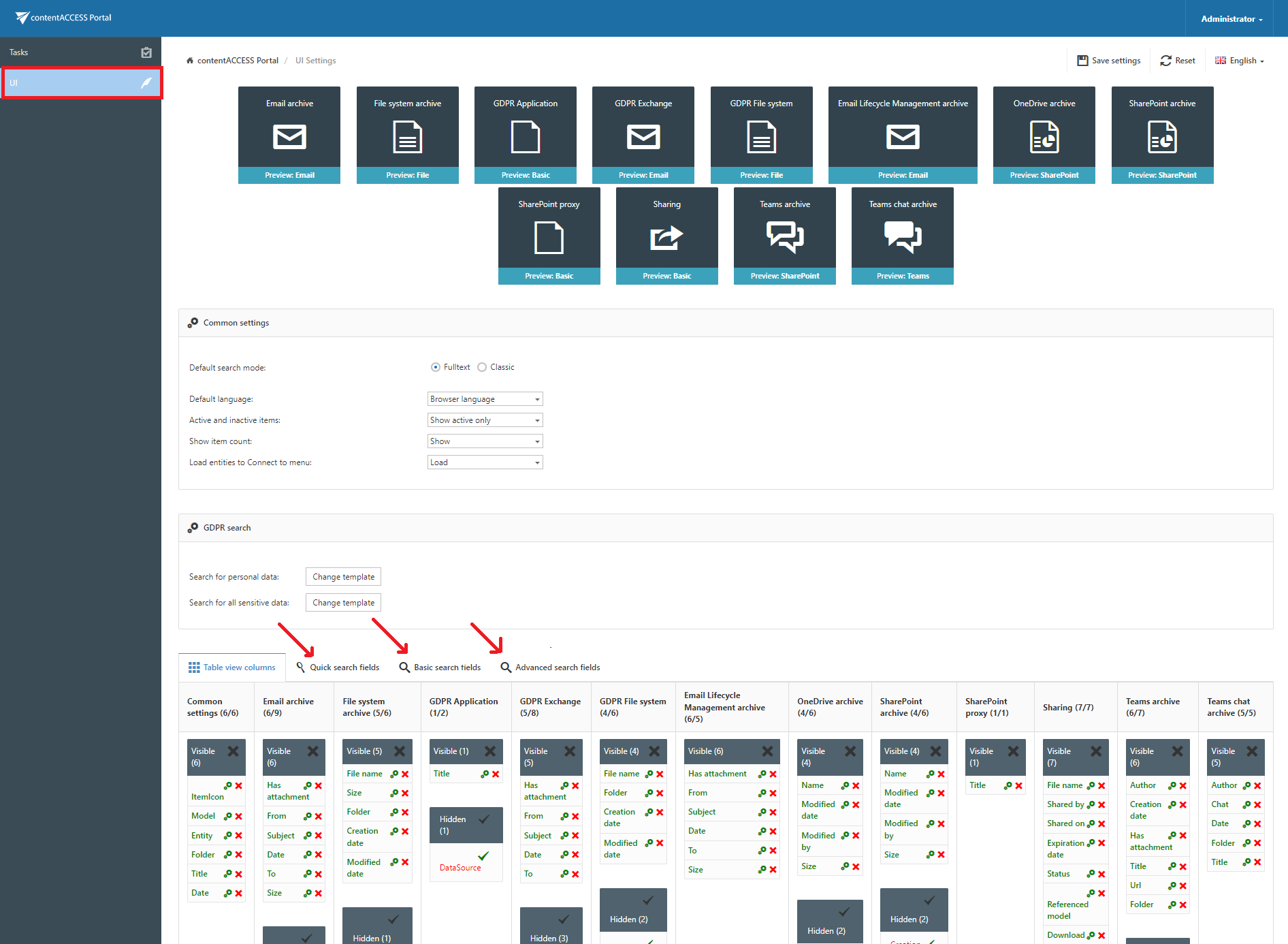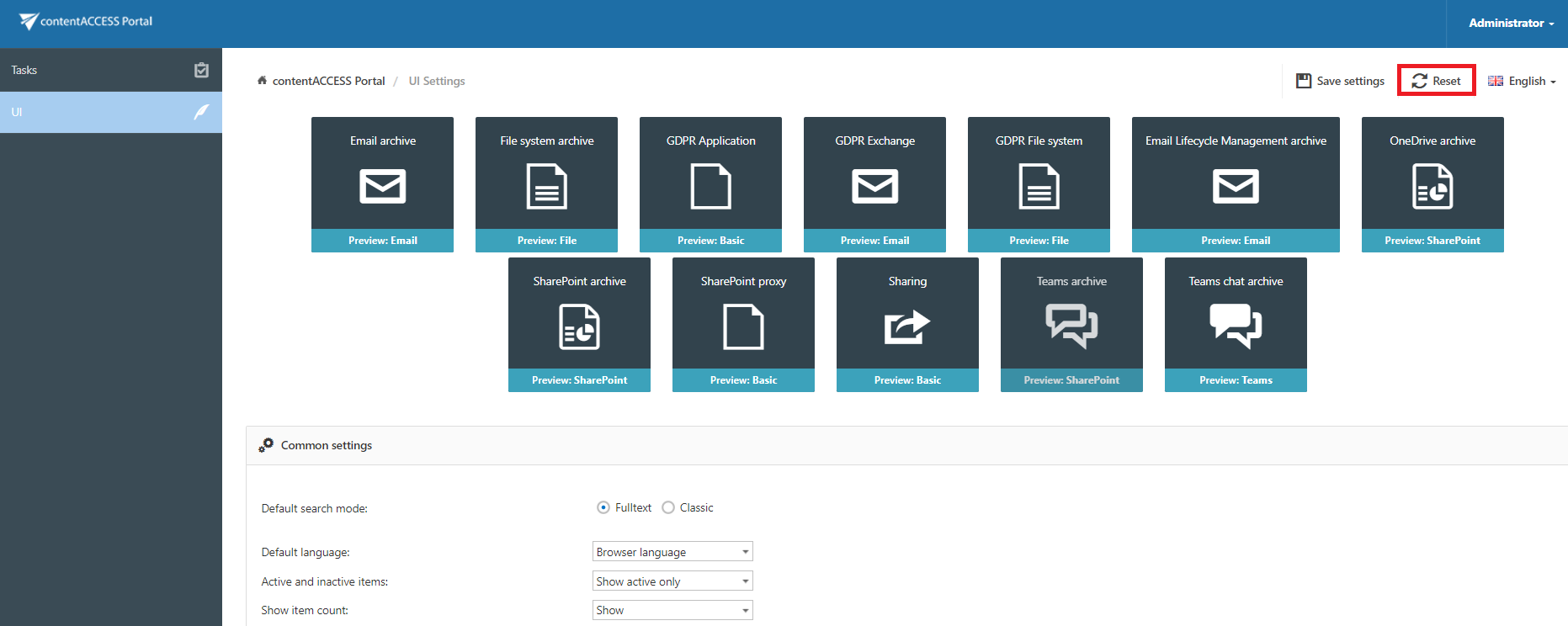7.8.Editing Quick, Basic and Advanced search criteria
The search criteria that the contentACCESS Portal quick search and advance search use may be edited by the system administrator. To edit these criteria, open the Administrator menu and click on Settings.
Switch to UI settings with clicking on UI in the left panel. Open the
- Quick search fields tab to edit the search fields that the quick search uses
- Basic search fields tab to edit the search fields that the basic search uses
- Advanced search fields tab to edit the search fields that the advanced search uses
New search fields may be enabled/disabled for the available models (Email Archive, File Archive etc.) by clicking on the
- check mark (
 ) – means enable
) – means enable - cross mark (
 ) – means disable
) – means disable
next to the given model’s field.
The enabled search fields will be added to/ the disabled fields will be deleted from the Advanced search menu’s search criteria.
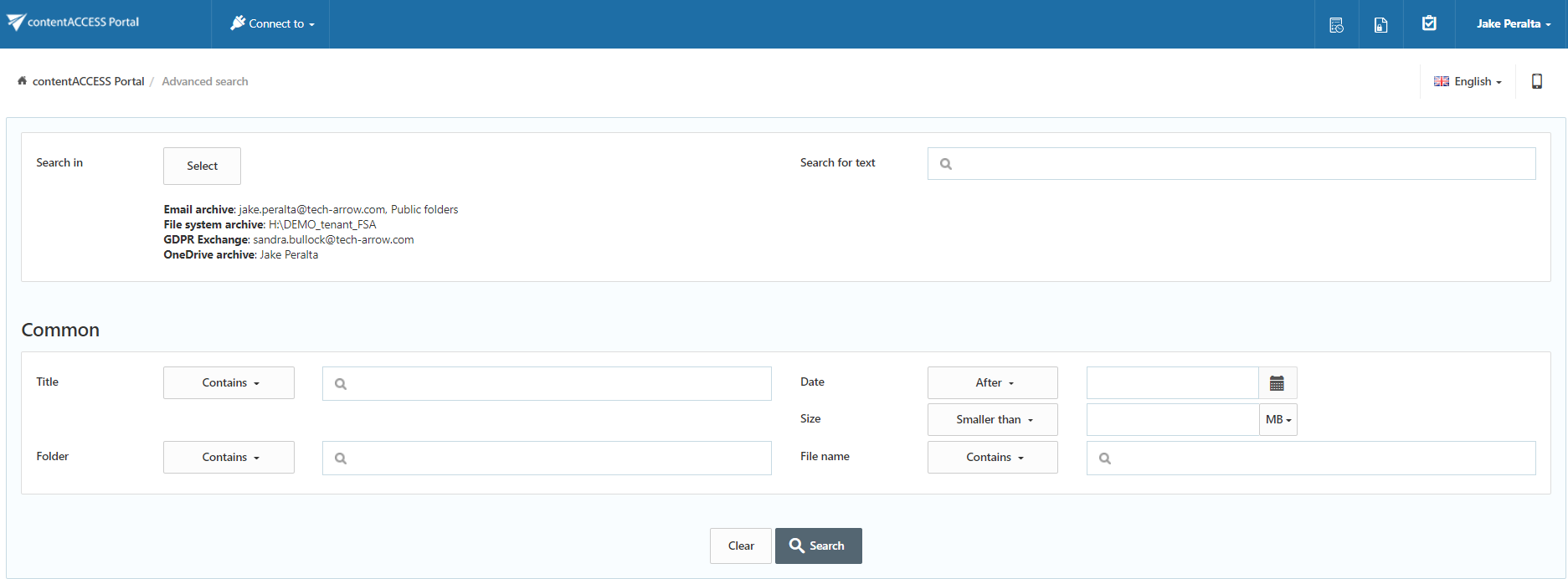
The default search field settings can be reset by clicking the Reset button on the UI settings page:
Help Guide Powered by Documentor