6.contentACCESS Portal user interface
The contentACCESS Portal user interface is divided into the following sections:
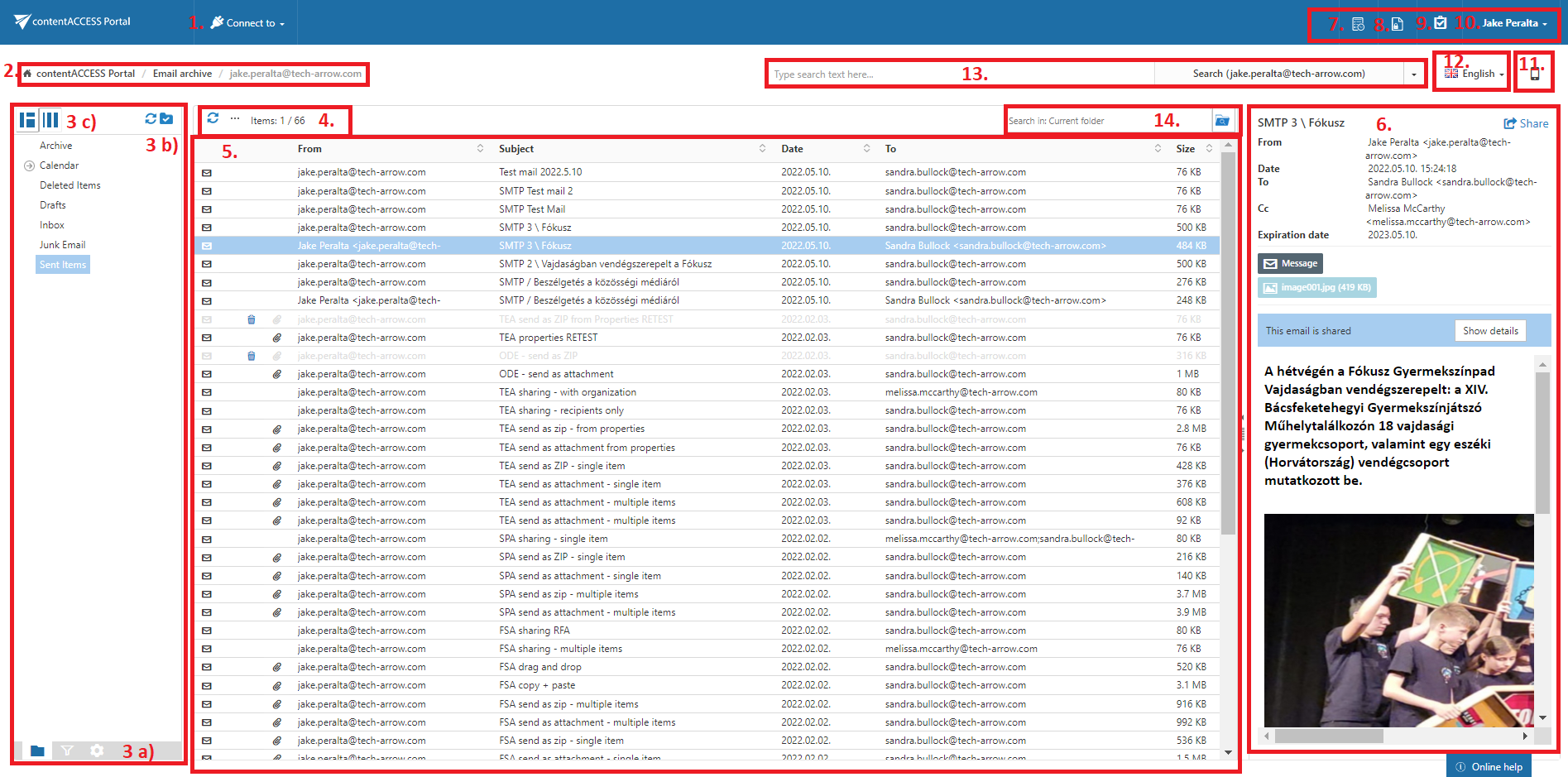
- “Connect to” menu: From this menu the user may connect to the associated entities. An entity can be an email archive mailbox, file system archive folder etc., so anything processed/archived by a certain contentACCESS plugin type and displayed in this menu;
- Breadcrumbs: The logged on user may see here the entity that he is currently connected to in the “Connect to” menu;
- contentACCESS Portal pane: based on the selected button at the bottom of the pane (3a) the folder structure; the active/inactive item filtering settings or double-click settings are displayed in the pane
- Folders button: used to display the selected entity’s folder structure in the navigation pane;
Active/inactive items button: active/inactive item view can be applied from here;
Settings button: the double click on item function may be applied from here; - Folder selector buttons: Here you can enable folder selection and then select/deselect the entire folder structure in the pane;
- Layout selector buttons: Use this to adjust the reading pane to the right/left side;
- Toolbar buttons – Refresh, Export to ZIP, Export to PST, Create report, Share item(s), Recovery, Delete, Legal hold (the processing options are dependent on the selected entity);
- Item list view with the corresponding item properties;
Note: An item is a file/email from the list view that has been previously processed by the contentACCESS server; - Item preview;
- Periodical search list – here the user can find list of all available Periodical searches
- Legal hold: allows to create a Legal hold case, where documents can be put – these documents can’t be deleted from the system until the case expires;
- Tasks list;
- Administrator’s settings menu: Common settings and UI settings may be applied from the “Settings” menu item (available and visible only for System administrators); click “Logout” to log out from contentACCESS Portal
There is also the option, which allows to open the Central Administration directly if the user has access to it (like Tenant admin or System admin)
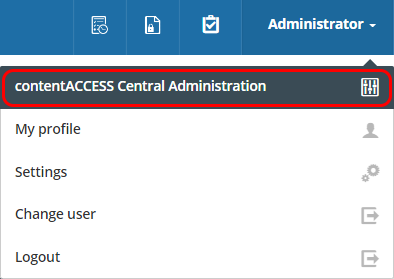
And the option to open the User profile page.
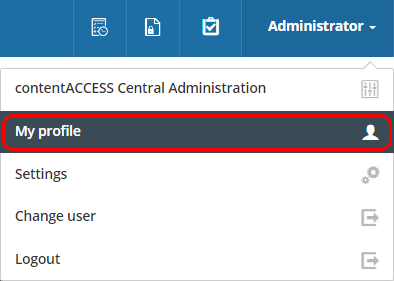
- Switch to mobile version;
- Language selection menu: the user may select a language here;
- Fulltext search and Advanced search menu;
- Simple search textbox with selector for level of searching – Current folder, Current folder and subfolders, Subfolders only;
This manual will fully describe the above mentioned sections of the contentACCESS Portal user interface and will provide the reader with information about how to handle the processed items.
Help Guide Powered by Documentor
