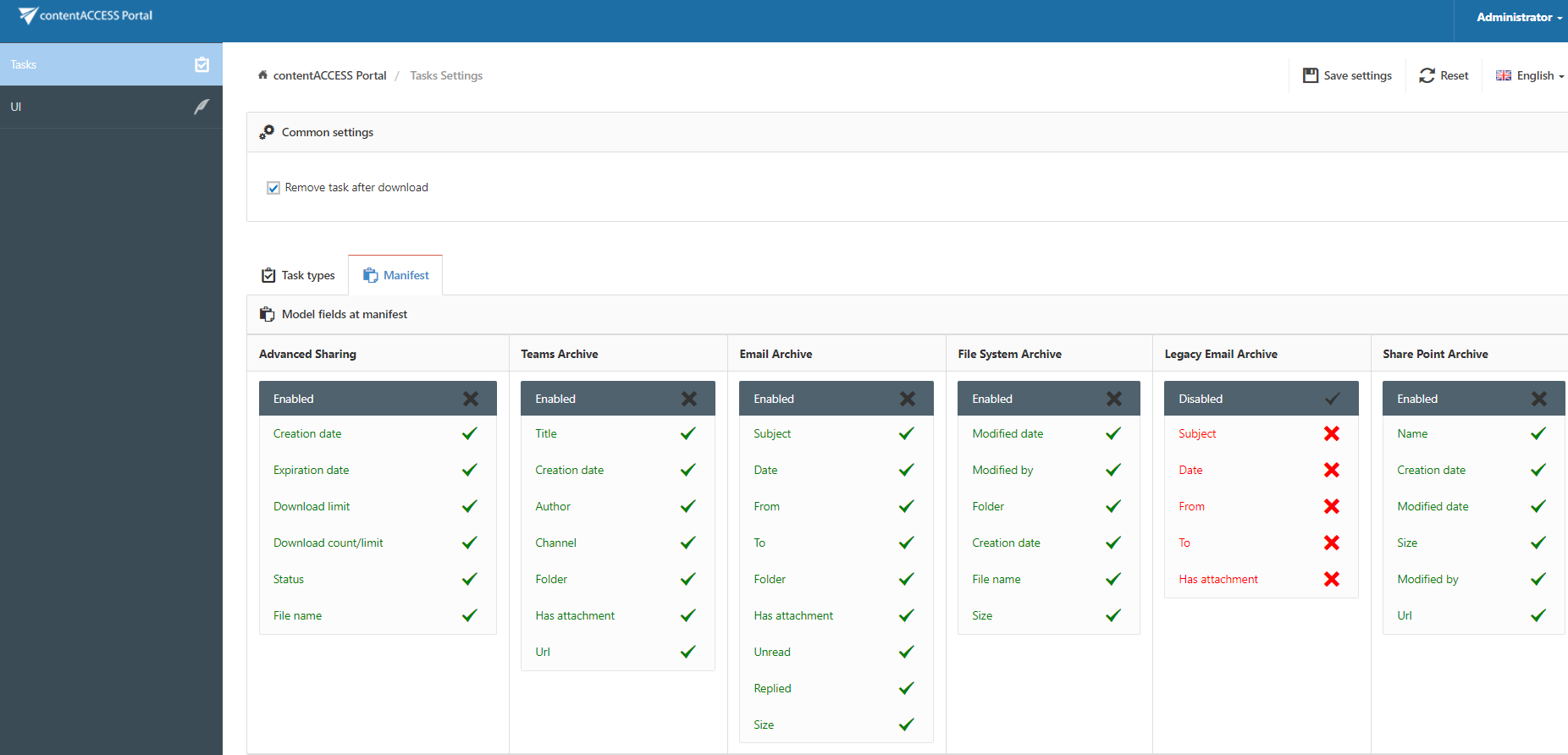9.8.Manifest file and its settings
The manifest file is an XLS file that is automatically created when exporting any files and/or folders into ZIP format. It is a supplementary export file and can be found in the ZIP file downloaded from the Tasks list. It contains a summary about the items that have been exported. By default, the manifest contains the following information:
- On the Summary tab the user may view the task summary information, the creation date and creator of the export action, the total number of the exported items;
- On the Entity tab (named after entity where the items were exported from) the user may find the title of the items, the item type, size and path of each item.
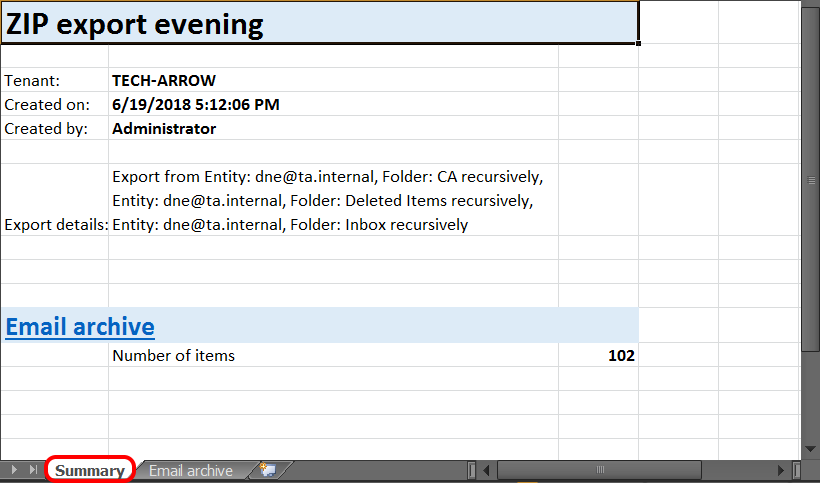

The exact fields involved in this manifest file can be configured in the administrator’s settings as described below.
Field settings in the manifest file
To add/delete fields that should be involved in the exported manifest file, open the Manifest settings page from the Administrator settings ⇒ Tasks ⇒ Manifest tab.
Navigate to the logged on user and open the Settings page.
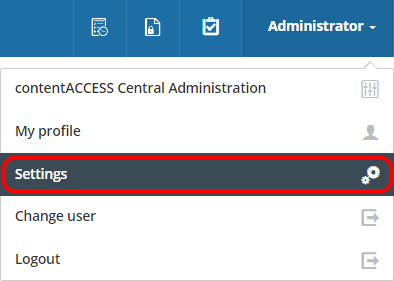
Further switch to Tasks in the pane and select the Manifest tab.
All available fields that can be displayed in the manifest file can be viewed here. Click on the cross mark ( ) next to the field to add it into the manifest. With clicking on the check mark (
) next to the field to add it into the manifest. With clicking on the check mark ( ) you may disable the selected field again.
) you may disable the selected field again.