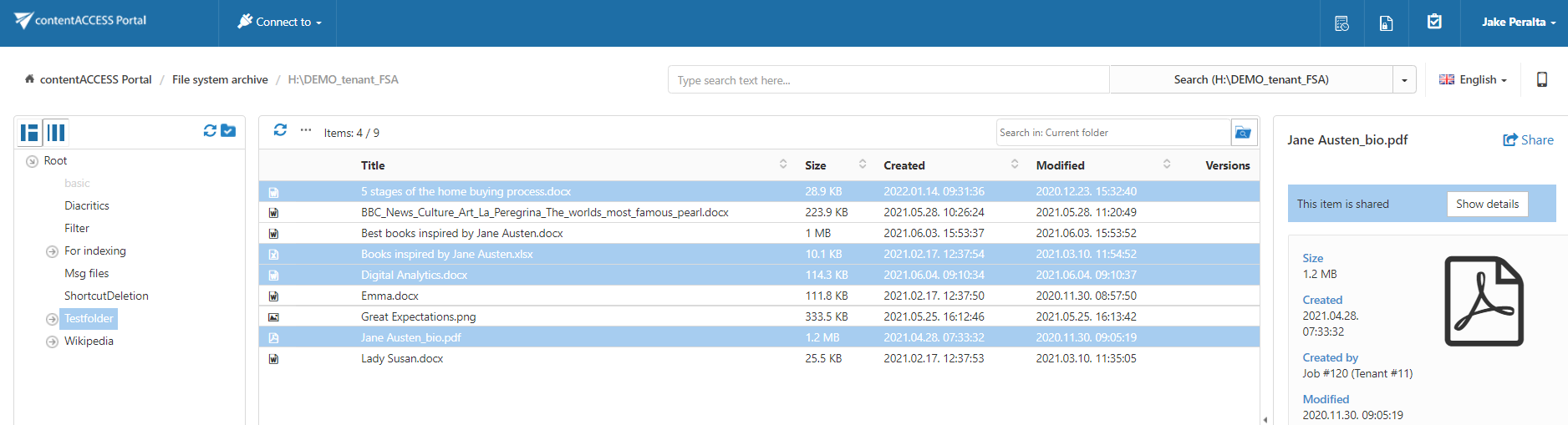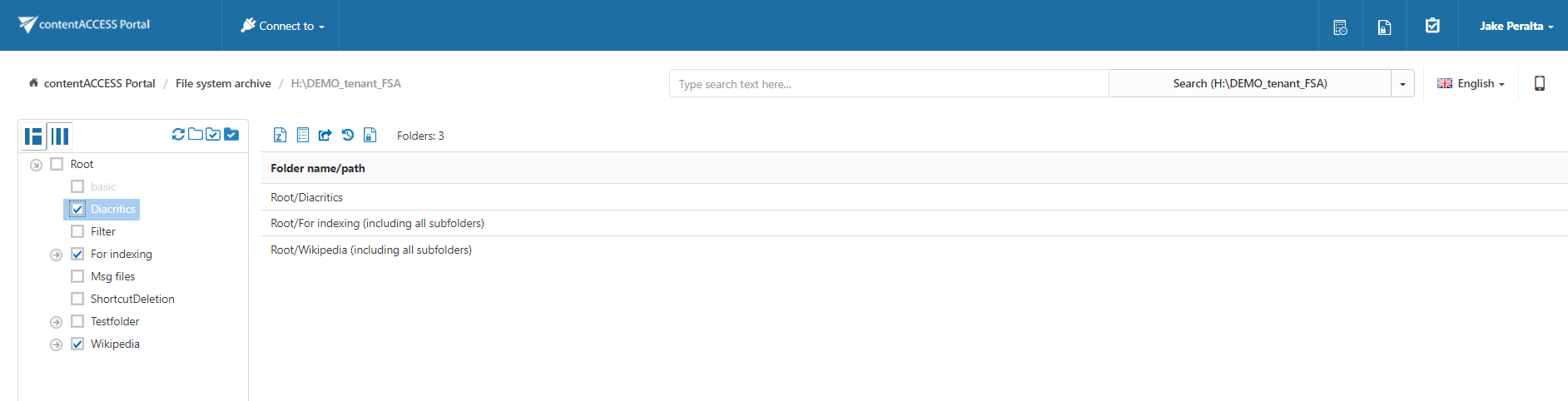8.1.Multi-selection
Multiple item selection:
If the user would like to perform any operations on the contentACCESS Portal items from the grid (item list), he can select multiple items for processing.
The user may select multiple items in the item’s grid with
- holding down the CTRL/SHIFT keys and selecting multiple items to process (like on the picture below);
- CTRL + A – with this function the user may select the first 200 items from the grid.
Multiple folder selection:
An action can be run in parallel either on one or on multiple folders. First, you need to Enable folder selection.
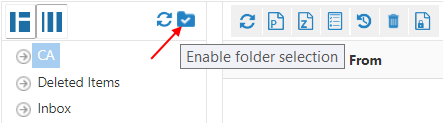
To select one or multiple folders for processing, check the checkbox(es) next to the desired folder(s) in the navigation pane. The selected folders’ paths will be displayed in the grid. Now you can run the desired action on the selected folders at one go.
Help Guide Powered by Documentor