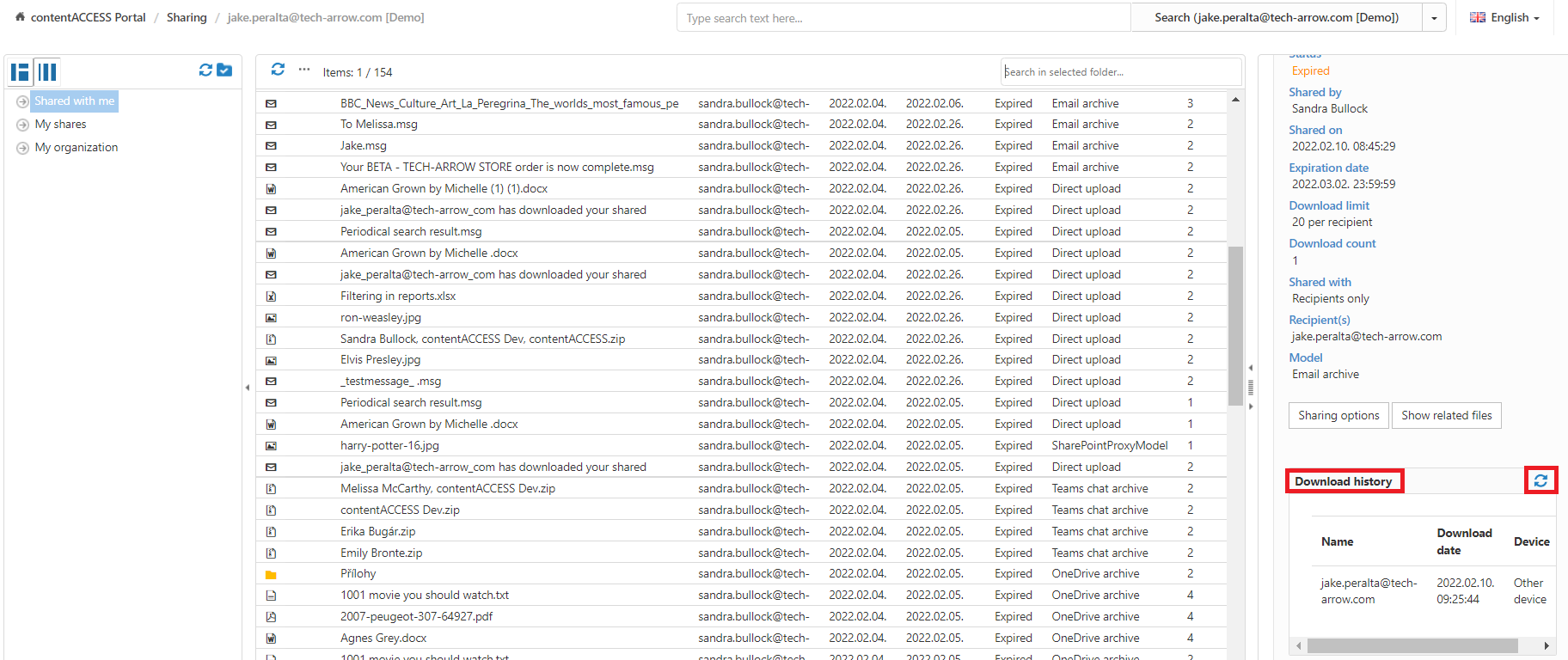17.1.Sharing tasks
By default, the following actions can be run on the selected sharing items:
- Refresh
- Export selected item(s) as a ZIP file
- Create report
- Modify sharing options
- Show related files
- Download history refresh
The Export selected item(s) as a ZIP file and Create report sharing tasks can be disabled/enabled in the Administrator’s settings on the Task types tab. For more information read section Enabling/disabling tasks.
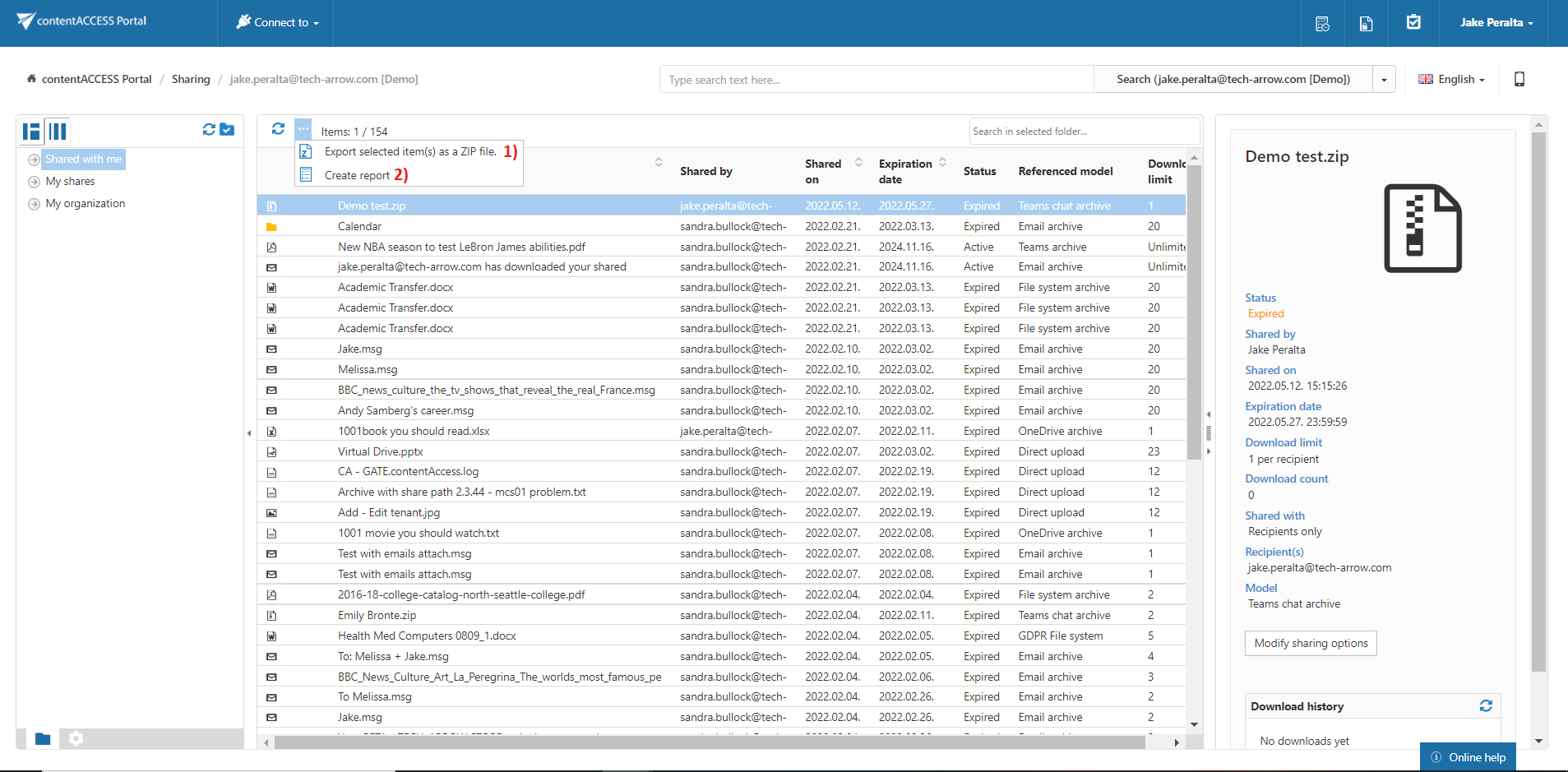
Refresh
This option should be used if any items have not been displayed in the item list yet and the list of items should be reloaded.
Export selected item(s) as a ZIP file
To export one or multiple sharing item(s) into ZIP format, select the item(s) from the item list and click on the Export selected item(s) as a ZIP file button located above the item list.
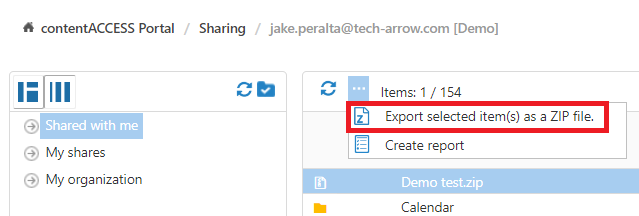
Choose if you want to export all items from the current folder, or only the selected item(s). Click on Create or press enter.
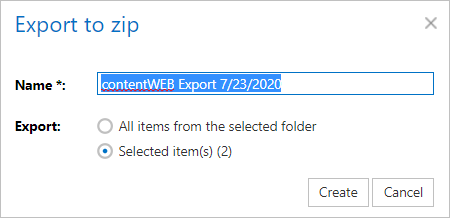
Create report
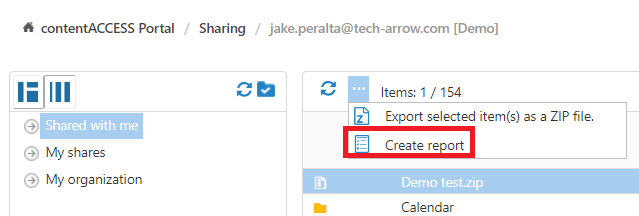
Read more about this feature here.
Modify sharing options
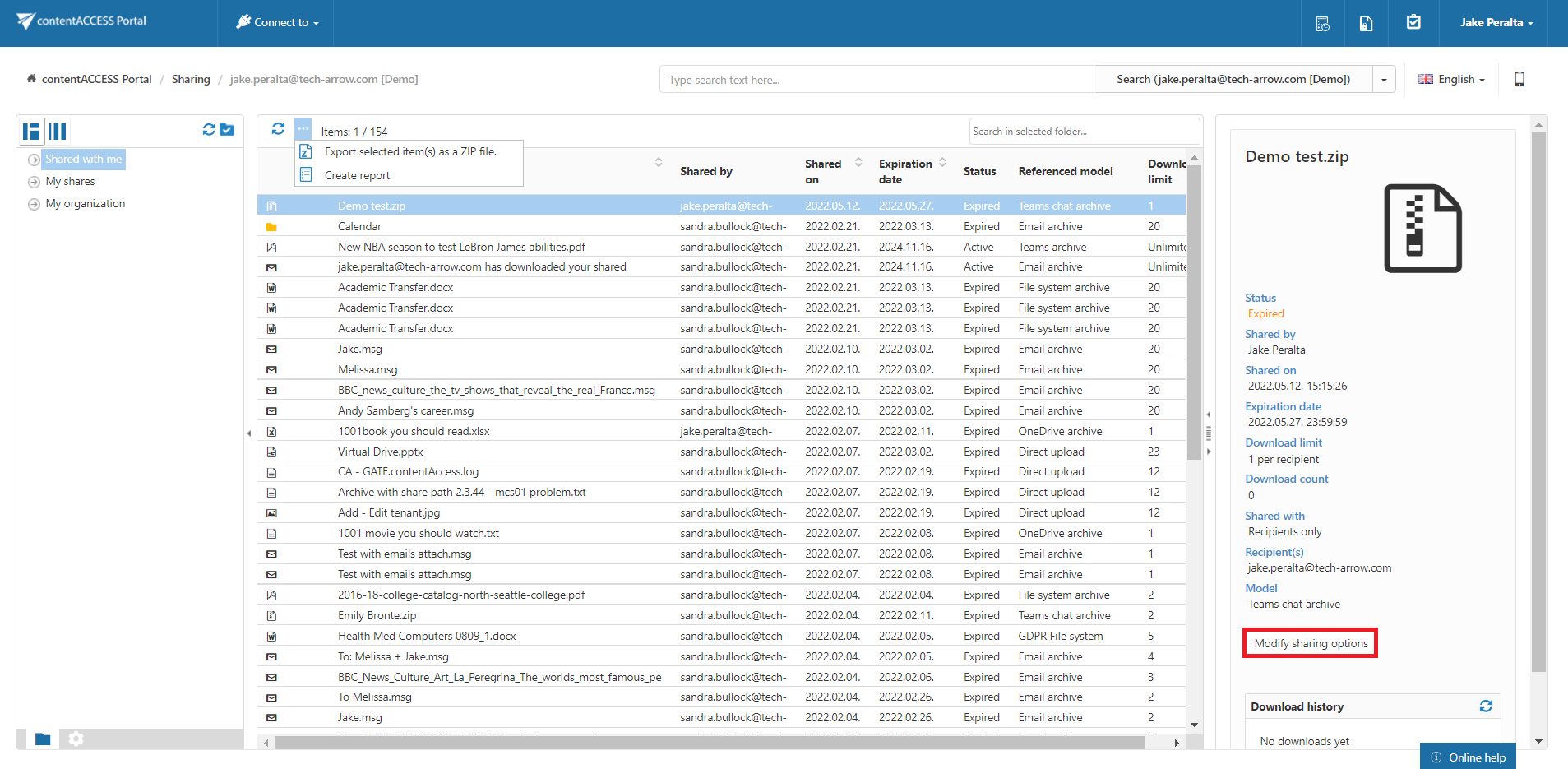
Read more about this feature here.
Show related files
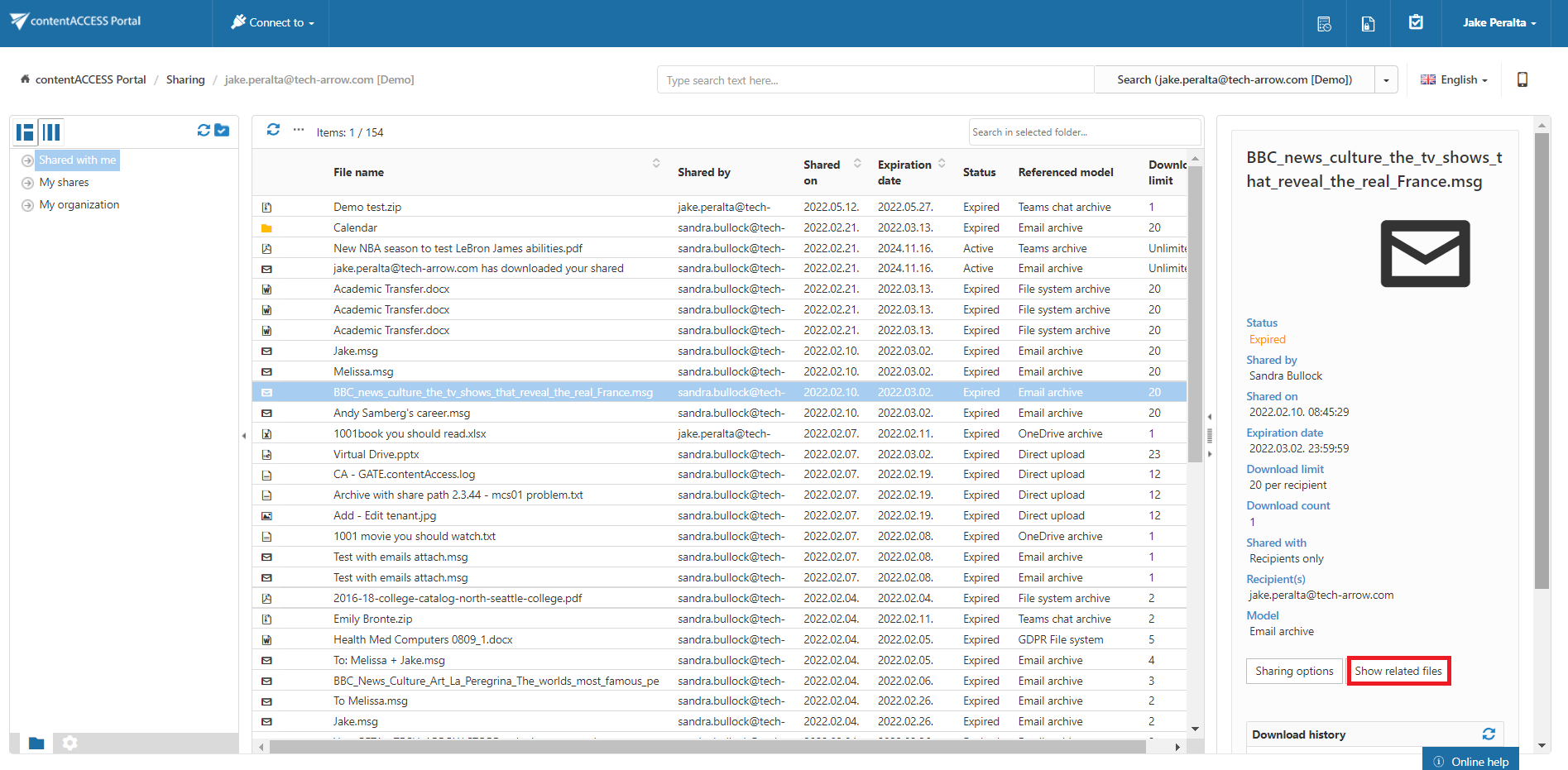
Read more about this feature here.
Download history refresh
This option should be used if any downloads of a shared item have not been displayed yet and the list should be reloaded.