3.5.PST import tab
A new job can be added by clicking on the  button (the
button (the  button next to the Create your first job is available only when creating the first job). This job is used for uploading PST files to the contentACCESS server.
button next to the Create your first job is available only when creating the first job). This job is used for uploading PST files to the contentACCESS server.
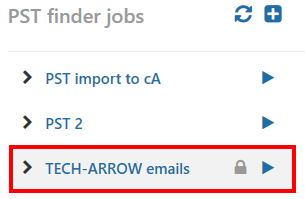
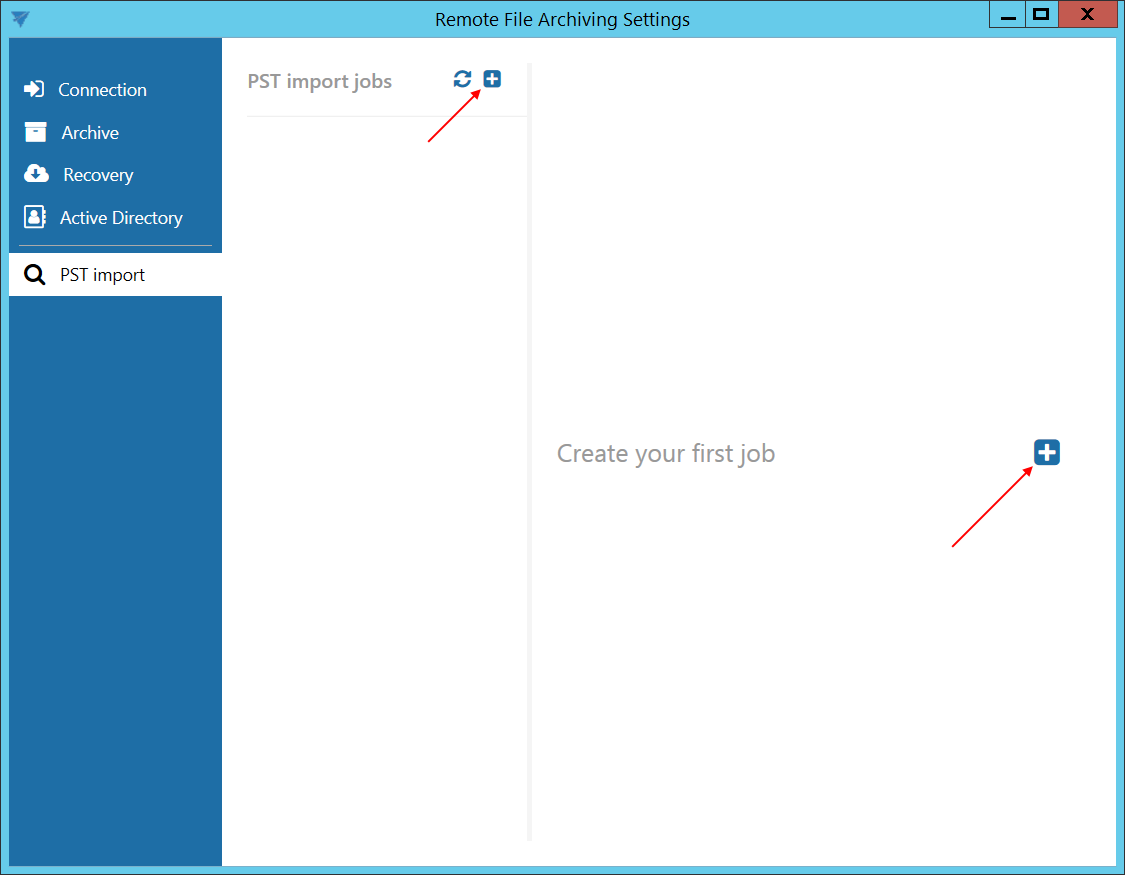
✓ Folders
In this section the user is required to select the folder(s) where the PST files to be uploaded are located. Click on  to specify the folder.
to specify the folder.
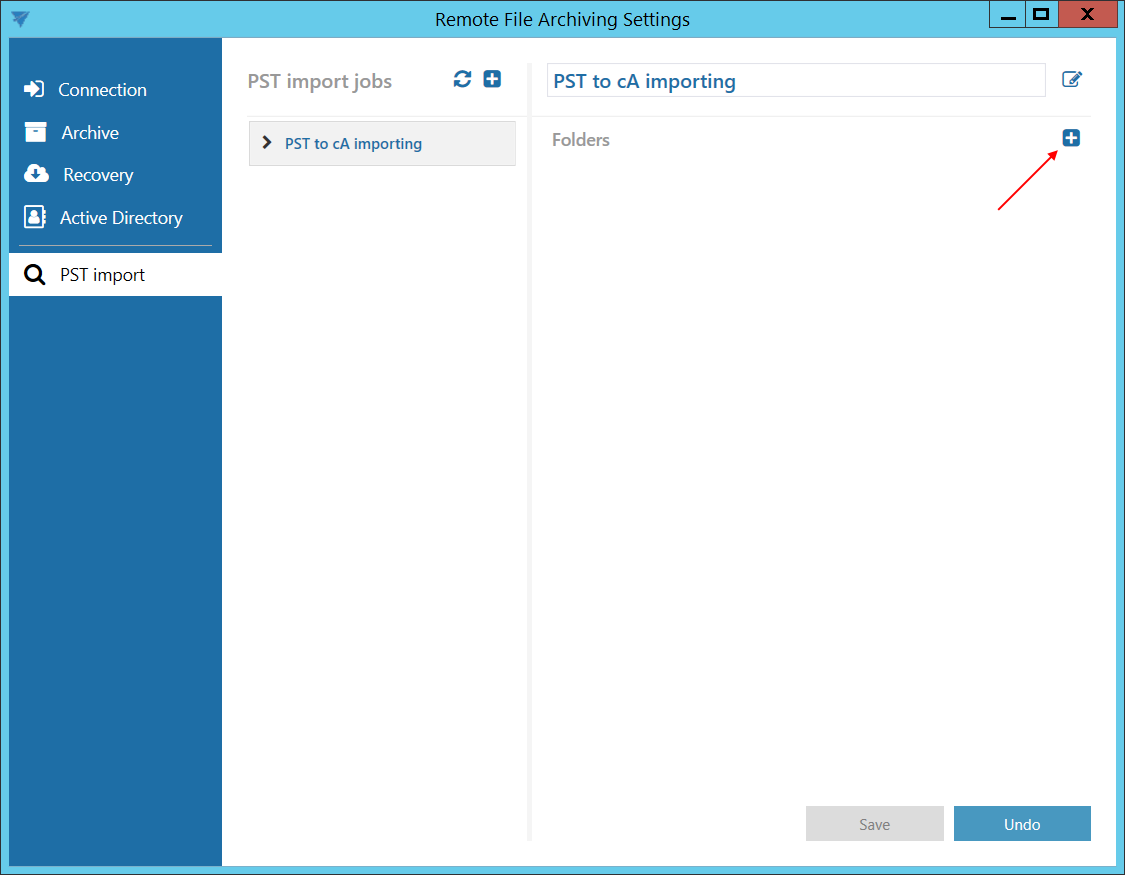
Enter the UNC path of the shared folder or path of a local folder to the Path textbox, or click on the  Browse button and select the folder containing the PST files that you want to process.
Browse button and select the folder containing the PST files that you want to process.
The GATE.contentACCESS.RemoteFileArchiving.Agent service is responsible for running the jobs. The service is approaching the specified folder under account, under which the service is running. If the folder is accessible to the user running the service, the Use explicit credentials checkbox doesn’t need to be checked. If the folder is not accessible to the user running the service, check the checkbox and enter the credentials of the user/account, which has access to the folder with PST files that you want to process.
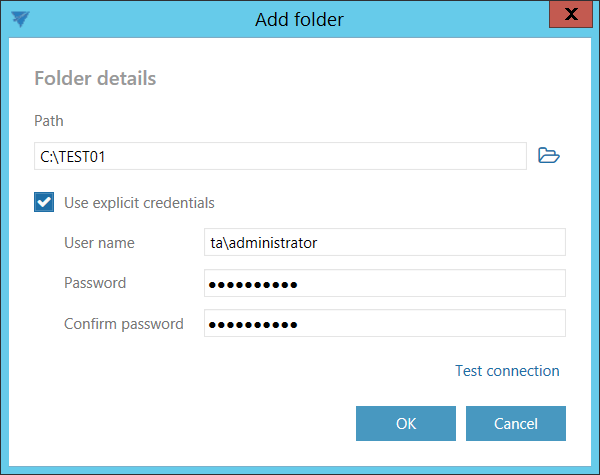
Save your settings. Start the job by clicking on the button next to its name.
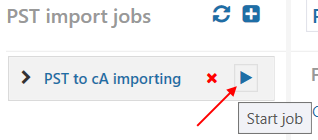
It is possible to view the details of the last run of the selected job.
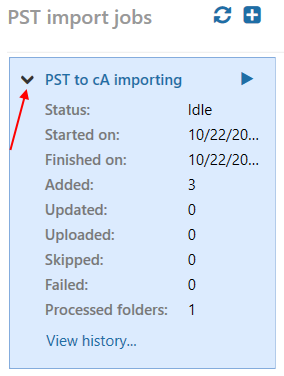
By clicking on View history…, it is possible to view the last run of the job in more details. The pop-up window will show exactly which file was newly processed and which file couldn’t be processed (was failed) on the respective tabs. The general error shows the error message if the job suddenly crashed (connection fail etc.).
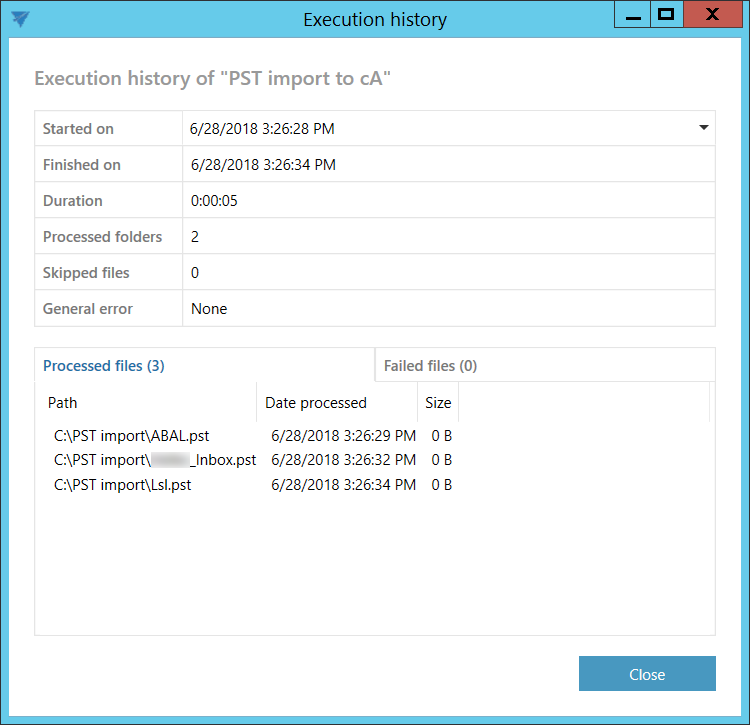
PST files processed here can be later used in contentACCESS PST import.
