4.2.Archiving user workstations (domain joined)
In this use case, the customer does not have a common file share where the users are storing data, but every single user is using his workstation(s) to store files. As these files are not backed up regularly, it is very critical to have an automated solution that will archive the files to avoid data loss during hardware crashes. The workstations are joined into a domain and the users are using their domain accounts to access their files and workstations.
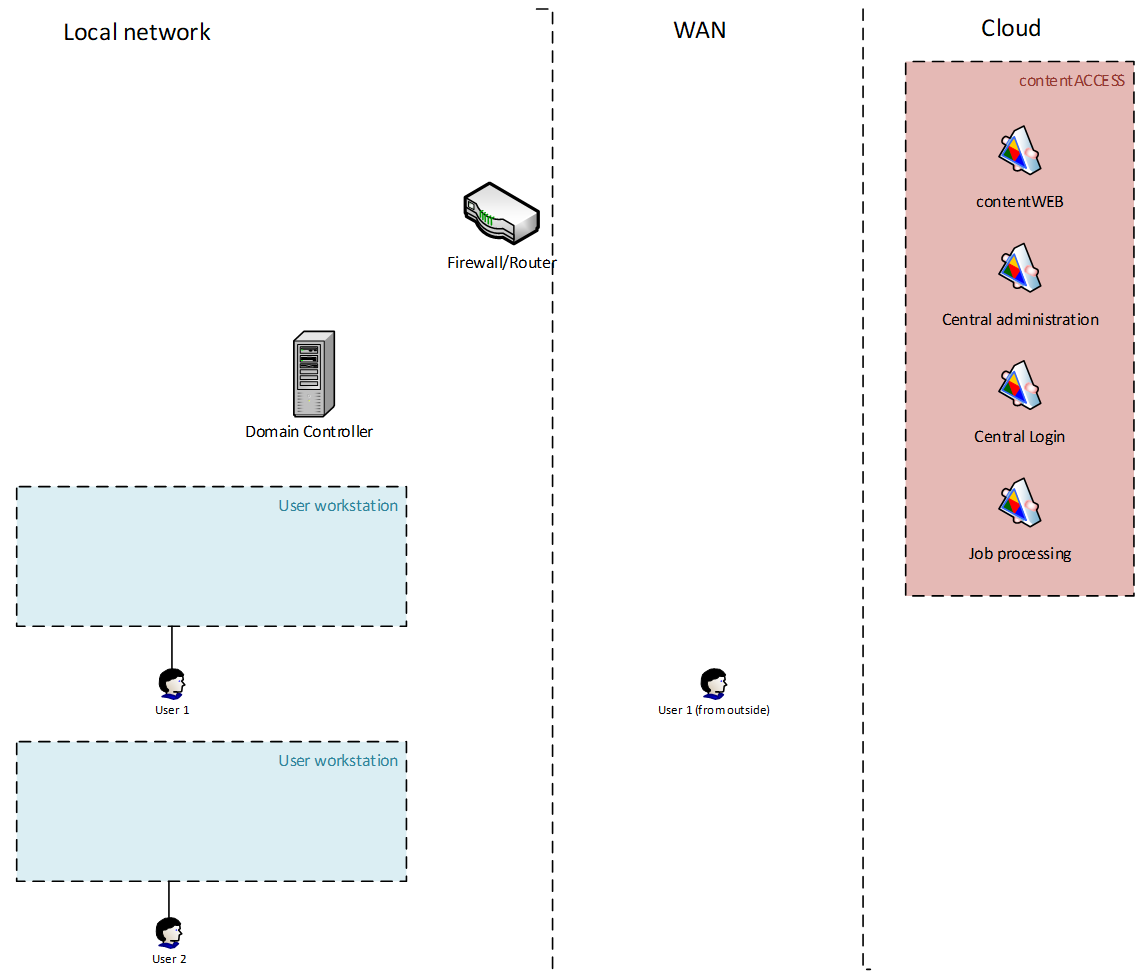
Solution
The administrator needs to prepare a GPO package, which will deploy the RFA together with the configuration file on workstations. The configuration file (RFAConfiguration.xml) can be downloaded from Central Administration (File archive -> remote agents). The configuration file will specify the connection parameters and the default settings for the archiving. The configuration file (RFAConfiguration.xml) must be deployed together with the RFA setup and must be copied to the folder:
- “C:WindowsSysWOW64configsystemprofileAppDataRoamingTECH-ARROW” if the user has 64-bit Windows
- “C:Windowssystem32configsystemprofileAppDataRoamingTECH-ARROW” if the user has 32-bit Windows.
Please note that the configuration file path (on the workstation) can be different based on the user under which the RFA service is running. By default, the RFA service will run under the “local system” user.
Once RFA is deployed, the agents will appear in Central Administration, where the admin can create global rules and assign them to specific agents or all agents. In global rules, the administrator can use well-known user folders like %My documents%, which will be then automatically translated to the real path on the machine. In case of well-known user folders, RFA will automatically process all user profiles from the machine, except system ones. The global rules are visible for users, but can’t be changed by them.
Regarding the data access, this solution is the same as the use-case 1. If the users need web access, then a global RFA together with the authentication proxy must be installed inside the local network. This RFA will create the necessary contentACCESS users and will allow the External AD authentication (for more info see use-case 1).
As an addition, each user will have RFA installed on his workstation. The RFA client can be used to access files from the archive directly. This will eliminate the need to use the authentication proxy and user provisioning.
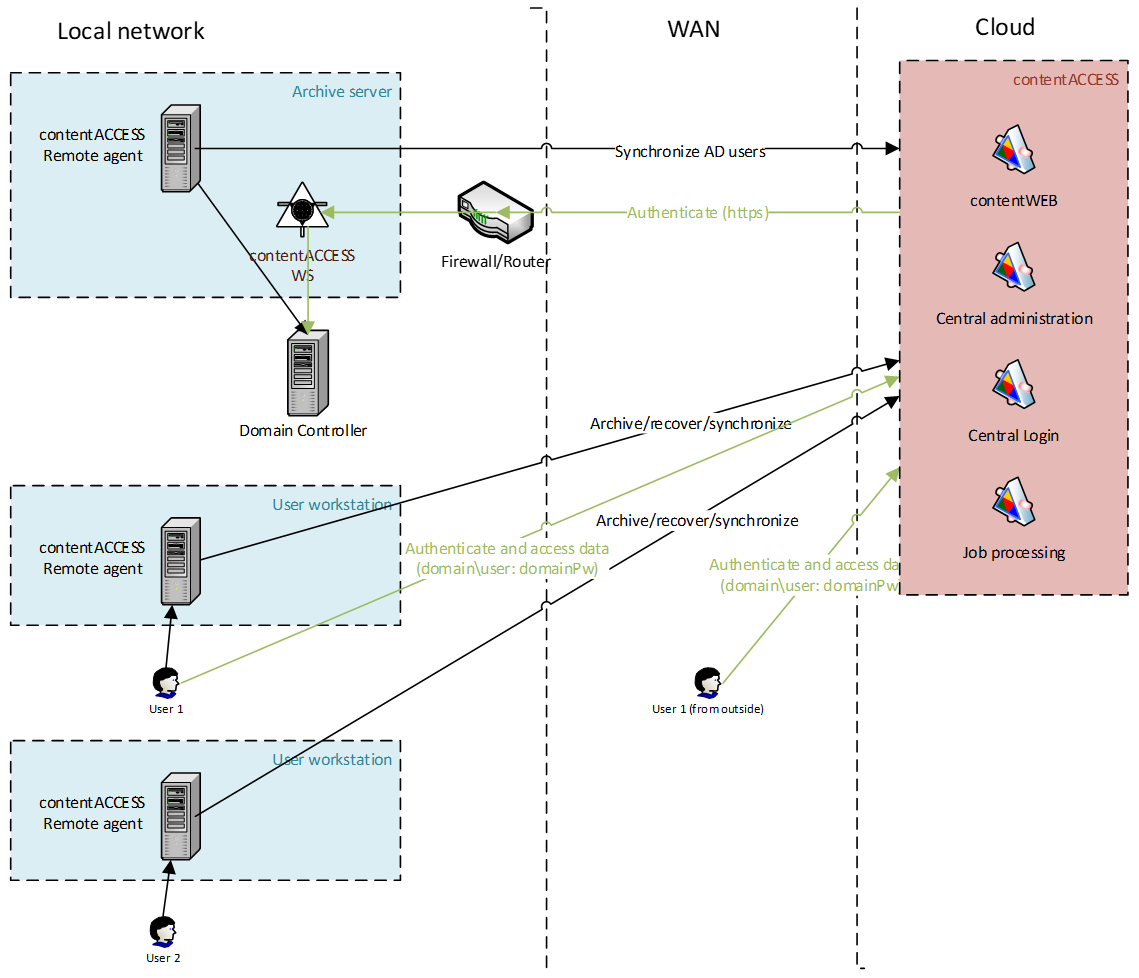
Authentication
If RFA provisioning is not configured, the only way to access the archive is through the RFA client.
If RFA provisioning is configured:
- the users are provisioned using the RFA provisioning, External Windows logins are created for the users
- the authentication is performed through the RFA authentication proxy.
Data access
The users have automatic access to all accessible folders and files in the archive.
