4.Read mode activation and usage
The add-in activation in Read mode is basically the same as in Compose mode. The activation is explained in the section above. After successfully logging in, you should see the list of links extracted from the body with additional information about the expiration date and download count/limit state. The list also contains valid links – the user can click on the name and it will be downloaded. Downloading may work differently on different platforms. The pop-up window appears when the user opens or downloads the shared item from the link, both in desktop Outlook and in OWA (browser version).
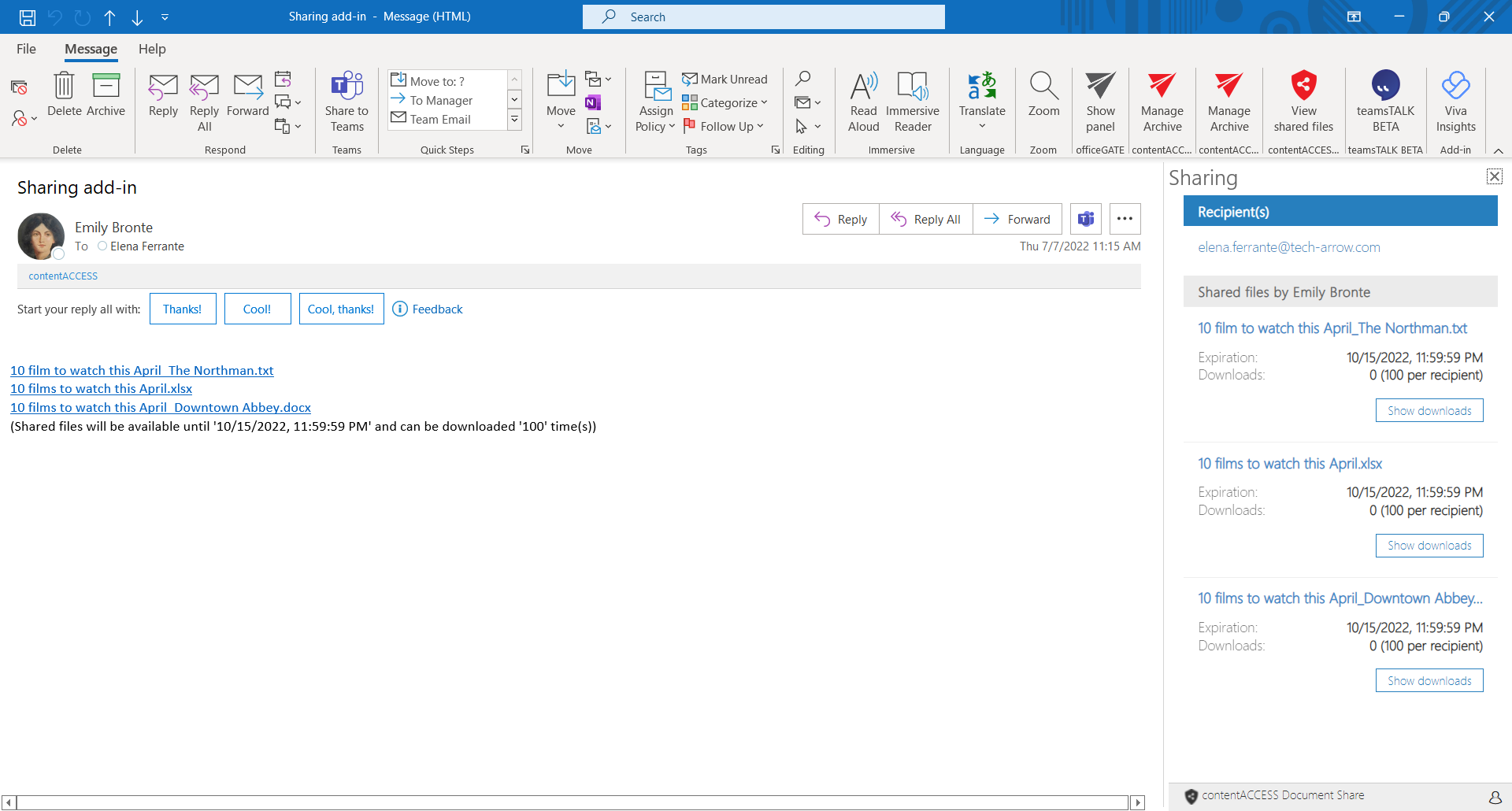
If the user clicks on the shared link in the body or the add-in’s list, the shared item will be automatically downloaded in the browser.
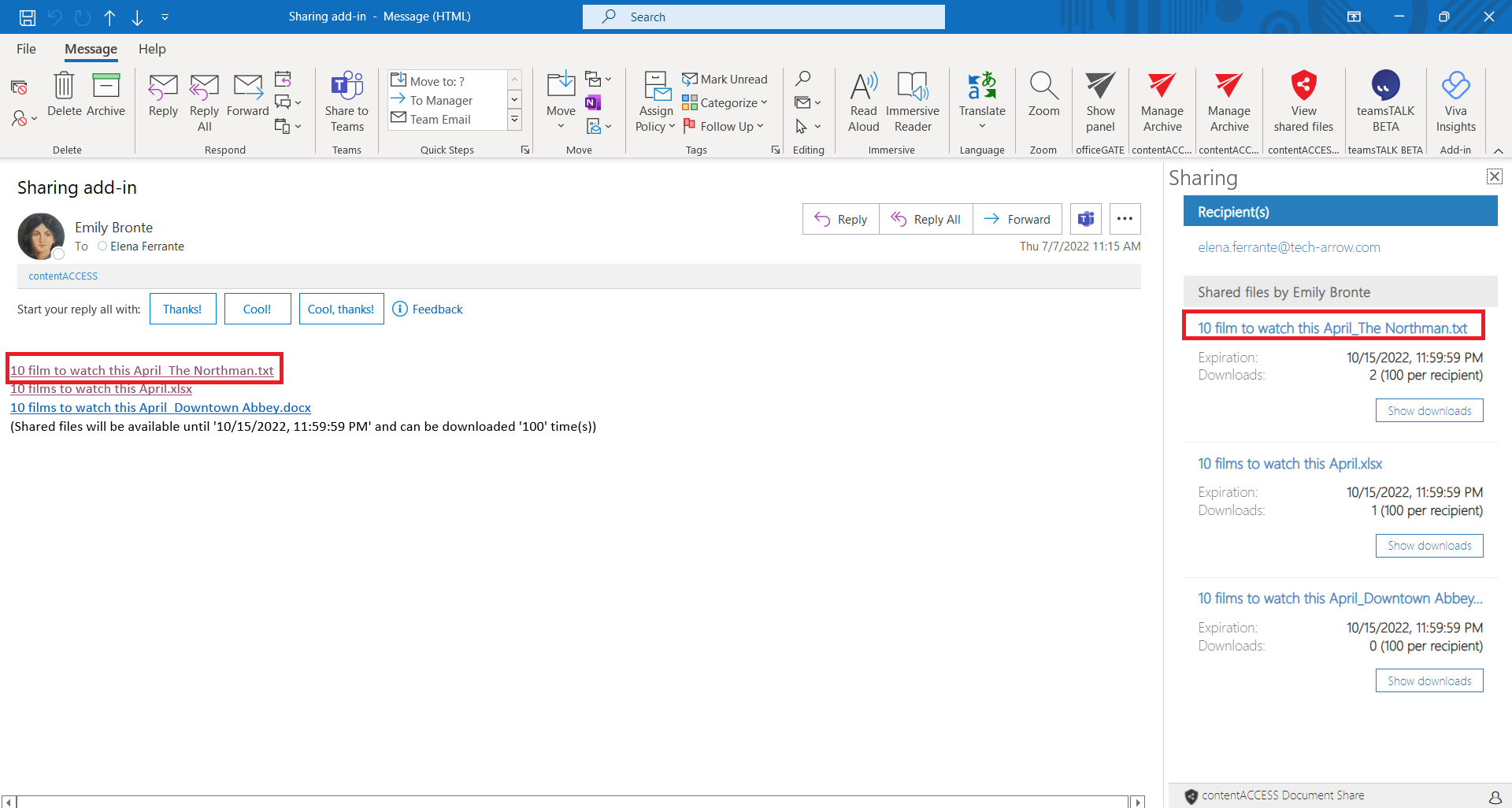
It is possible to open the drop-down menu also from the Read form’s lower right corner.
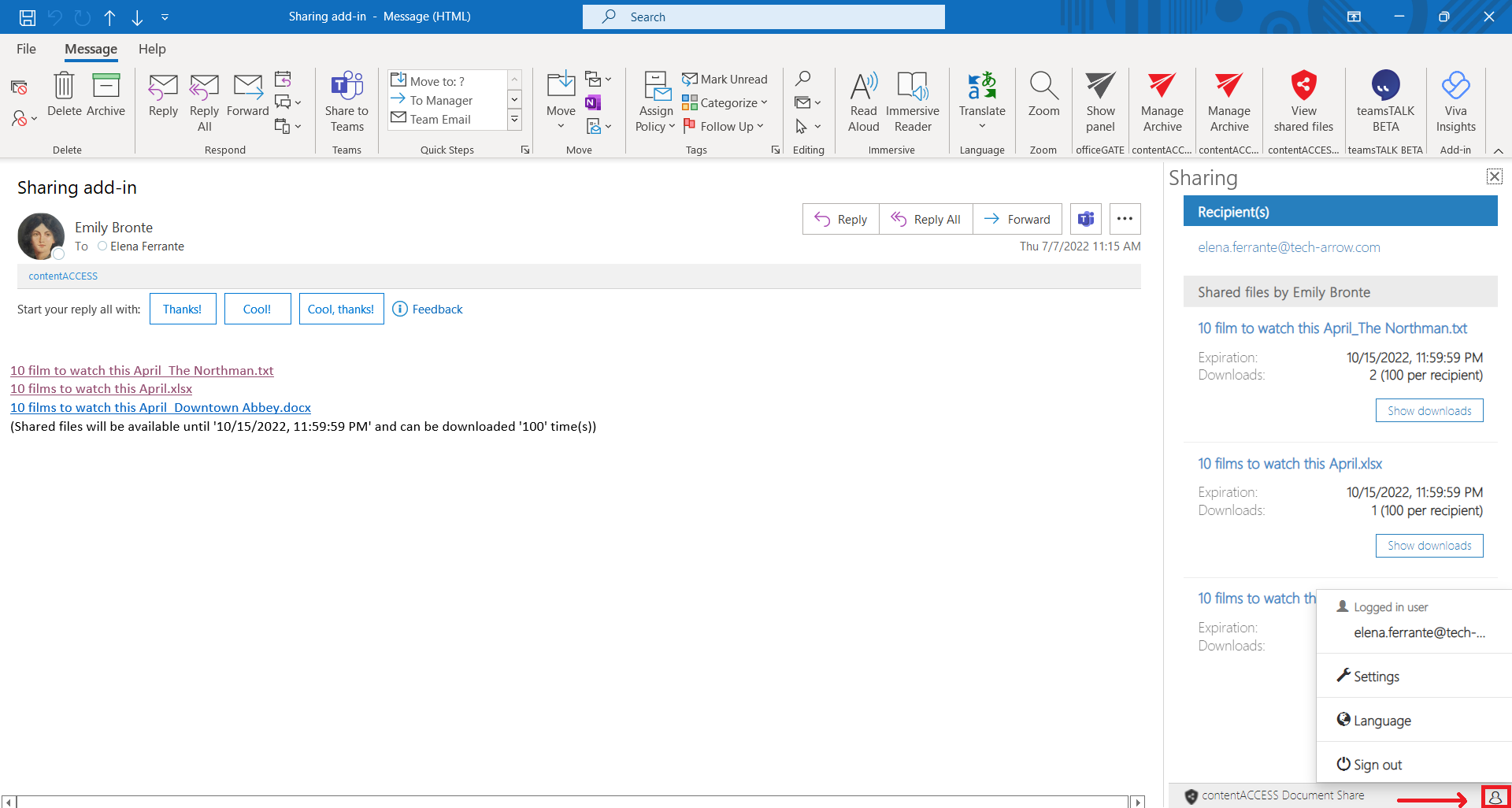
The user can set the language of the add-in also in Read form.
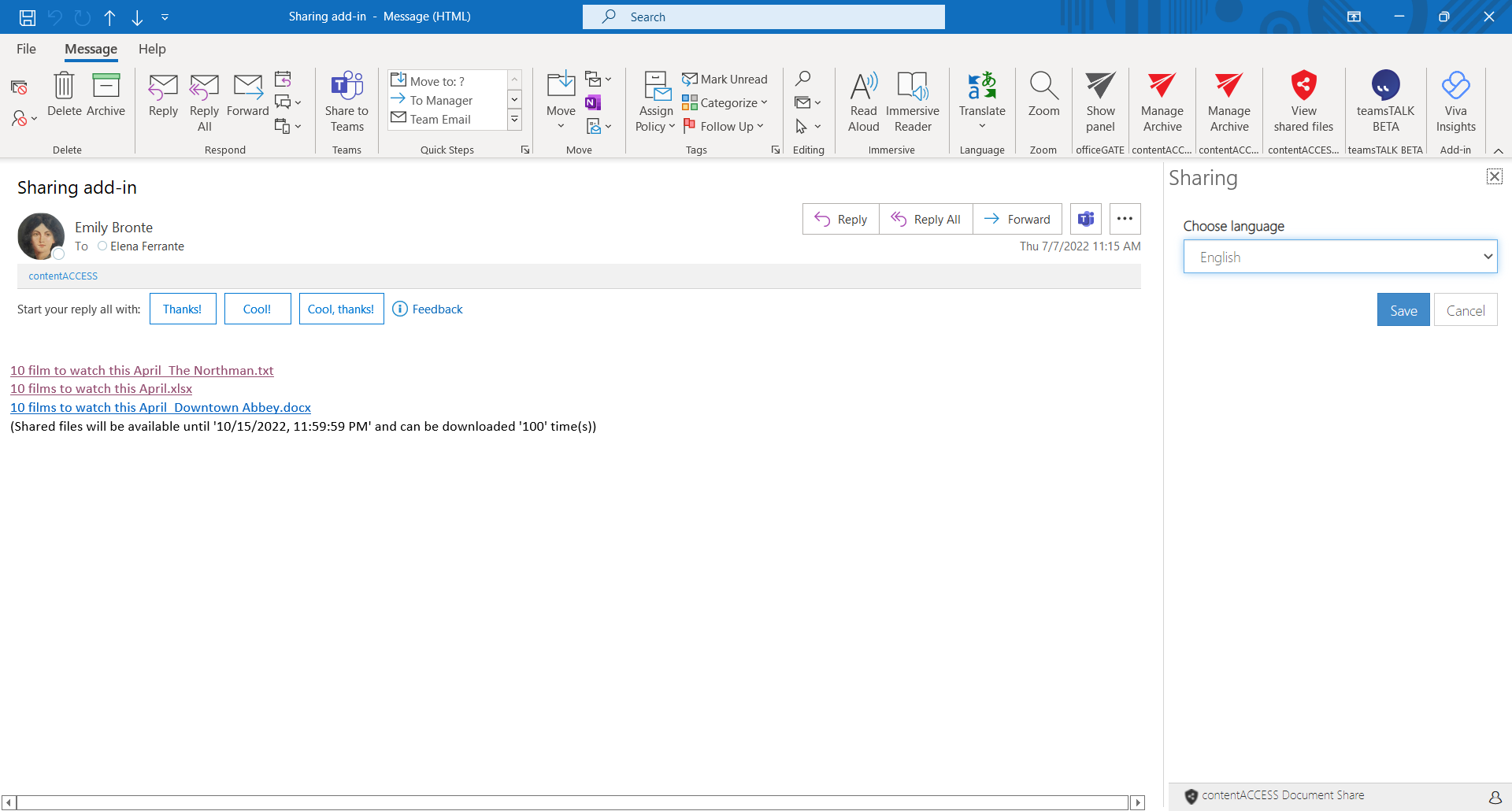
The Sign-out menu option is used for signing out the currently logged-in user. The connection to the contentACCESS server will be broken and the user will have to configure the connection once again.
