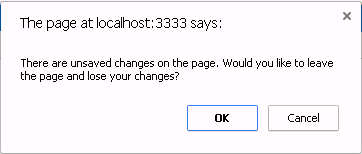4.2.contentACCESS Central Administration user interface
After you have successfully logged in, the Central administration of contentACCESS page will load in. The ribbon is divided into 4 main tabs: System, File archive, Email Archive and Custom plugins. Each tab is divided into several groups, which also contain several buttons.

In the right upper menu of the Central Administration user interface you can select your tenant. Here you can also check the signed in user’s user name and login name that he used to log in to contentACCESS, the detailed information about the signed in user (About me), or you can change the already logged in user. Also here you can sign out from the Central Administration (red frame on the screenshot below).
Click on the “?” question mark to roll down the menu. Under About menu point (green frame) you will find the information about the contentACCESS version that you have installed, here you can check the system uptime, and it also contains a link on the company’s website. Under Documentation menu point (blue frame) you can access all documentations related to contentACCESS software.
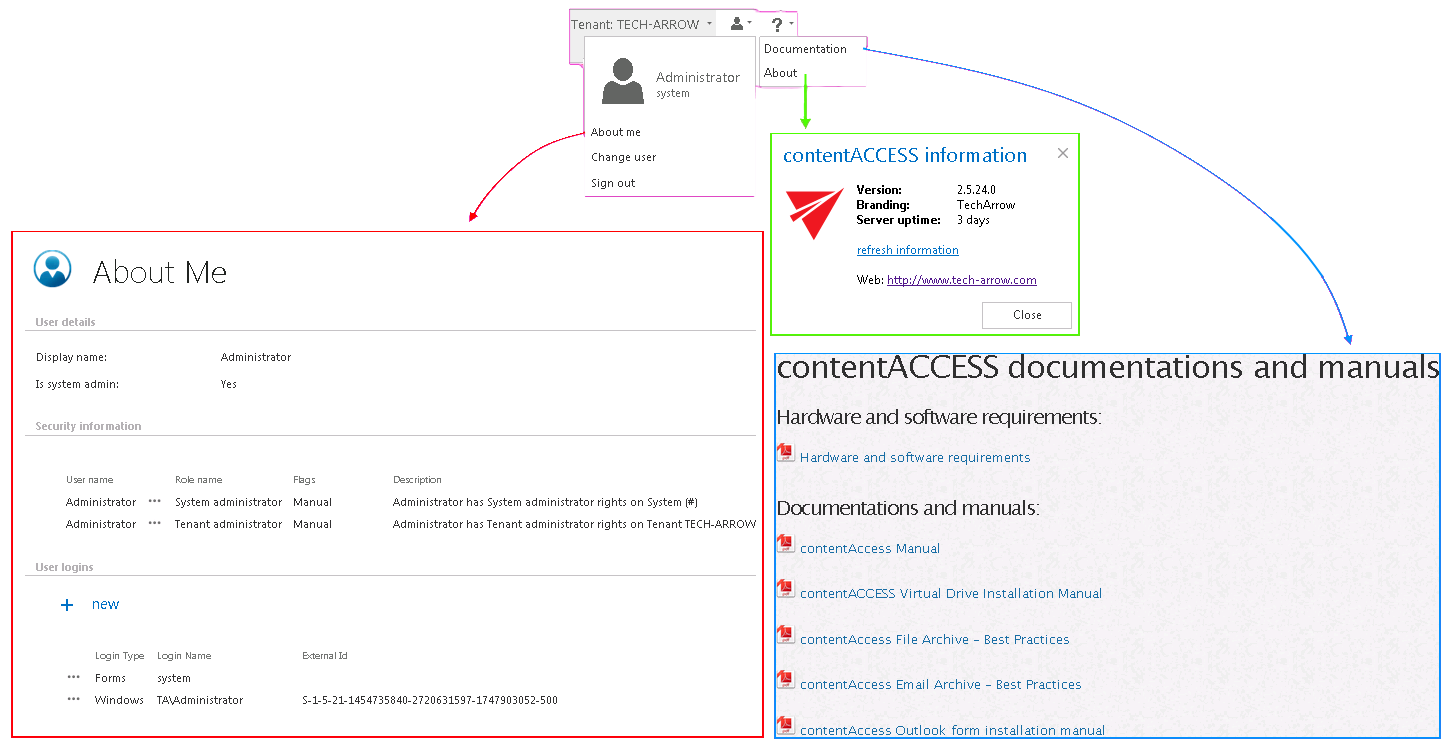
In contentACCESS, the back/forwards button is also supported:
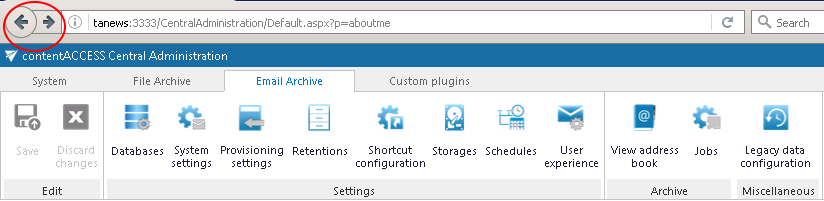
When you enter to contentACCESS Central Administration for the very first time, you need to create a tenant first (check section Tenants in contentACCESS). Further you need to adjust the system settings (refer to section General system configurations).