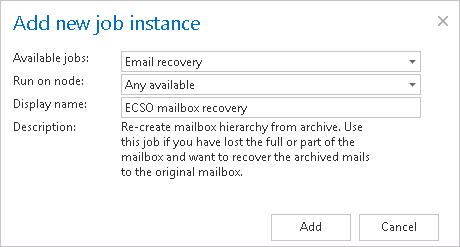11.24.Email recovery job
-
The function of this job is to re-generate the Exchange mailbox from the archive. This processing type is useful in the following cases:
- The entire mailbox was deleted,
- One or more folders were deleted,
- One or more items were deleted,
- One folder
- Multiple folders
- Recursive folder structure
- Whole mailbox (structure)
- Mails older then/Younger then/Between dates…
- Different message classes (mails, documents, contacts etc.)
- If there is a shortcut (for the recovered mail) in the folder – the mail will not be recovered.
- If the same mail is already in the folder – the mail will not be recovered.
- If the same mail was archived multiple times to the same folder (archive-restore-archive) – only the youngest mail will be recovered.
- Contacts can be recovered only into a contacts folder;
- Appointments can be recovered only into an appointment folder;
- Tasks can be recovered only into a tasks folder.
and the user would like to get back these already archived items from the archive storage.
The mailbox recovery is able to reconstruct the mailbox from the archive: the items already archived will be put back to the mailbox exactly into the source location.The mailbox recovery will also create the folder if this no longer exists in the mailbox. It will try to keep the folder type as well (if the information is available in the archive). Since all filtering options are active, it is possible to recover any part of the mailbox:
This processing type is also checking for duplicates, (so it is safe to run the same job multiple times, as duplicates will not be created):
To create a new Email system recovery job click on + new on the page of the email archive jobs. The Add new job instance dialog opens. Select “Email recovery” from the dropdown list, enter the job’s name, select a node where it should run and click OK.