3.4.Installing Outlook forms
In Microsoft Outlook, each of the windows where you enter content — for example, a new email message or a new calendar appointment—is called an Outlook form. These default forms are stored in the Standard Forms Library for Outlook. There are additional libraries as well, including Personal Forms and Organizational Forms if you have an Exchange Account. Each folder within the Outlook hierarchy has a default Outlook form associated with it. As you would expect, a mail folder such as your Inbox has the Message form as the default, and the Contacts folder opens the Contact form as its default.
When archiving MS Exchange contents, the contentACCESS MS Outlook forms are used to open an HTML shortcut – which replace the archived email message – transparently with the original email message. If the forms are installed, then the end user will not notice any change between the original email and the archived (shortcutted) one, if the forms are installed (and Change message class function was turned on during the shortcut configuration).
In case you would need to install Outlook forms (it will have a great importance by using email shortcuts), navigate to Tools button in the contentACCESS installation wizard ⇒ click on Outlook forms option. For more information please refer to the Outlook forms installation manual here.
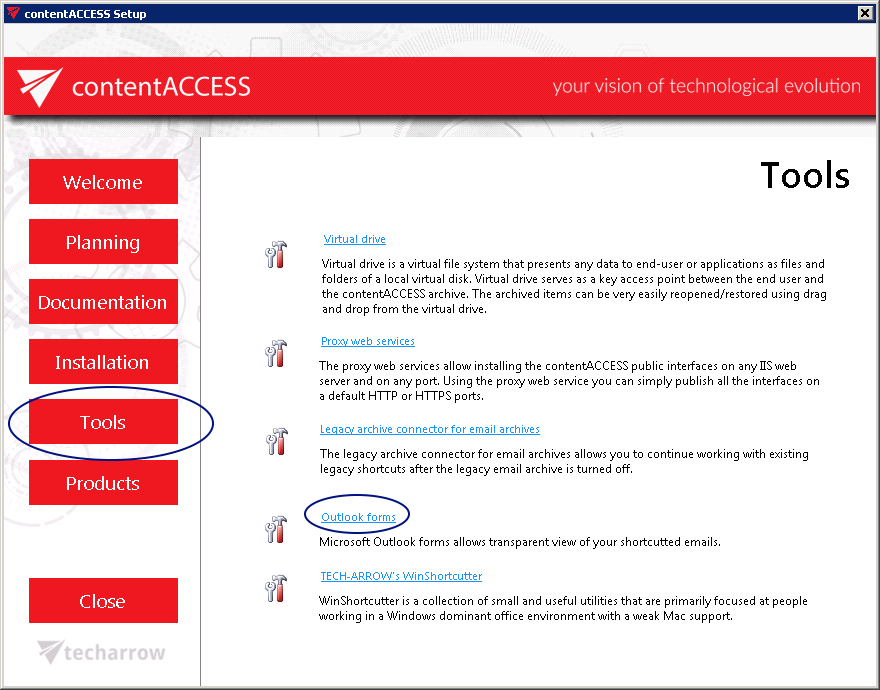
There are 2 possible ways how to solve this:
- Use an earlier version of MS Outlook to publish the Outlook Forms;
- Publish the Forms to your Personal Forms Library and then use the Outlook Options ⇒ Advanced ⇒ Developers group ⇒ Custom Forms… ⇒ Manage Forms functionality to copy the form from Personal Forms to Organizational Forms.
