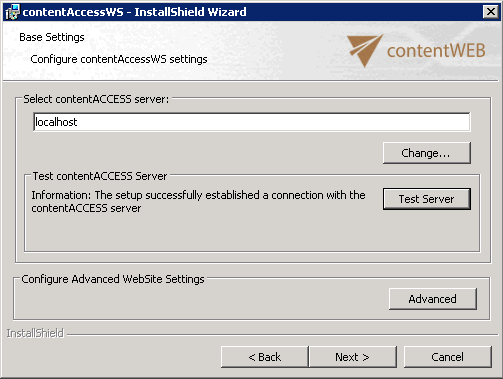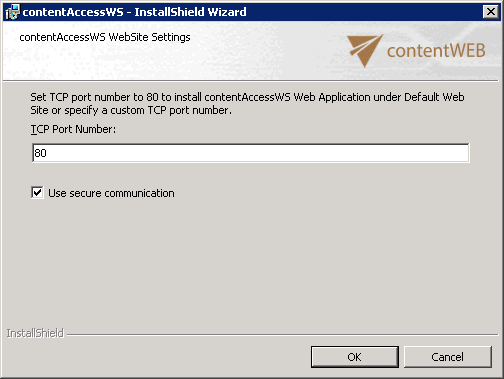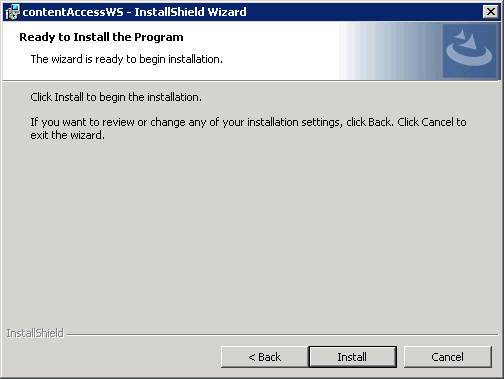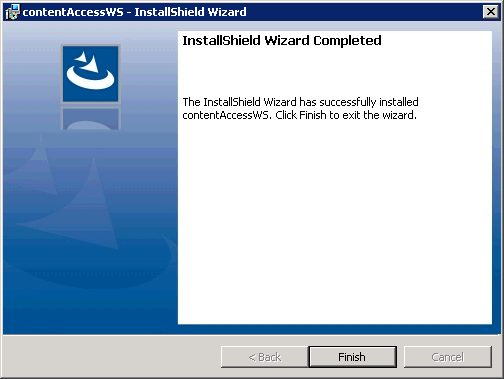3.2.Installing the Proxy server (contentACCESSWS)
Most of the companies understood, that sensitive information/data should be transmitted using a secure connection. TECH-ARROW also reacted on this demand and offers a secure connection, i.e. HTTPS connection to enable communication between the user and the contentACCESS server. To enable to use HTTPS security, it is required to install a proxy server, which will enable for the user to communicate with the contentACCESS server.
Proxy server is a must-have tool for customers who have contentACCESS Email Archive (or any email based plugins) and would like to use the shortcutting feature or use accessGATE mobile.
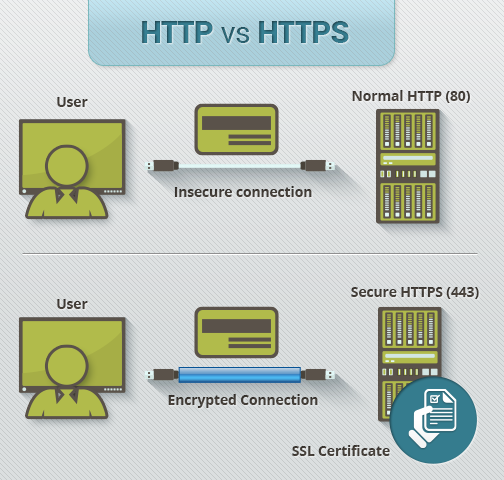
In the contentACCESS installation wizard, navigate to Tools ⇒ click on Proxy web services option. The installation wizard will open and will guide you through the installation process.
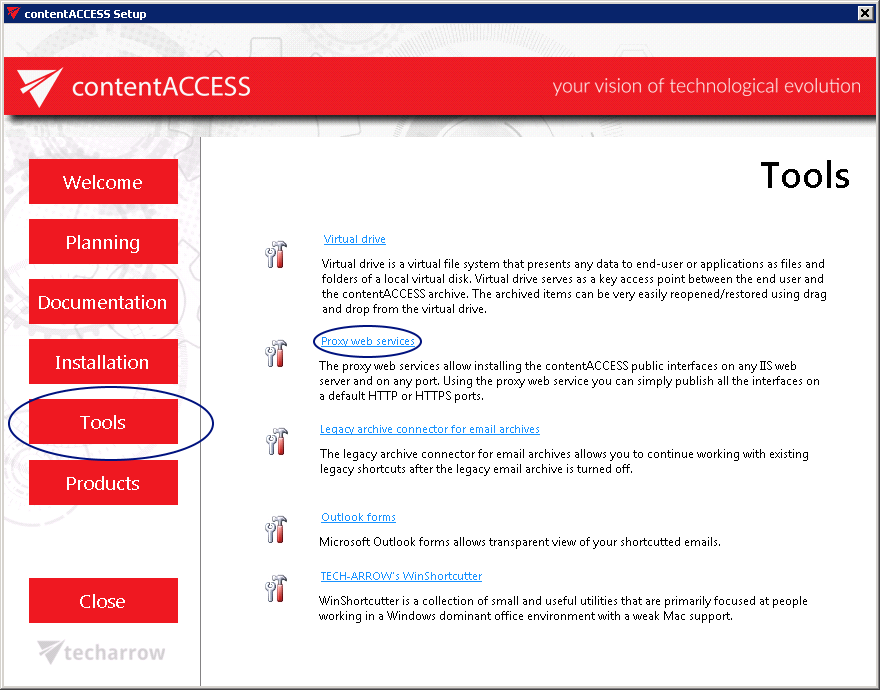
In the contentAccessWS – InstallShield Wizard window click on Next:
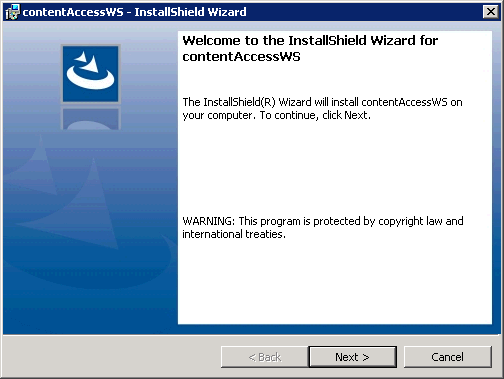
In the next step accept the Software license agreement, and click on Next:
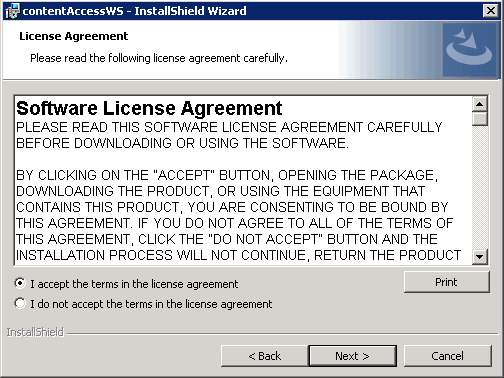
Change the destination where you want to install contentACCESSWS. By default it installs to C:\Program files\TECH-ARROW\contentACCESSWS. Then click on Next:
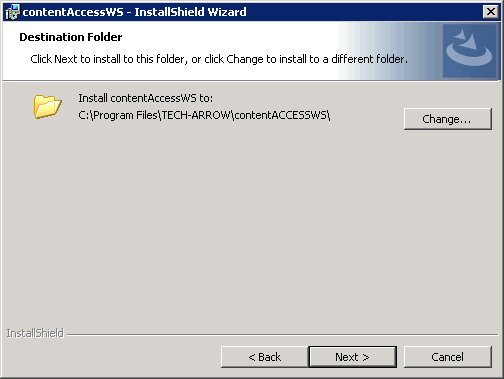
In the next step select the contentACCESS server, and with the Test Server button test if the connection with this server was successfully established. With clicking on Advanced button you can also set the port where the proxy server should be installed. With checking the Use secure connection textbox the user will be enabled to access data only with using a secure connection [HTTPS].
Then click on Next.
In the next window, click Install to finish the installation process. In the last step click on Finish.