10.1.Introduction to File system archive
There are 4 file system job types available in contentACCESS:
- File system archive job was meant to archive documents from the selected location into a selected storage. Archiving can be done in multiple ways. The administrator selects the archiving strategy and decides, if the archived file is kept in the file location, it is replaced with shortcuts or is deleted from there. The pictures below show the contents of the original file location before and after the archiving process. The pictures below are showing the contents of the original file location before and after the archiving process;
a. With the “Keep original item” method the original file is kept in its original location (recommended archive method for files younger than 1 year):
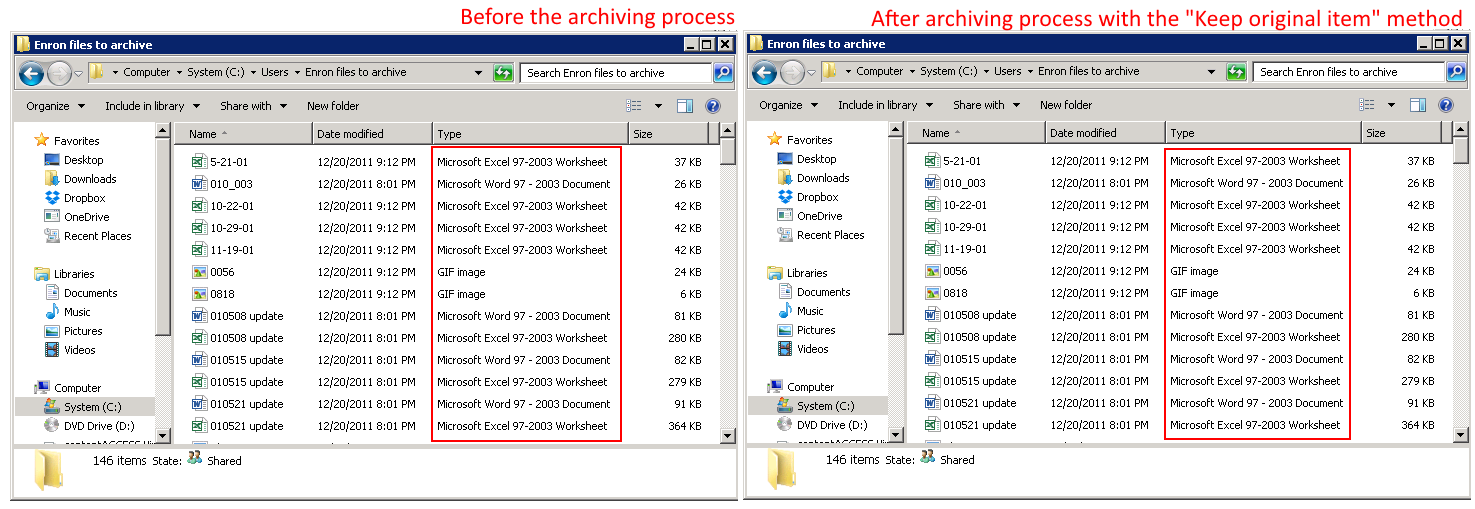
b. The archived items can be also replaced with a shortcut, thus not taking up so much space on the file-server (disk), yet files are available for working with them as usual. In this case the “Create shortcut from original item” method should be used. This is the recommended archive method for files older than 1 year and younger than 2 years:
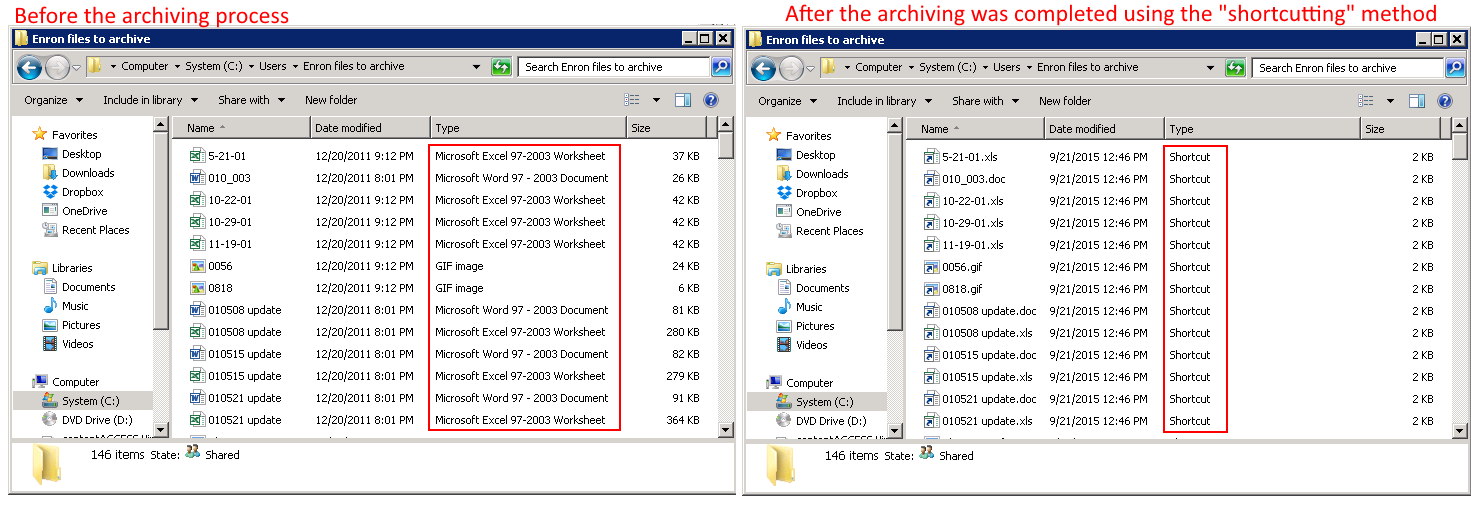
c. The archived item can be also deleted from its current location, in this case the “Delete original” method should be used (recommended archive method for files older than 2 years):
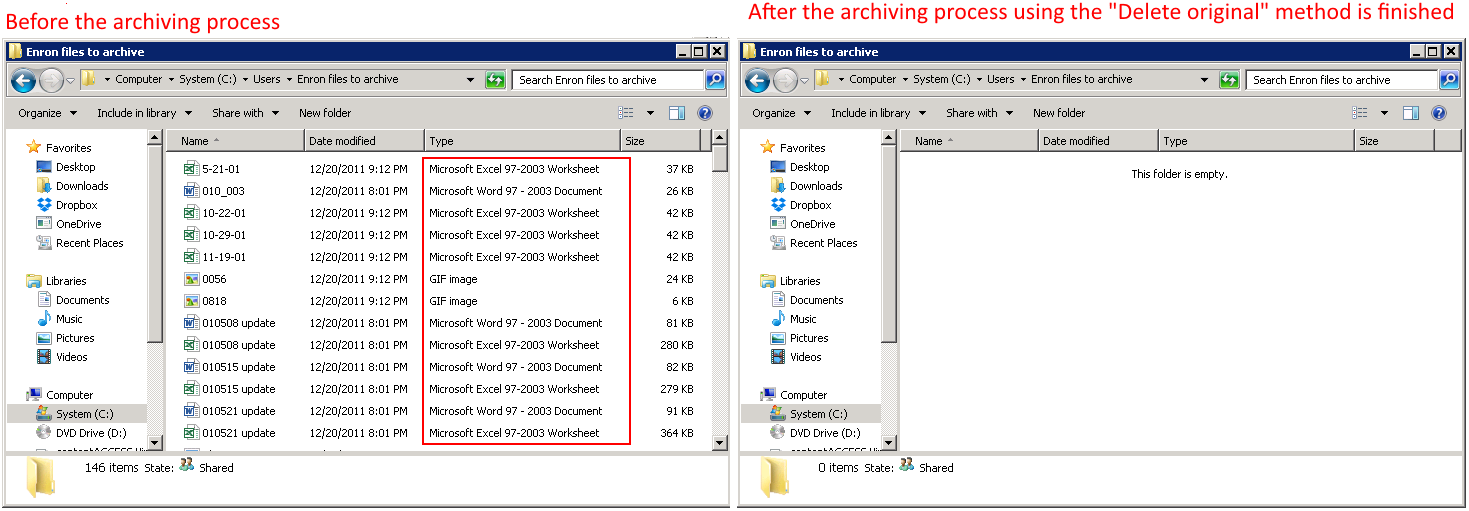
- A File system restore job is used to restore the already archived items from shortcuts from the storage back into the original location.
- File system recovery may be used to recover deleted items/folders/recursive folder structure if they have been deleted from its original location. It might be very useful if any archived item or folder has been deleted by accident, or deletion was caused by a technical failure etc. The user may recover either the original file or the shortcut.
- Remote shortcutting job is a special job type, which can be used with the file archive jobs together. Use this job if you have several remote locations synchronized with your central data center. contentACCESS is installed on the data center, and continuously archives the files already synchronized with the data center. By the synchronization process the files are copied to the data center. So the archiving itself is done by a standard File system archive job; the Remote shortcutting job is used to create shortcuts on the remote locations.
It depends on a typical use case which method is the most advisable to use. Customers use the “Keep” original method with versioning, when they are working on long-term projects, and their files are modified too often. E.g. if an architect is working on a project and would like to have a version from his project each day, then he may archive his project each day and create versions from it. This protects him from losing his work that he worked on for a longer time (e.g. if a hardware problem occurs). Shortcutting is used by older files, which still may be used, so the user would not like to delete them from the file location yet (e.g. files older younger than 2 years). Those items, which are not in use any more – but must be retrievable from the archive during the retention time required by the law – should be deleted from its location when archived. In this case, it is advisable to use the “Delete original item” method.
Use this method, if you would like to run the archiving process in a central data center, and replace the remote files with shortcuts if they are not in use. If you have multiple remote shares to archive and you need to speed up the archiving process and save bandwidth, this is the right solution for you.
Editing of already archived files, file versions in File system archive
You can edit an already archived file by opening the original file (if was archived with the Keep original method) or the shortcut to it (LNK, if it was archived with the Shortcutting method) in the original file location or through the Virtual drive.
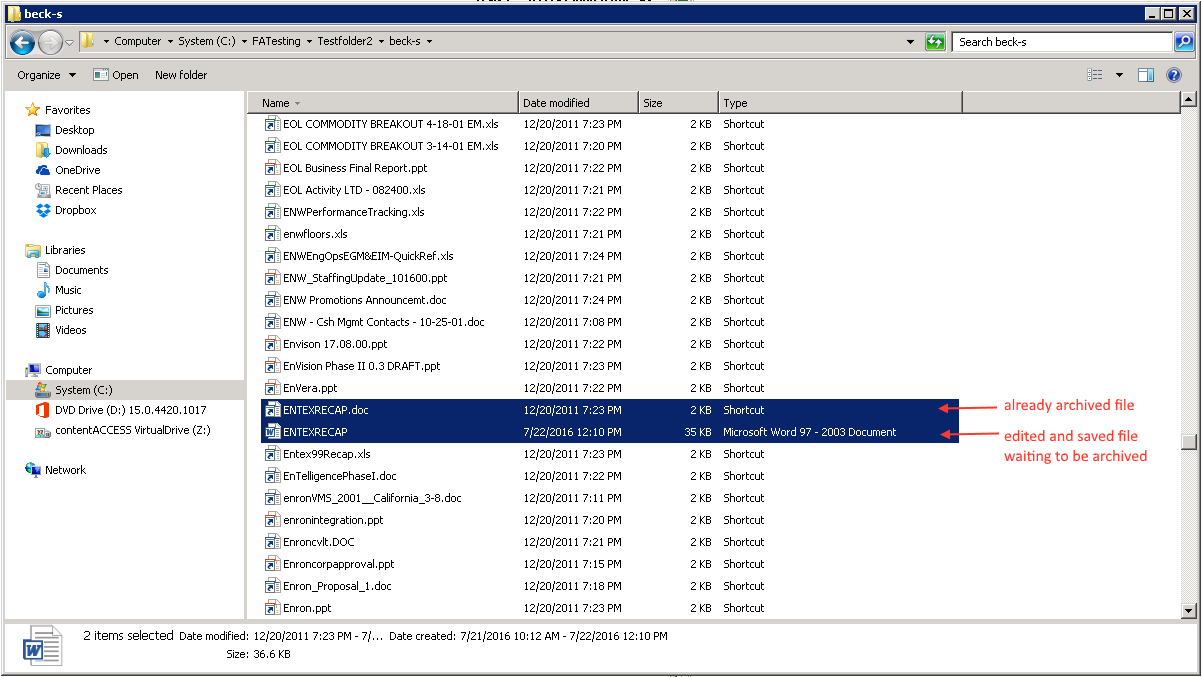
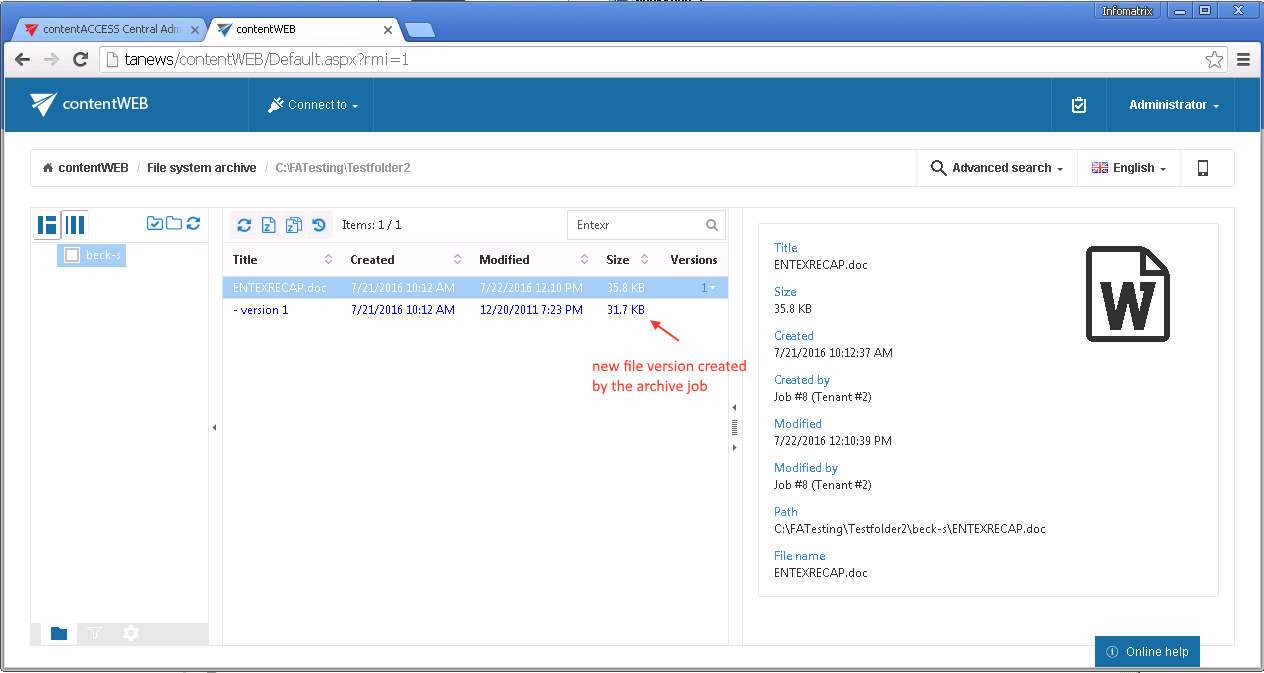
The versioning feature might be very useful for users, who are working on long-term projects and would like to protect themselves from losing their data. In such cases, it is recommended to run an archive job on the project each day, and save the current state (version) of the file/project into the archive.

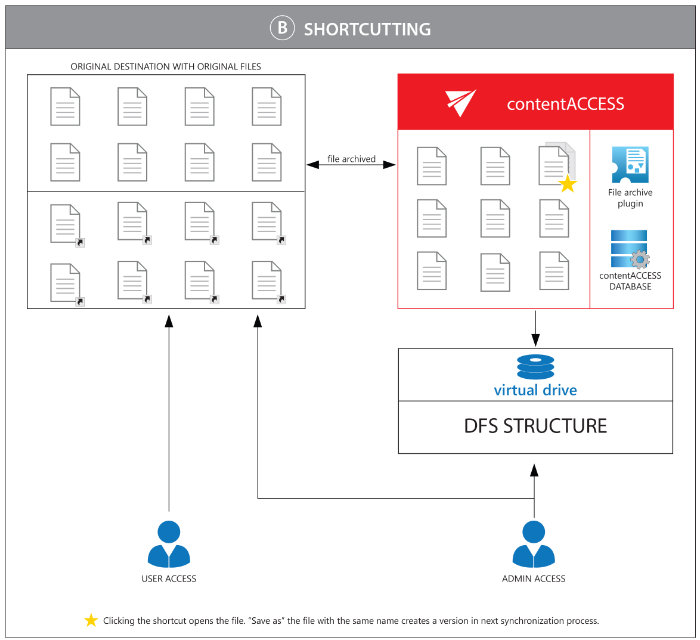
Synchronization of rights to a file/folder
The synchronization of rights to a folder/file is managed by the File Archive job.
The rights to a folder are synchronized permanently by the File archive job; the rights to a file are synchronized by the job only in case that a new version to the respective file has been created.
