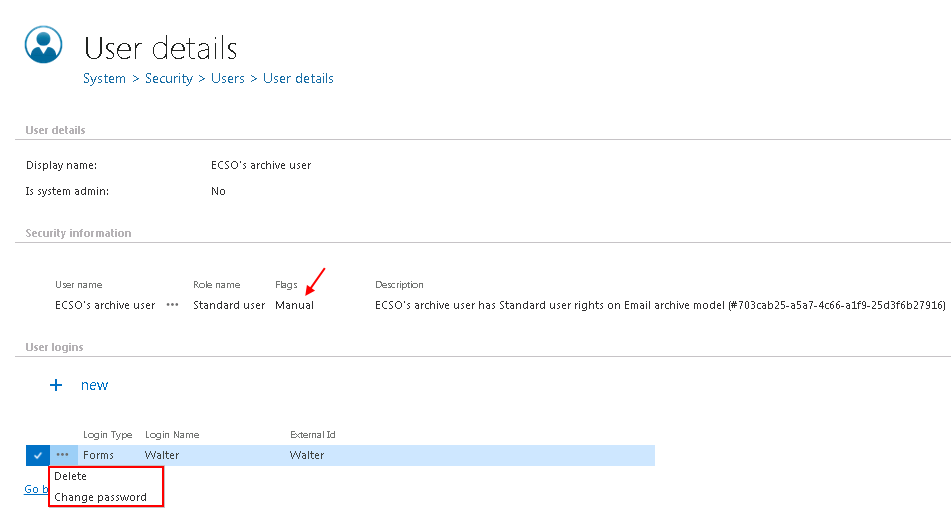11.15.Manage access to a mailbox archive (option 2)
It can happen, that the administrator is asked to grant access permissions to the mailbox archive for a second (explicit) user. An explicit user can be anybody – a user who has never used contentACCESS before and now he has to view the archived emails, a colleague who stood in for somebody else during vacation time and needs to access the archive, somebody from the company who got a claim regarding an older stuff and needs to access the already archived email attachments, invoices etc. In such cases, this (second) user must get rights to the mailbox archive(s) associated with the main mailbox user.
In this use case we will show you how to grant explicit rights to the archive mailboxes associated with mailbox “edit.balazsy@tech-arrow.com” for a new user. To achieve this, the administrator should follow the next steps:
Navigate to the Email Archive tab ⇒ Archive ⇒ View Address book control on the ribbon. Under Exchange mailboxes section choose the desired mailbox, click “…” (ellipsis mark), select Manage access option in the context menu.

On the Manage access page click on + new. The Create new role association dialog will open. Select here the “Standard user” role, the “Create new user” invitation type, type in a user name and select “Forms” from the Login type dropdown list. Type any optional user credentials into the appropriate textboxes and click on OK.
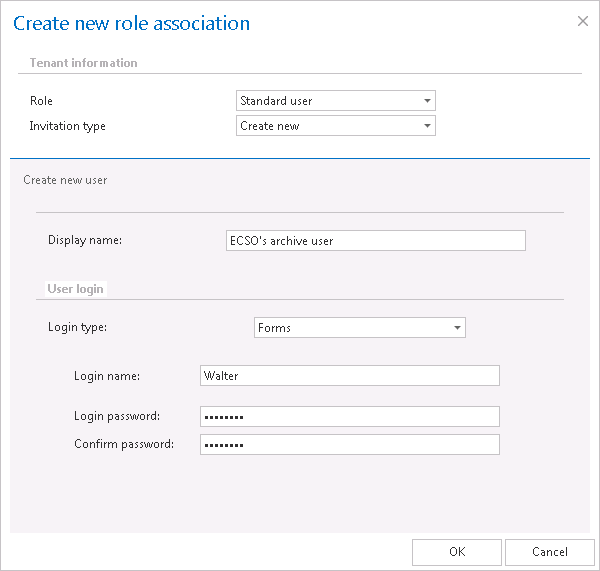
As this user was created manually, he got a Manual flag, which can be viewed on his User details page. It is also possible edit the user’s login data, or to delete the user login. If the administrator deletes the user login, the user won’t be able to log in to contentWEB with this user login any more. These actions are accessible from the context menu of the provider, under User logins section.