11.4.Provisioning settings
The mailbox provisioning job is an elementary job, which is intended to extract Exchange groups and subgroups on the Exchange server, and synchronize their changes with contentACCESS. For example, if a new user has been added to an Exchange group which is under archiving process, the provisioning job will “point out” this change and the mailbox of this new user will be crawled/archived automatically. Provisioning job will synchronize the mailbox permissions as well.
In contentACCESS, a provisioning job is created automatically when activating email archive for the first time.
Navigate to Email Archive ⇒ Settings ⇒ Provisioning settings:
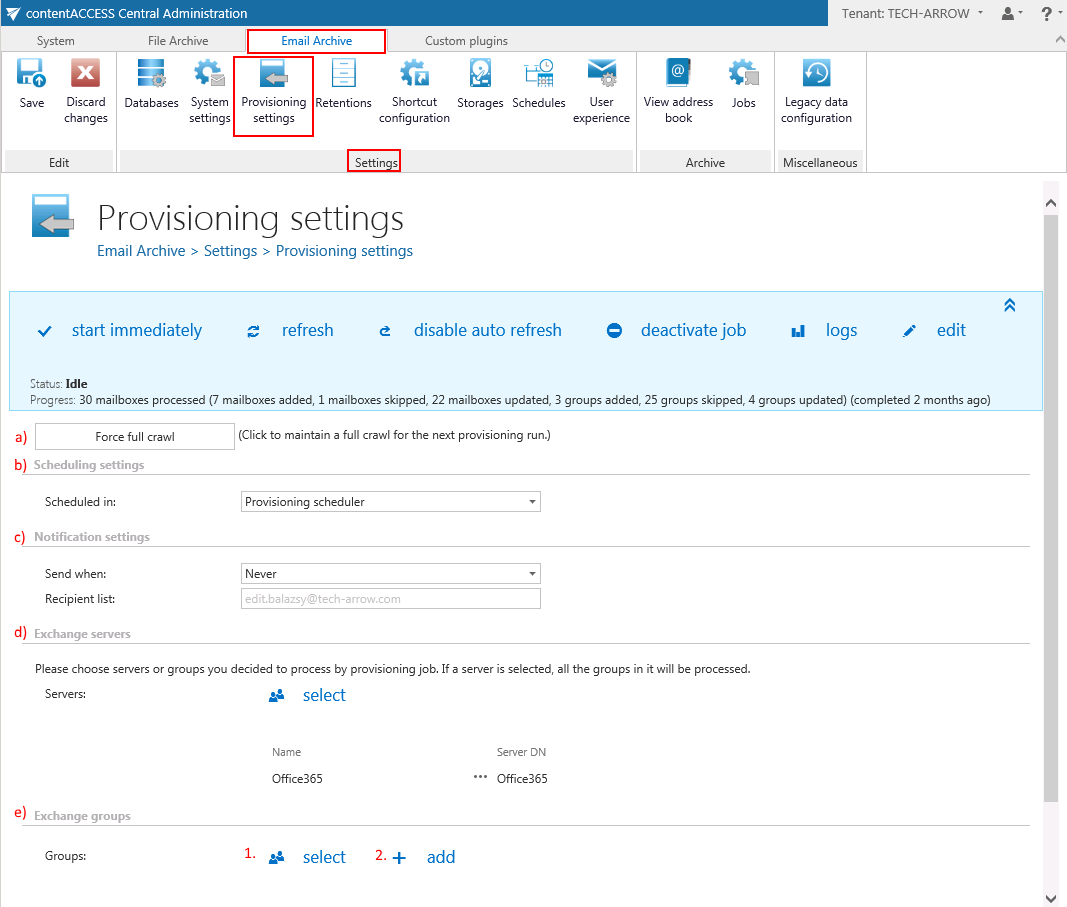
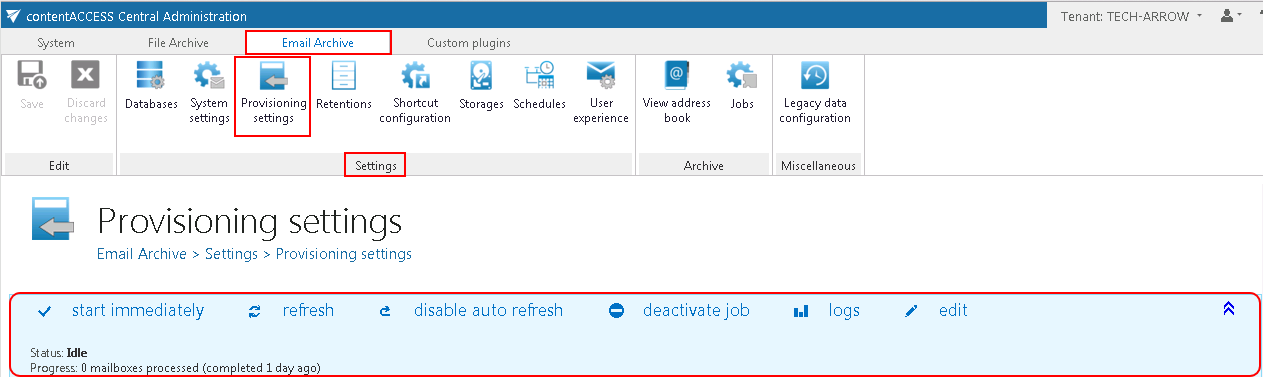

 ) at the right side of the status bar the user may collapse or expand the progress information about the provisioning job’s running. The status bar’s last state is always stored, and the last state will be opened by navigating to the page again.
) at the right side of the status bar the user may collapse or expand the progress information about the provisioning job’s running. The status bar’s last state is always stored, and the last state will be opened by navigating to the page again.
The following configuration sections are available on the Provisioning settings page:
- Force full crawl: The Exchange provisioning job is performing an incremental crawl of the Exchange objects (mailboxes and groups). This means that if an object is not changed, it is not necessary to access it. This makes the provisioning job faster and helps to use less resources. In some situations however it is necessary to perform a full crawl of the objects – need to synchronize every object, independently whether it was changed or not from the last synchronization. This can be done with a single click on the „force full crawl“ button, which is located under the status bar if the provisioning job.

- Scheduling settings: Select the running times of the provisioning job or create a new scheduler. For more information how to configure scheduler settings please refer to section Schedules described above.
- Notification settings: If the provisioning job could not run properly due to some reasons, contentACCESS can send a warning about the problem. The notification email message will be sent to the email address that is set here under Recipient list option. Here you can also choose, when these email messages should be sent: only if errors occur, or when errors or warnings occur, or always, regardless of the faultless running of the provisioning job.
- Exchange servers: click on
 select option and select the Exchange servers to synchronize from the list of Select Exchange Server dialog.
select option and select the Exchange servers to synchronize from the list of Select Exchange Server dialog.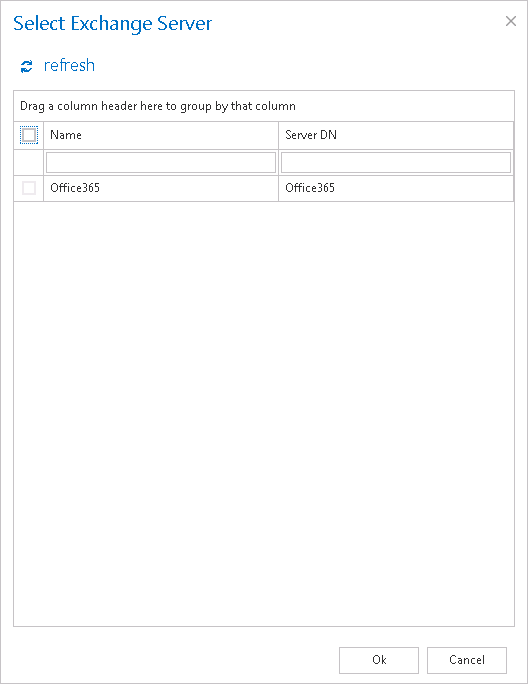
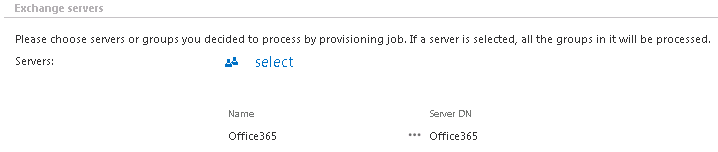
- Exchange groups: all users of an Exchange server fall under an Exchange group (or can belong to even more Exchange groups simultaneously). In this section it is possible to specify one or more Exchange groups to be synchronized by the provisioning job.
Group(s) can be
- selected from the list of all groups available on the Exchange – Click on
 select option and select the groups in the Select Exchange Group dialog’s list (Screenshot 1).
select option and select the groups in the Select Exchange Group dialog’s list (Screenshot 1). - added manually to the groups to be provisioned – Click on + add and fill the group to the Add Exchange Group dialog. manually (Screenshot 2).
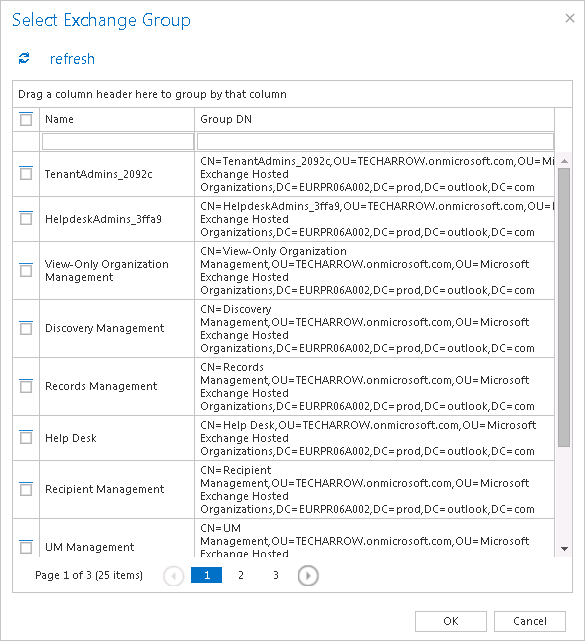
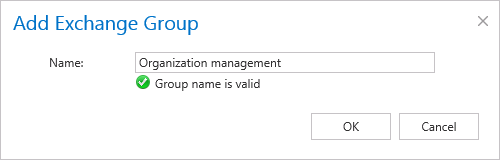
Note: If you selected a server one step earlier, then all groups falling under this server will be processed and it makes no sense to select groups as well.
Help Guide Powered by Documentor
