2.Installation
Download and run the setup package (VirtualDrive_x64.exe). As default it unzips to c:\TECH-ARROW\contentACCESS_Package\Setups\contentACCESS directory.
- In the following window click Next:
- EULA. After you have carefully read the Software License Agreement check checkbox I accept the terms in the license agreement and click NEXT.
- Destination folder. The next step is to select the destination folder. As default the product installs in C:\Program Files\TECH-ARROW\contentACCESS.VirtualDrive folder. The installation folder can be changed by using the Change button. Click NEXT.
- Logon information. Specify the user name and password of the user under whom the Virtual Drive service will run. The user account must be in form Domain\Username, or it is also allowed to use LocalSystem (no password needed).
- In the last step of installation click the Install button and wait until the wizard finishes the installation process, then click Finish:
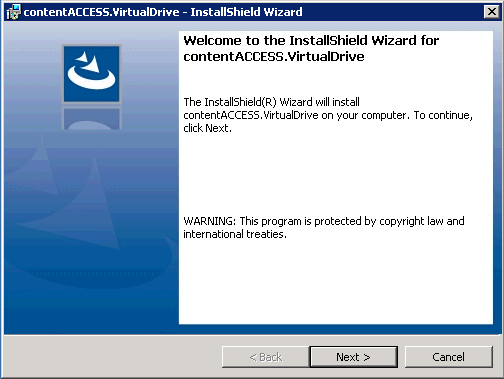
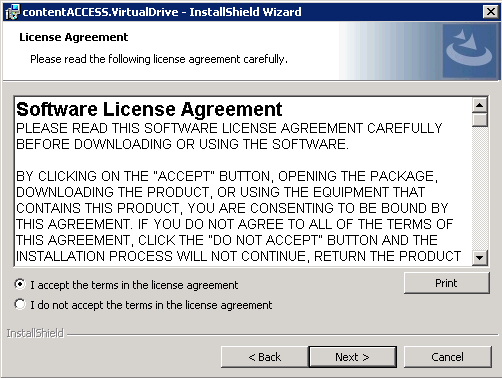
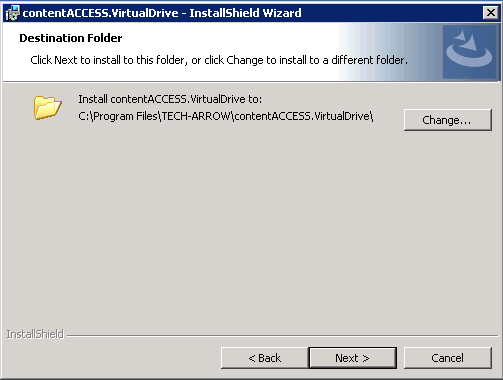
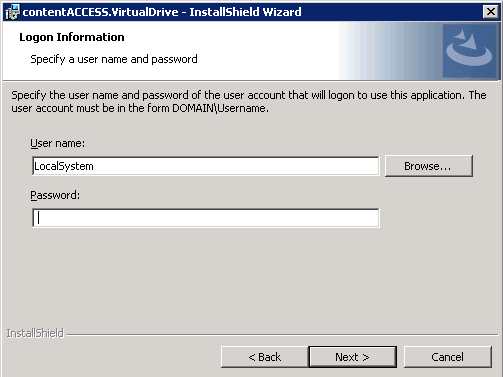
If you do not want to use LocalSystem, then use the Browse button to specify a domain user:
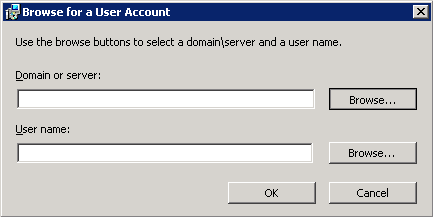
Click OK.
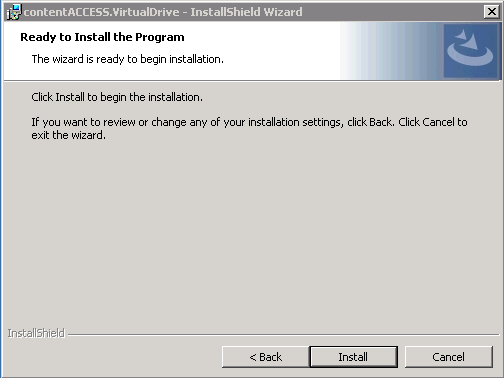
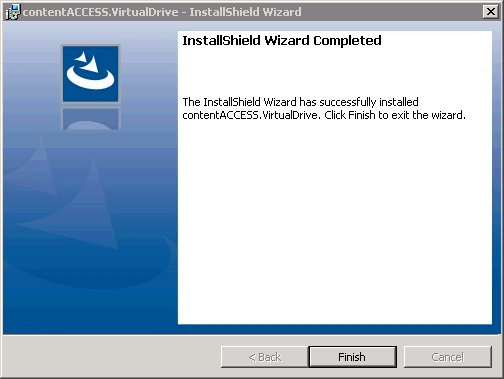
Help Guide Powered by Documentor
