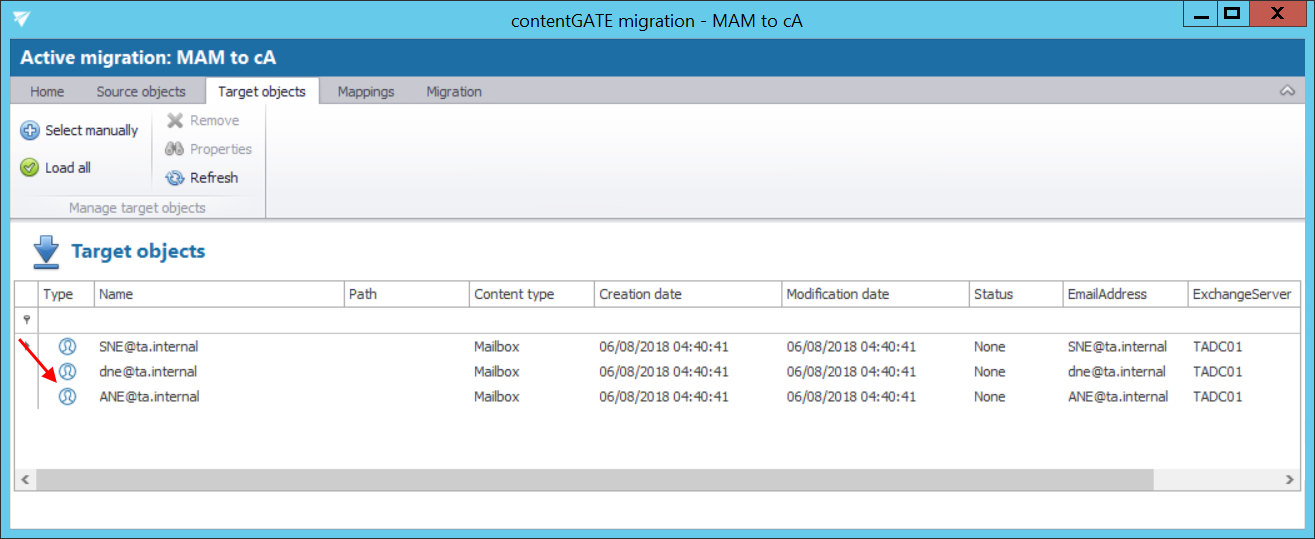7.3.Loading source and target objects
Source objects
Open the “Source objects” tab. The grid of the page is initially empty and the source objects must be loaded. You have multiple options how to load them:
- Load all – use this option to load all objects available on the source archive
- Select manually – if you do not want to load all available objects from the source connector (e.g. if you do not want to migrate all), you can use this option to pick the desired objects manually.
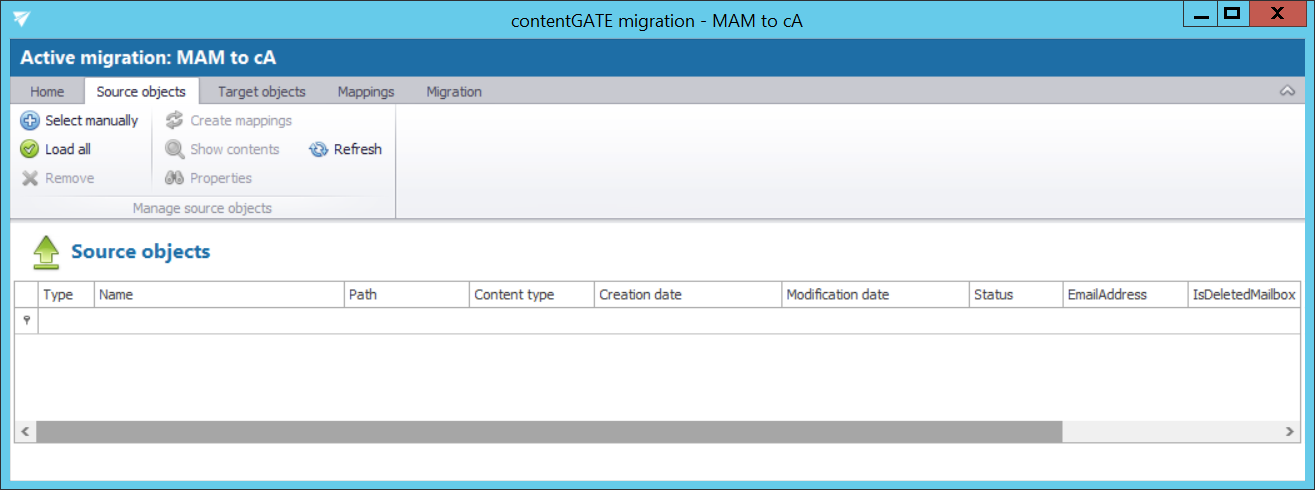
By manual selection of the objects the “Migration objects” dialog opens. Pick up the desired objects from the list and click “Add”. The source objects will be shifted to the lower part of the dialog. The dialog offers to select subfolders of a source object, too (option “Add folder”).
Click “Save”.
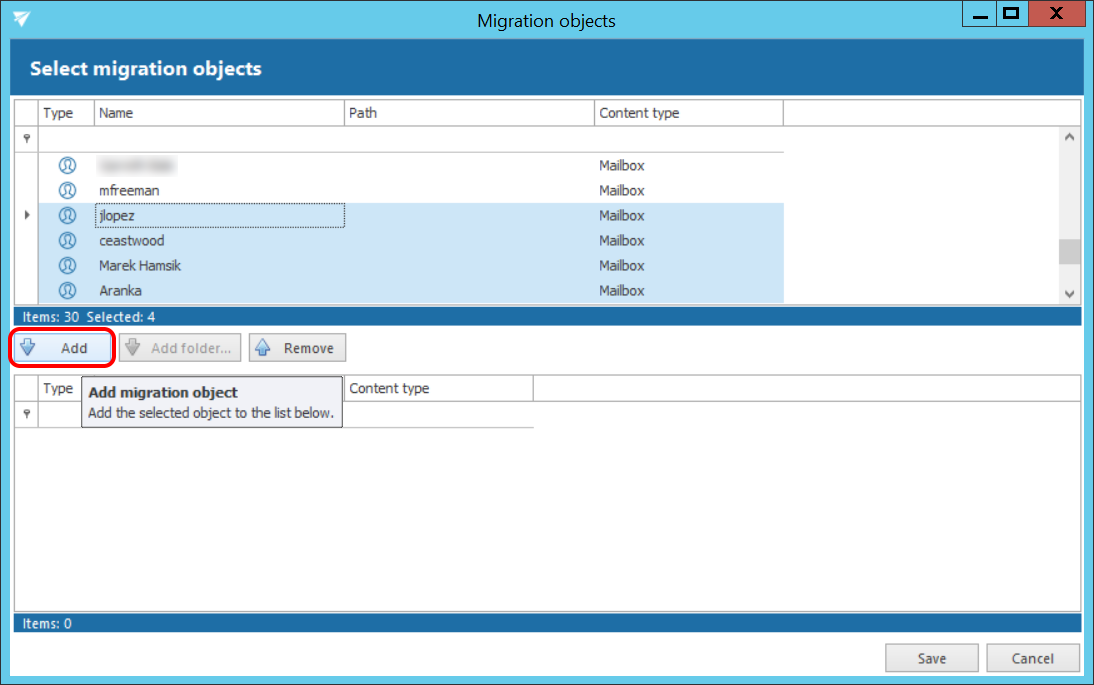
The selected source objects are now added to the grid:
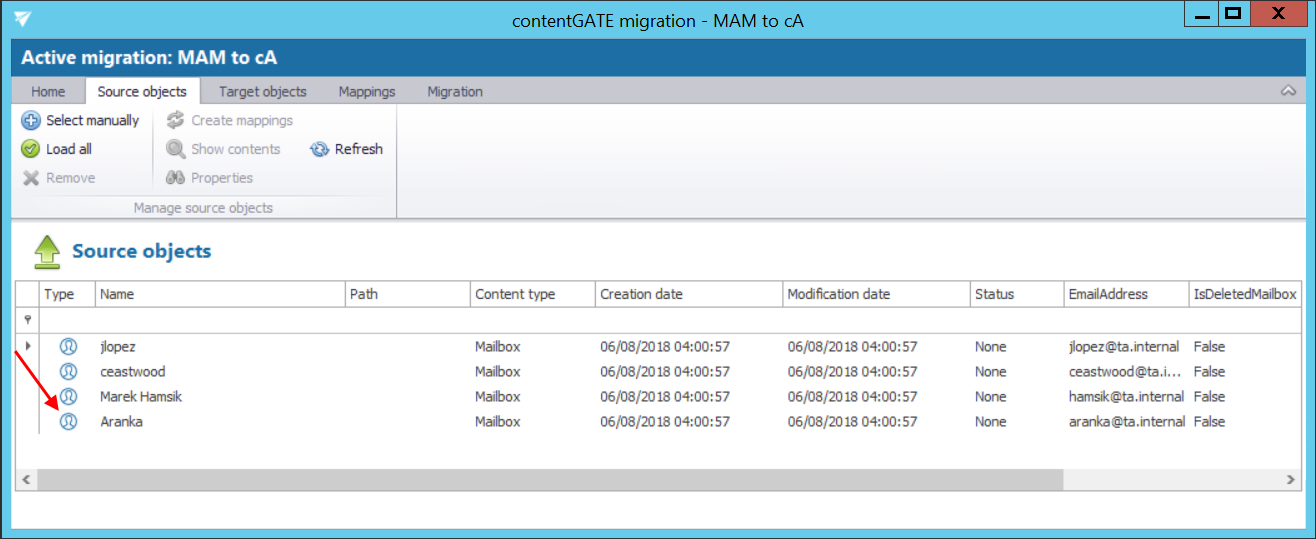
The mailbox items, attachments and file versions may be viewed using the Show contents option in the toolbar. Use option Properties to view the basic properties of a mailbox.
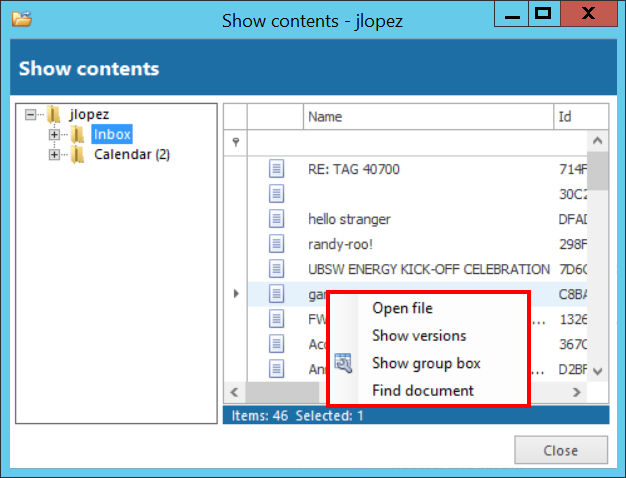 |
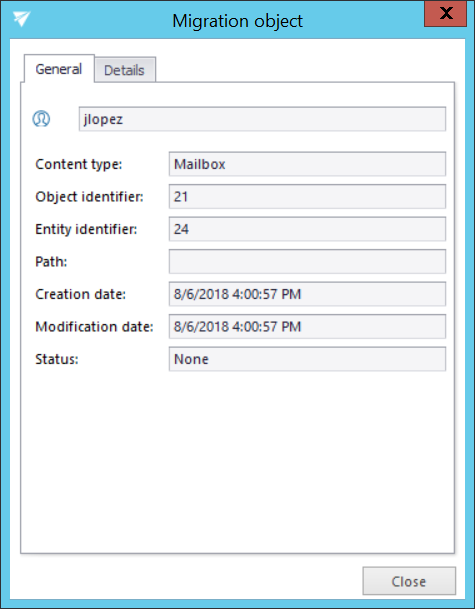 |
Target objects
Open the “Target objects” tab from the toolbar. Initially the grid is empty. The target objects are loaded on this page.
You have multiple options how to load the target objects:
- Load all – use this option to load all objects available on the source archive
- Select manually – if you do not want to load all available objects from the target connector, you can use this option to pick the desired objects manually.
The process is the same as with the source objects. Load the desired objects on the target (where you will migrate TO) and switch to section “Mappings”.