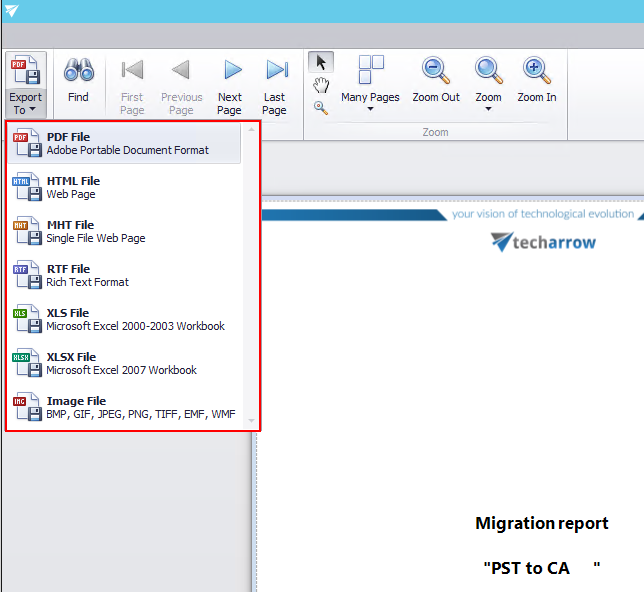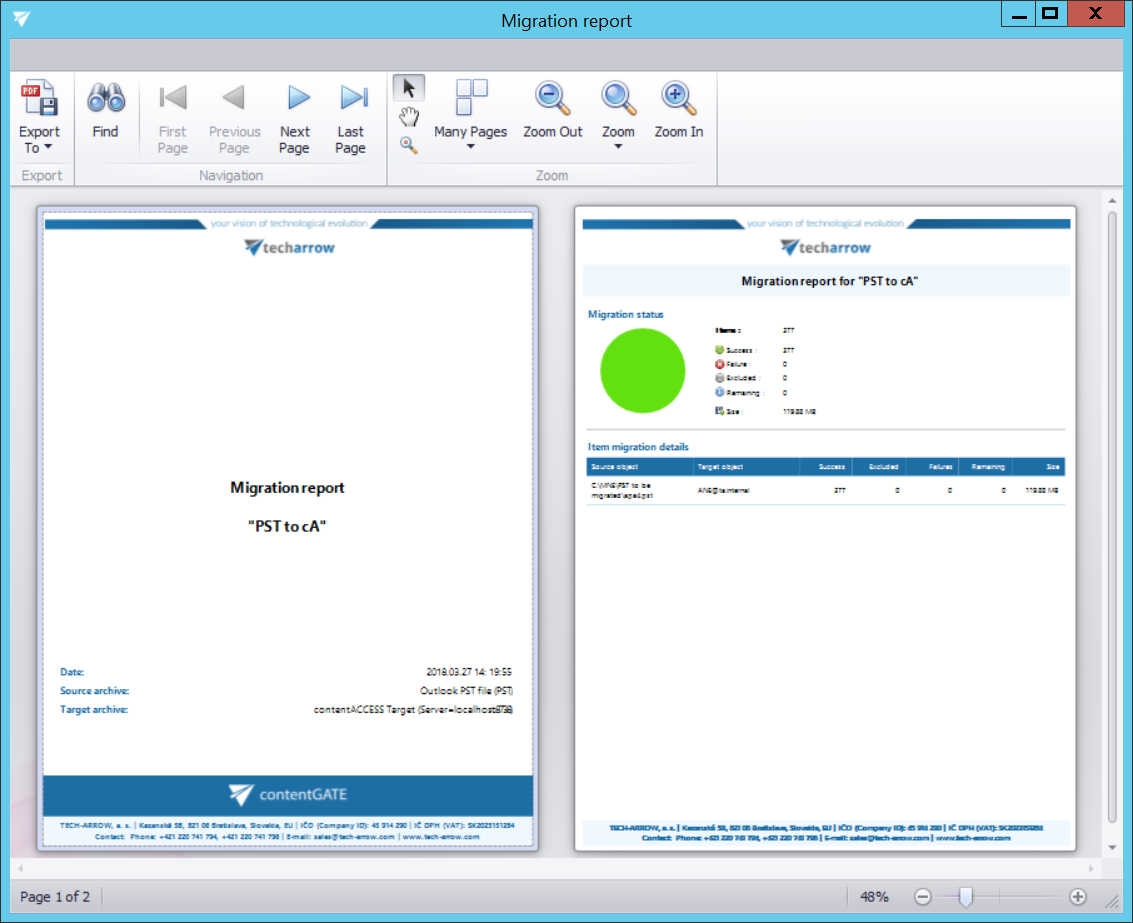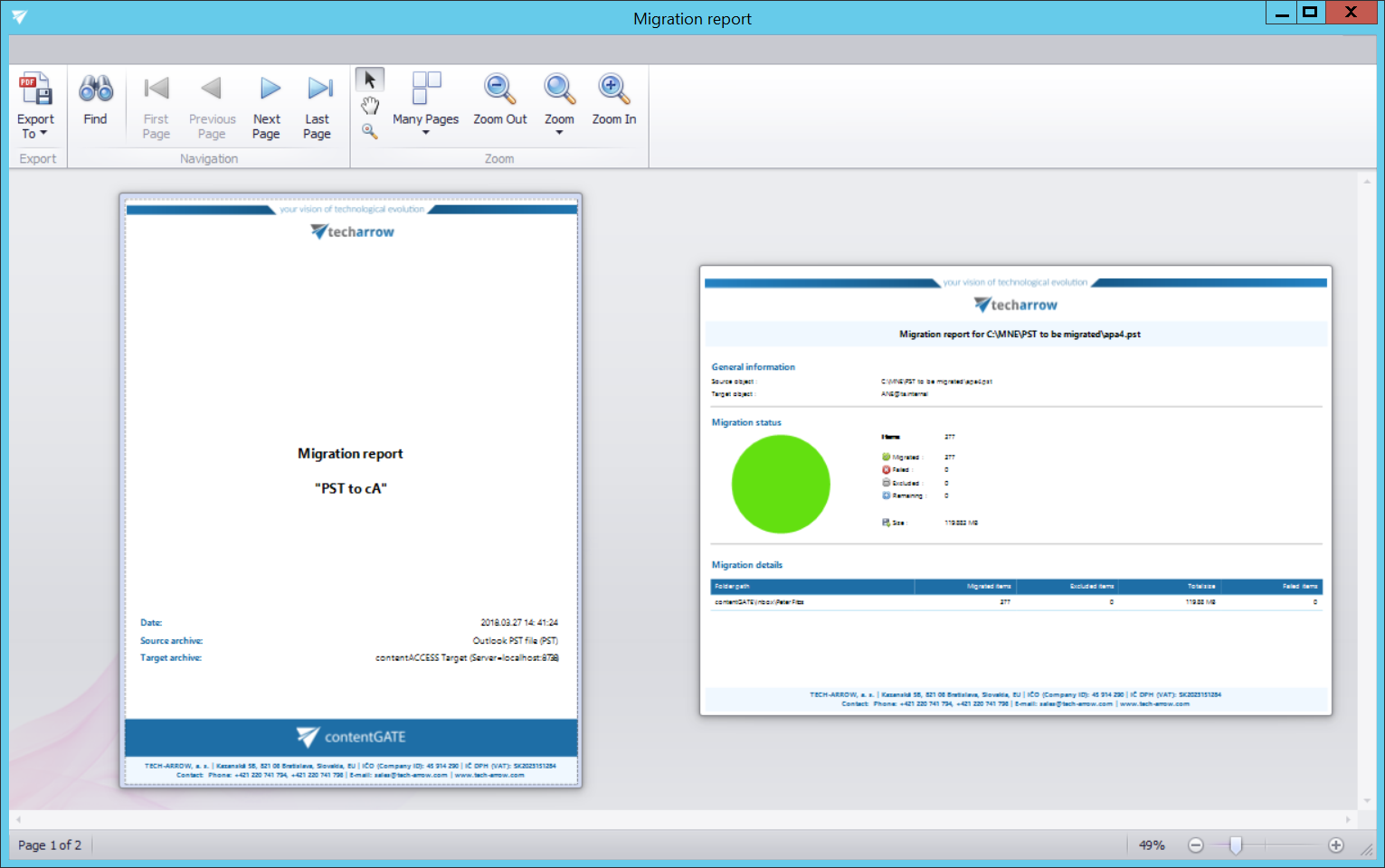10.Migration reports
A migration report is used to keep the results of the data migration in a document of optional format. The reports can be viewed at any time in the future to verify that the migration has been completed successfully.
A report can be created to the:
a) migration project as a whole (e.g. project “PST to CA” like in this use case) – this report contains the
- status of the migration project
- item migration details of all objects available in the migration project
This report type can be created from the dashboard using the “Generate migration report” option in the toolbar.

b) mapped object(s) – this report type contains the
- general information about the selected migration object
- migration status of the selected migration object
- migration details of the selected migration object
This report type can be created from the Mappings tab using the “Create report” option in the toolbar.
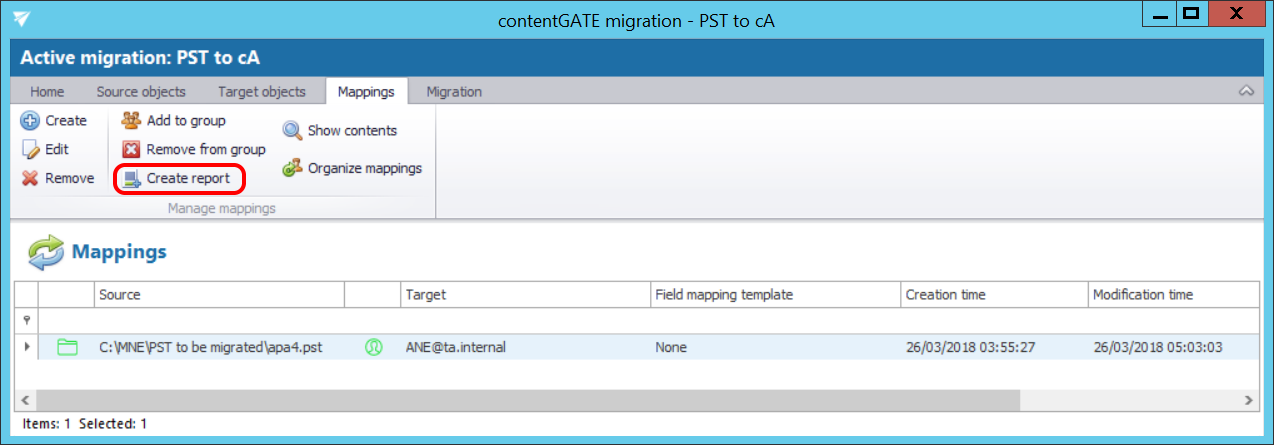
The user may choose if he wants to create only one file alltogether, or one file for every user.
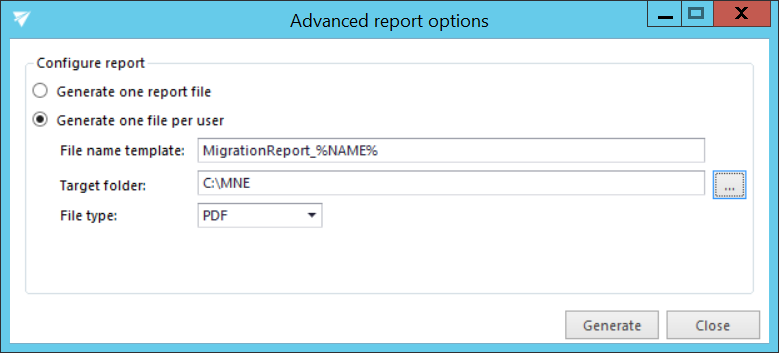
Migration reports can be saved in one of the following formats: PDF, HTML, MHT, RTF, XLS, XLSX and as an image file.