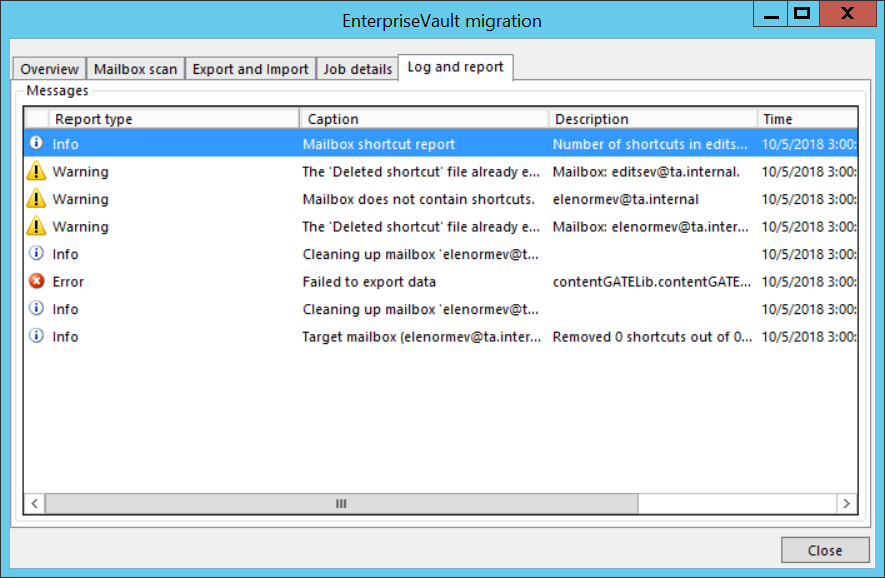7.1.6.Migrate active/inactive documents
Migrate active documents: select this check box if only documents with associated shortcuts in the mailbox should be migrated into the target archive
Migrate inactive documents: select this check box if only documents without shortcuts in the mailbox should be migrated
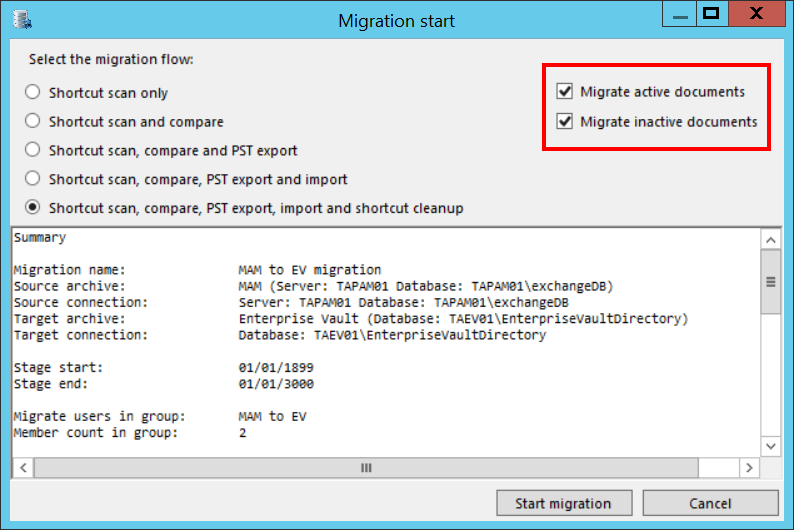
Click the “Start migration” button in the dialog. The migration process will be started for the users involved in the selected migration group.
The migration is fully automatized. If you abort the migration, the software will continue the migration process from the point where it was aborted at the next start.
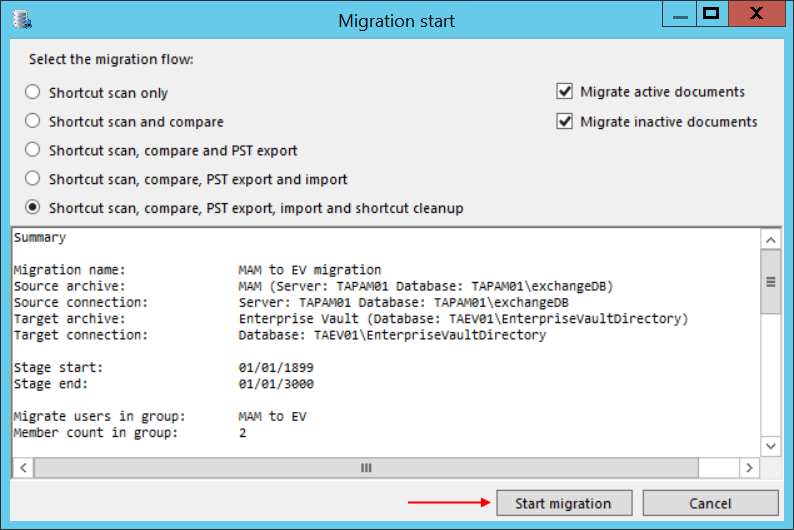
There are 5 tab pages.
The first is the Overview, which shows what part of the migration process is currently running.
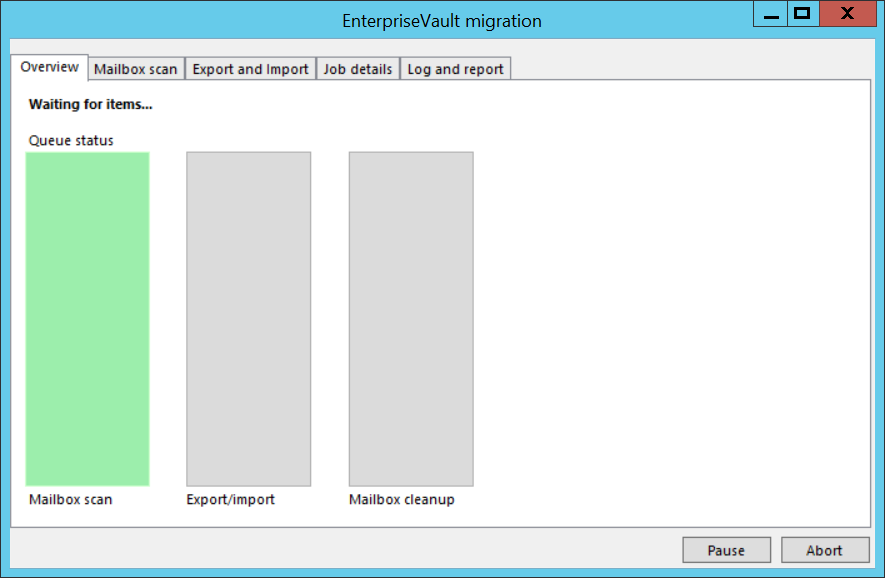
The second is the Mailbox scan, which shows what mailboxes are crawled at the moment. This process starts several threads, which are processing the mailboxes parallely.
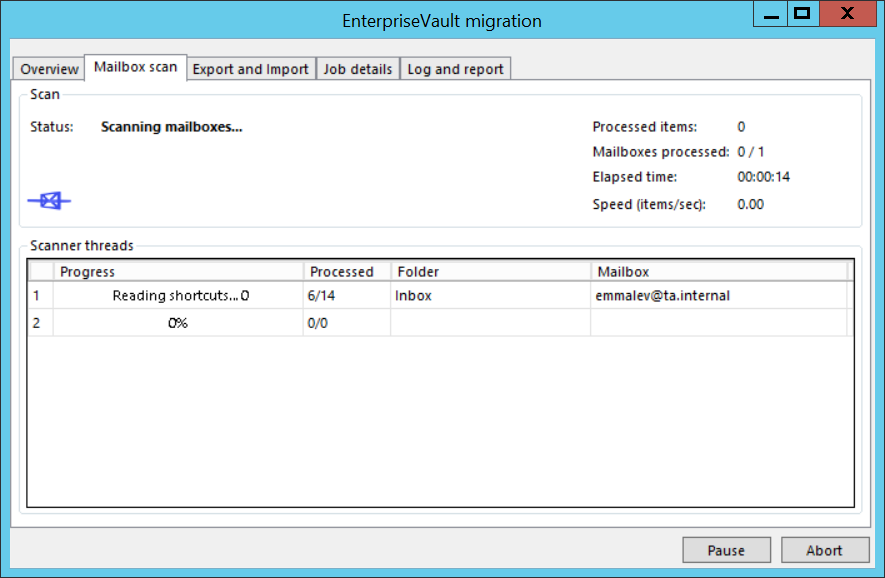
The third tab page shows the Export and Import process. Two migration steps are shown here, exporting the data from MAM and importing it to EV. For all PSTs you can see:
✓ First, how many percents of the data have been exported from MAM
✓ Second, an indication that the EVPM does the importing and also that it is finished.
Once a thread finishes processing a PST, it will create and import the next one.
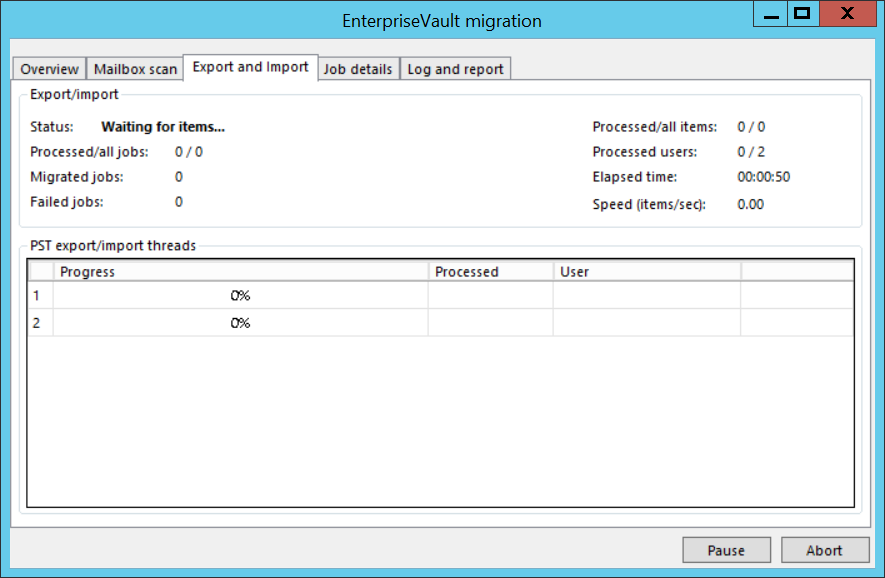
The “Job Details“ page contains information about the migrated job status.
Double click on the selected job will open the jobs folder. Remember, one job = the migration of a single PST file.
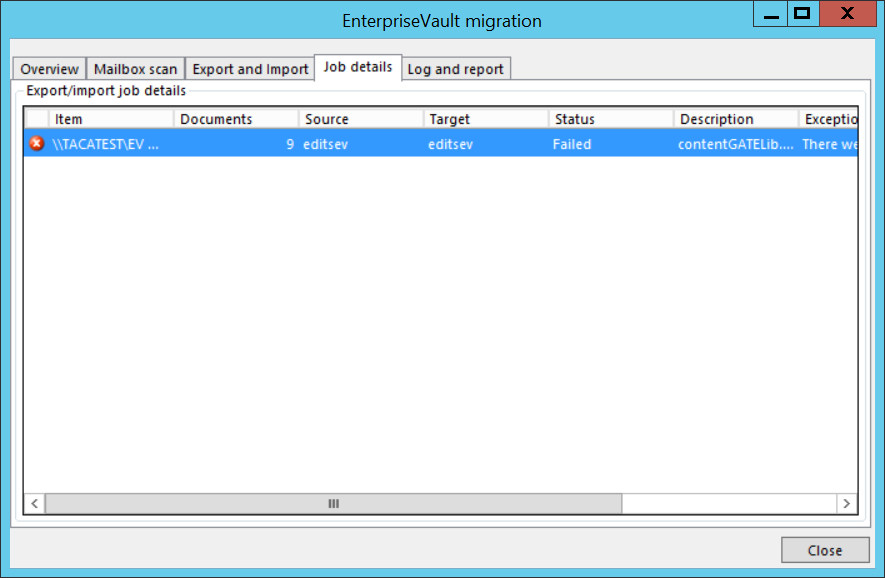
The “Log and report“ page contains information about the migration process. For example: how many shortcuts were found in a mailbox, PST file status, job status. If the “Description“ contains a log file name, then the double click on the selected log report will open it.