5.3.7.Creating migration group(s) and adding group members
In the next step we need to create a migration group and associate our mapped folders with it. Since a migration can be started only on group level, folders that are not group members cannot be processed.
Group management makes the migration process more transparent and manageable. It makes easier to check which folders have been already migrated, and it also helps to define priorities, i.e. to migrate the most important folders in the first round.
Create a migration group and add members to it. Navigate to “Migration” tab. As you can see, the Groups pane initially contains only the Default group. If you don’t want to use it, click Create group in the toolbar to create a new group.
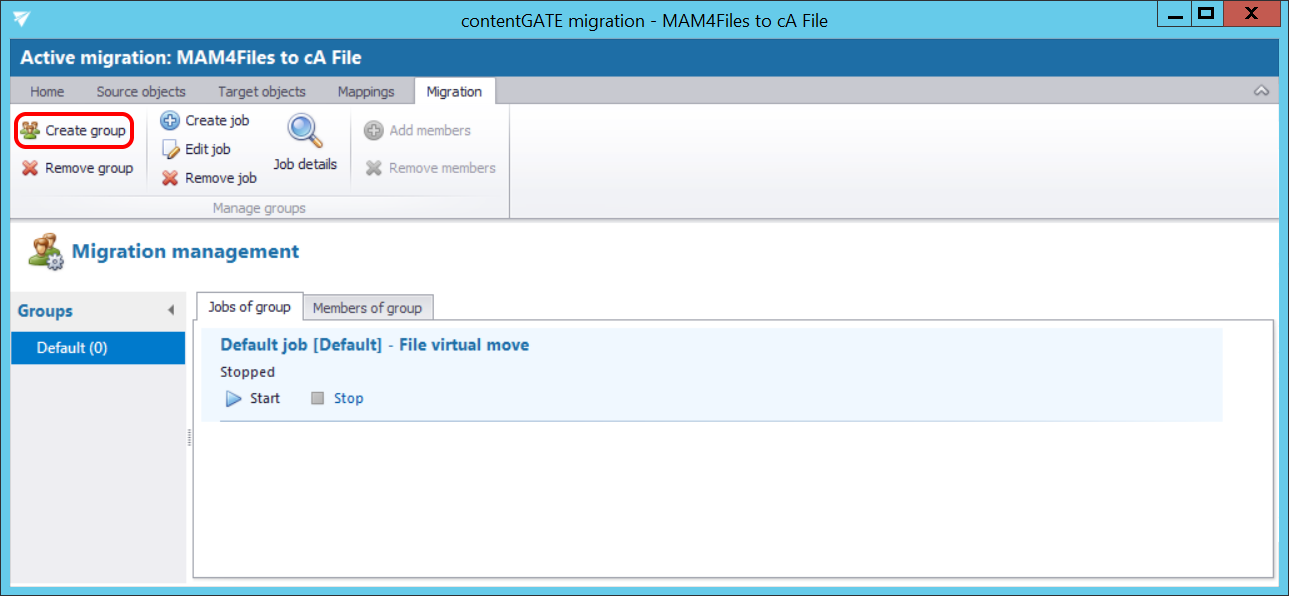
Name the group and add members to it using the context menu:
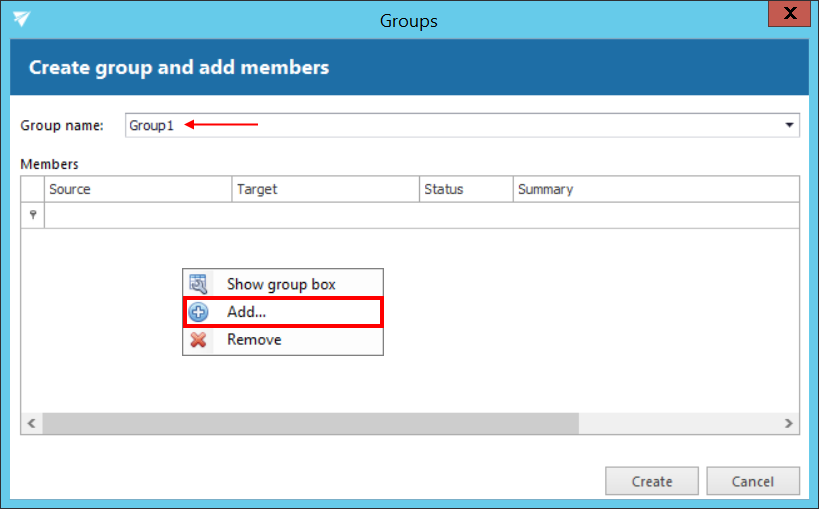
The next pop-up dialog displays all available mappings that can be added to the group. Pick the desired mappings and click “Select”.
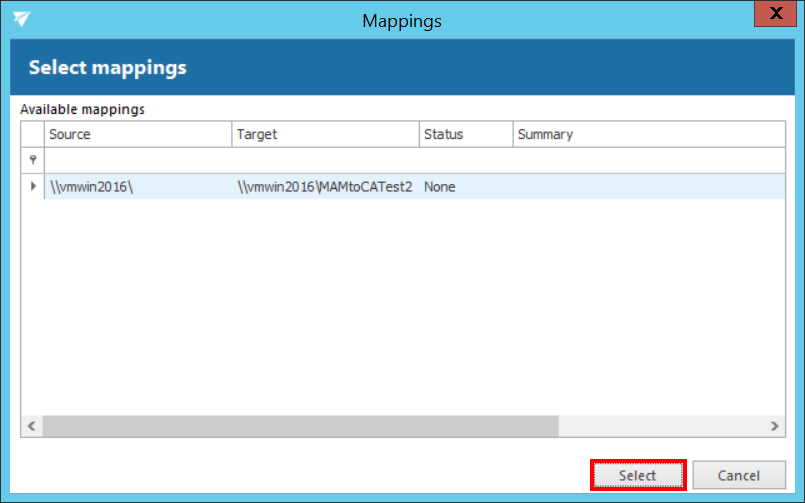
In the next pop up dialog click “Create”.
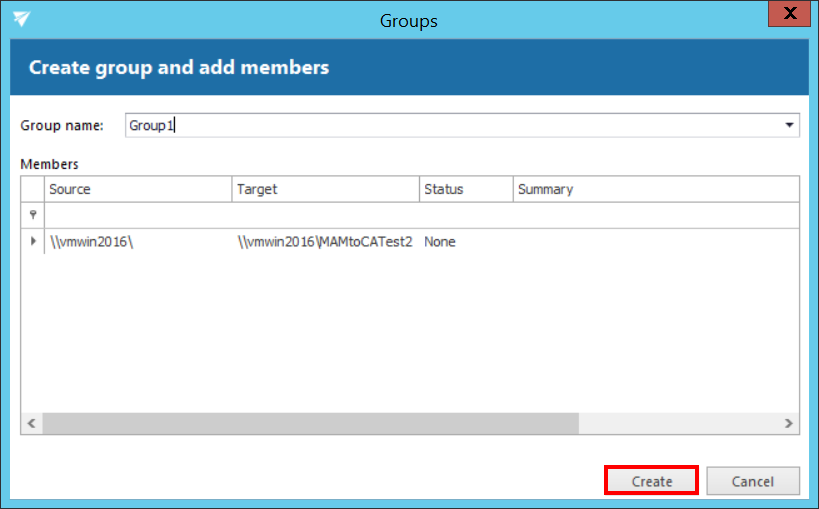
Folders to be migrated are now added to the “Members of group” grid as seen on the picture below:
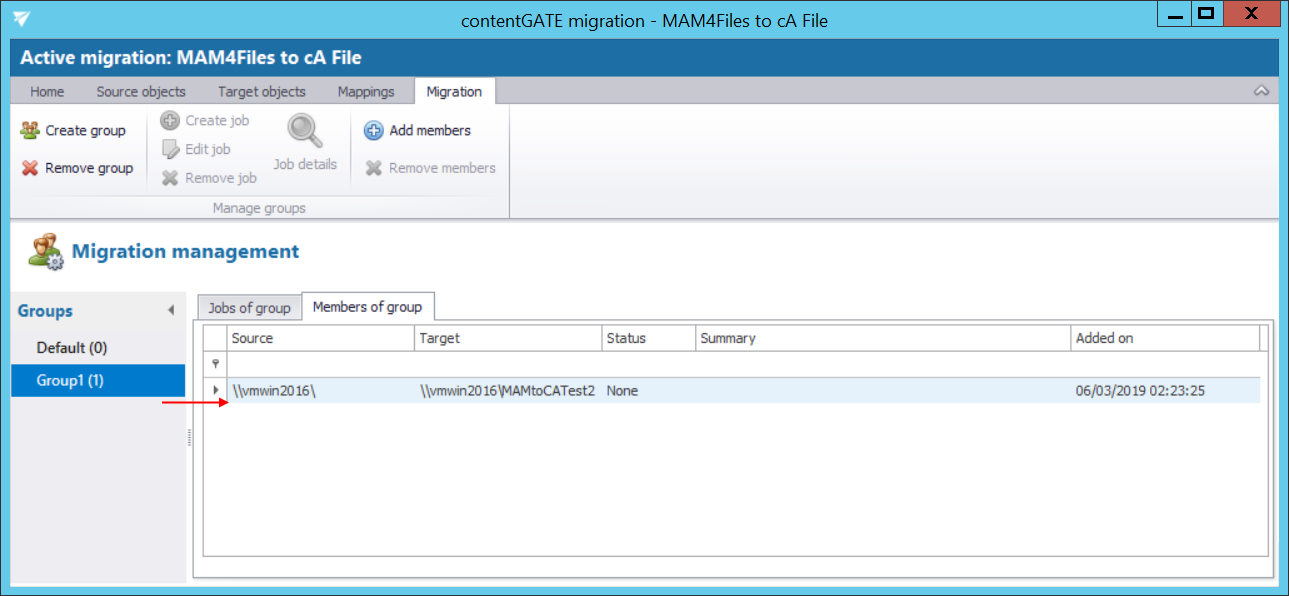
The “Jobs of group” grid is still empty. In the following subchapter we will learn how to add a migration job to our migration group.
