5.2.Root folder in contentACCESS Central Administration
Navigate to File Archive -> Settings -> Root folders. Click on + New. The File Path dialog opens. Enter the file path that should be applied (\\vmwin2016\MAMtoCATest2 in our case) and the applicable user credentials. The Type of connection shows if the files to be archived are located on the server (on-premise) or on network shares (remote). Version can be either way Business or Private. The File Archive database, storage and index zone must be associated with this specific root folder directly in this dialog.
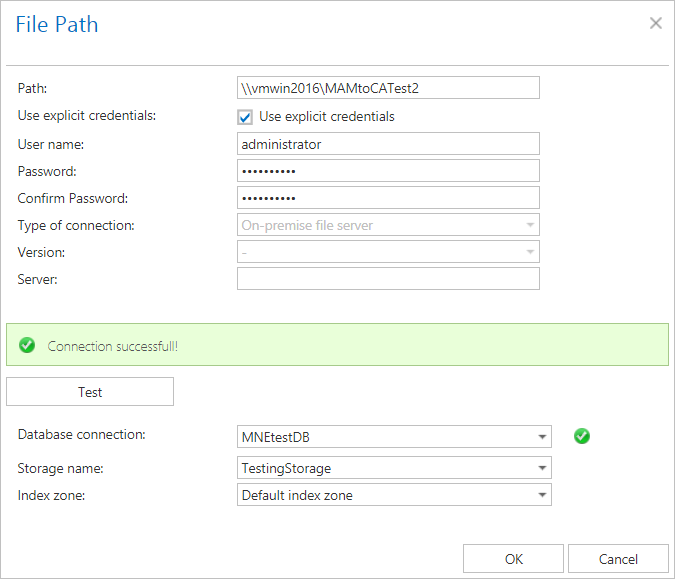
Configure a new File archive job in File Archive -> Archive -> Jobs. We will explain only the necessary points of the job configuration in this section, so if you wish to learn more, please, check this section.
In section Folders to process, click on + New and select the previously configured root folder:
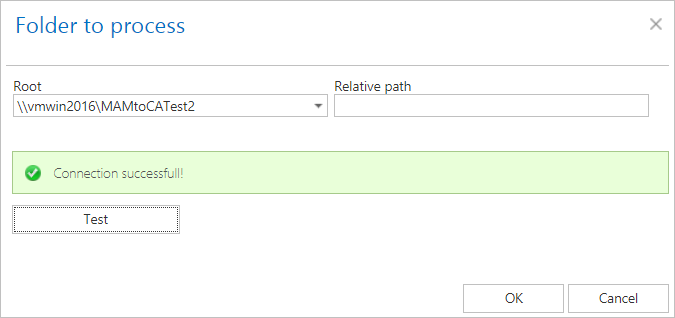
In the Item filtering section, set a filter that will prevent the job from archiving any file – for example, set the age filter to archive only files older than 01/01/1800.
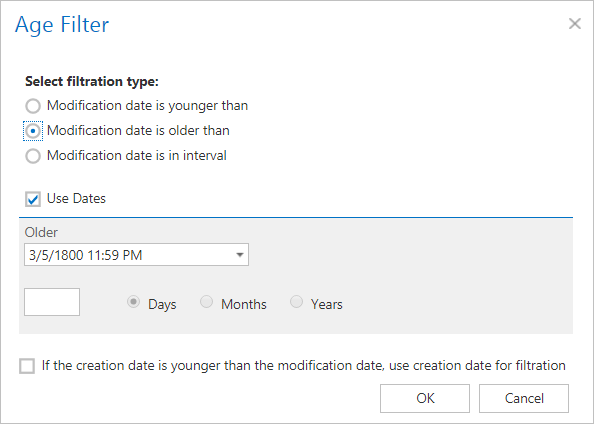
Save your changes and start the job. The new root folder won’t be visible in the list of Target objects in contentGATE until the File Archive job processes this folder.
