5.3.1.1.Specifying Source and Target archive connection settings
The Source archive (Metalogix Archive Manager for Files – MAM4Files)
To configure the MAM4Files connection, select it in the Source archive dropdown-list and click the Configure button in the dialog.
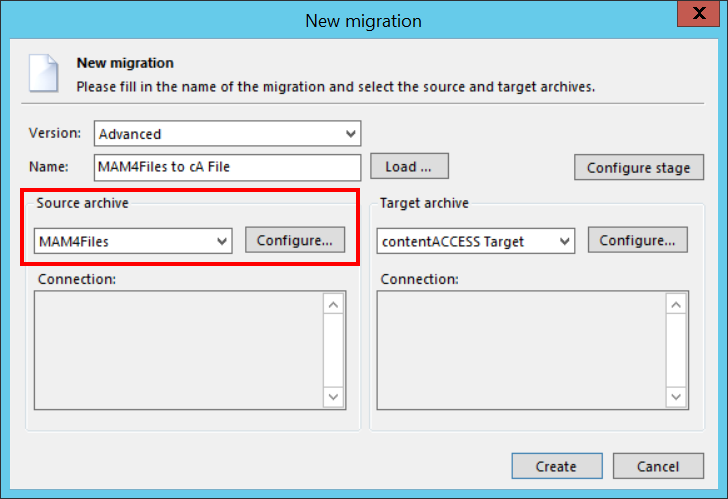
The MAM4Files connection dialog opens. First, you will be required to configure the MAM4Files database connection. Click on Change… button.
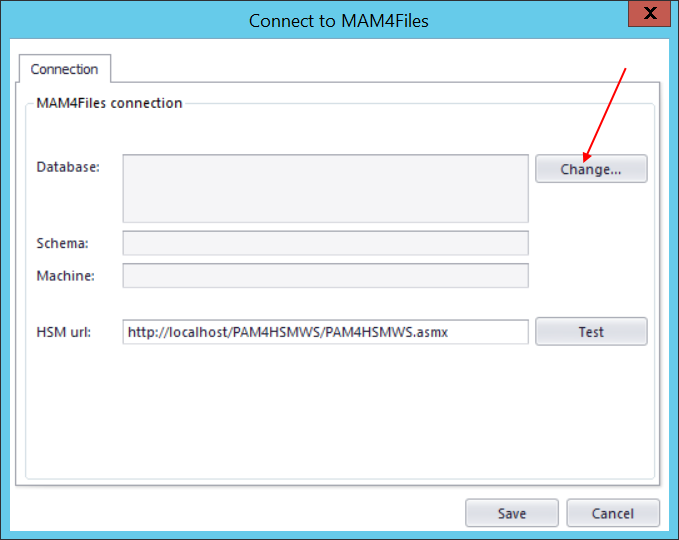
Select the database type from the dropdown list. Click Next.
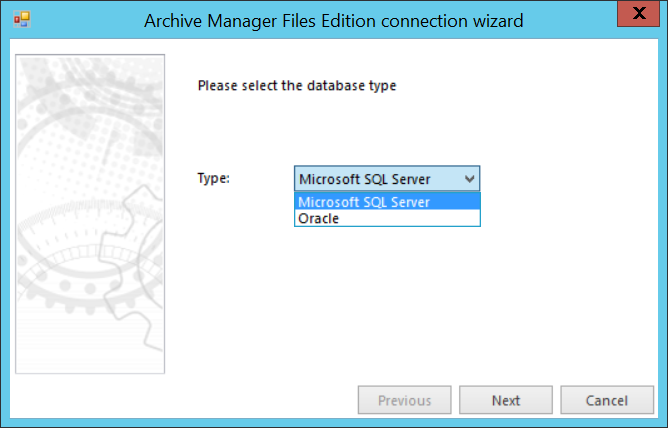
Specify the database server and the applicable database user credentials. You may use either Windows integrated authentication or specify an explicit user. The Database list lists all databases on the selected server. Pick the one where you have your desired data. Enter the scheme and click Next.
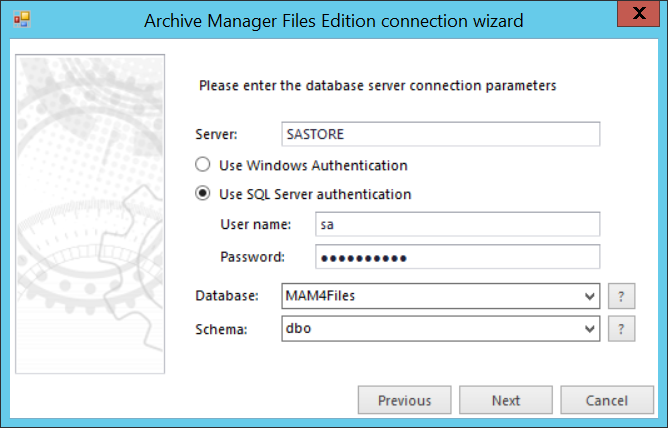
From the dropdown list, select the machine that will be the source of the migration and click Finish.
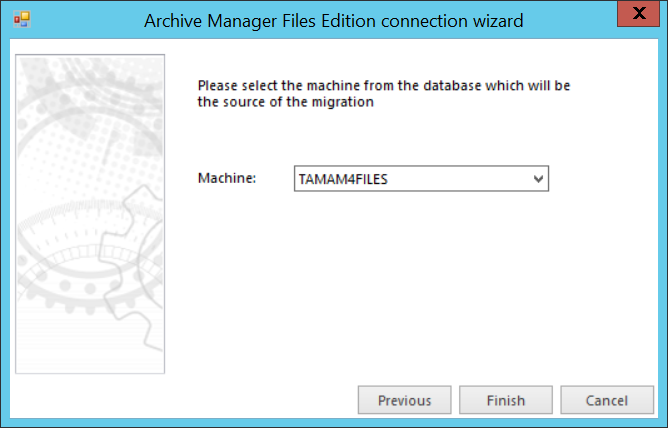
Back in the connection dialog specify the HSM url. It is highly recommended to specify here the MAM4Files retrieve server name. Use “localhost” if the MAM4Files retrieve server is on the local server, where also contentGATE is installed. Click Save.
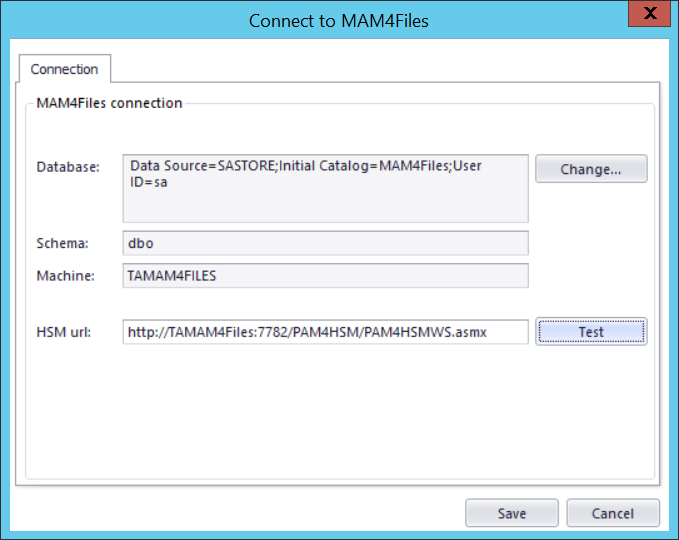
The Target archive (contentACCESS File archive)
Choose contentACCESS Target from the list of target archives and click on Configure.
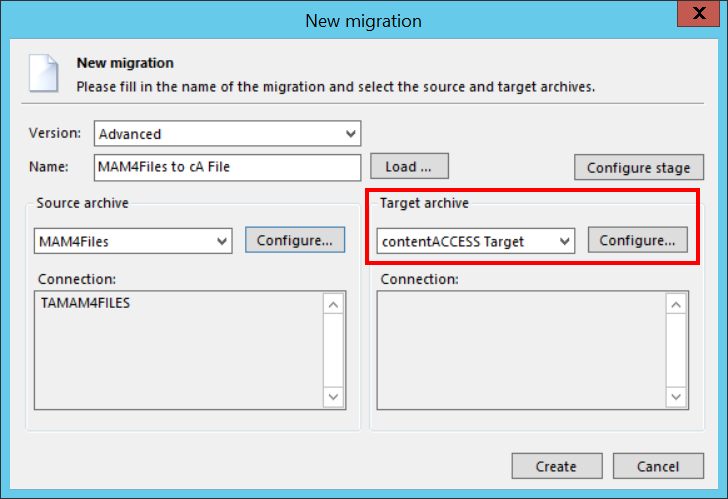
Click “Configure connection …” in the next dialog.
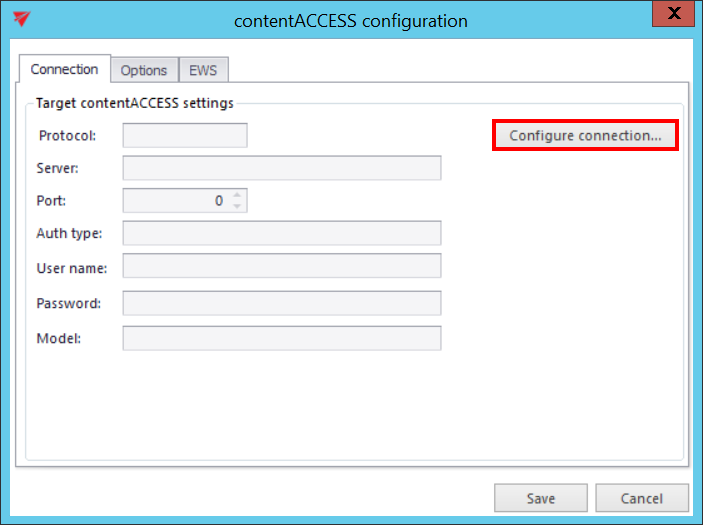
Further enter the server name and port of your contentACCESS installation and click Next.
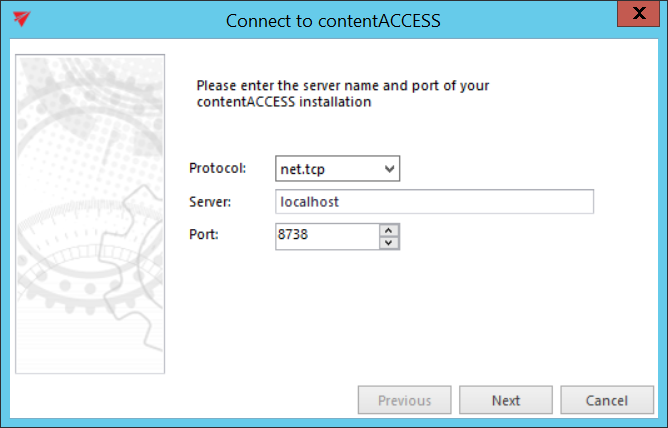
Choose the Authentication type to be used to connect to contentACCESS and enter the applicable user credentials. It is recommended to use an account with at least tenant administrator level permissions. Click Next.
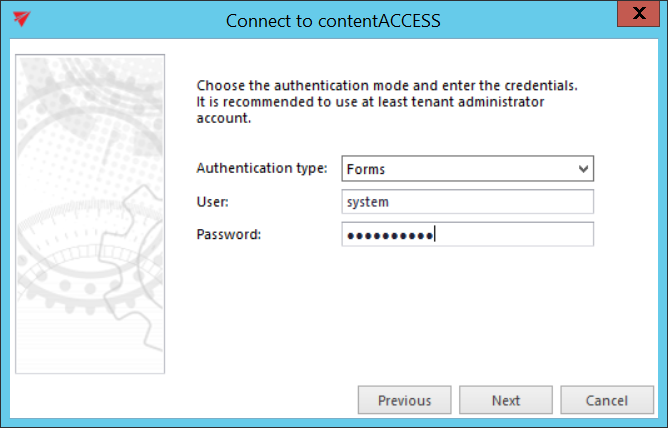
The next dialog will list all available models based on your contentACCESS license. Choose the File system archive (TECH-ARROW) model, which will be the target of this migration, and click Finish.
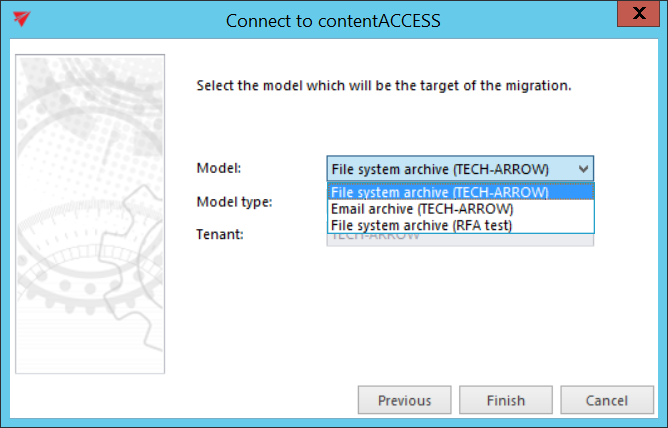
Back in the initial dialog switch to the “Options” tab. Use the “Change” buttons to set the
- default retention category,
- default shortcut type and
- shortcut type for “Backup”
that will be applied to the files/shortcuts migrated into contentACCESS File archive.
The available retention categories/shortcut types to be used in the target archive are listed based on the contentACCESS settings.
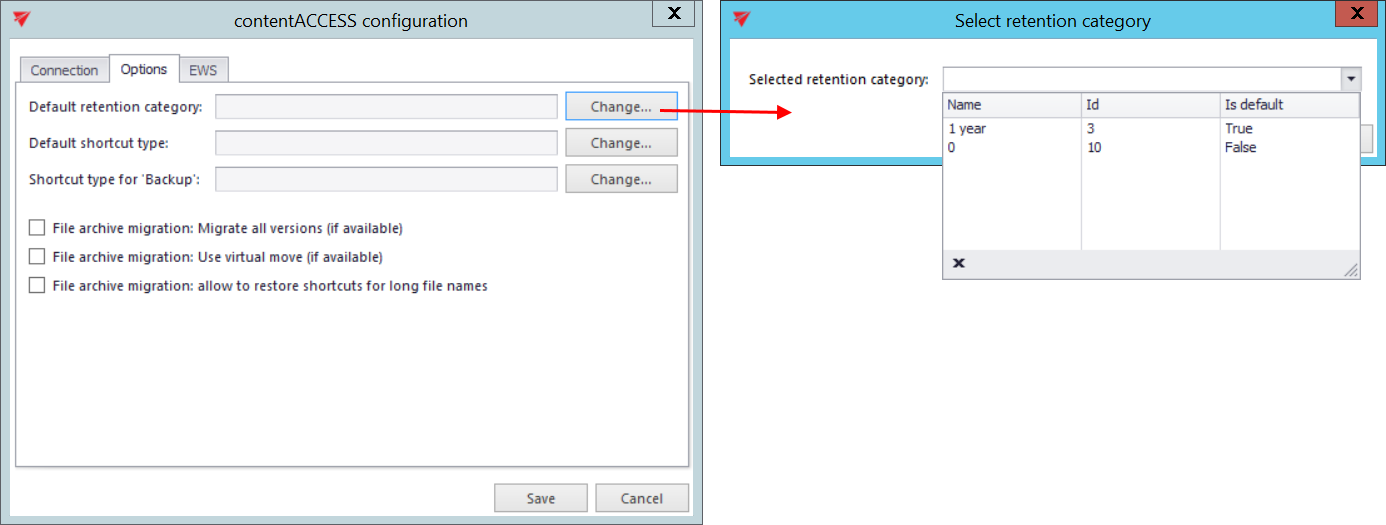
For this type of migration, we recommend to check the first and the third File archive migration checkboxes. Click Save.

It is also possible to connect to contentACCESS via Exchange Web Services, but this way can be used only for Email archive migration.
Once the source and target archive connection is set, click on “Create” back in the very first “New migration” dialog:
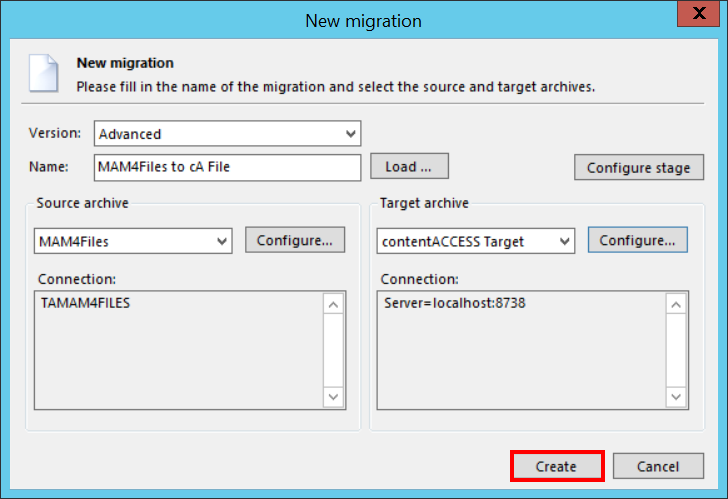
The migration project is now added to the Archive Explorer pane of contentGATE.
