4.1.Configuring the Exchange server settings
Exchange server settings must be configured to ensure access to the necessary data on the Exchange server. If multiple Exchange servers are used, all of them must be set here.
Open the Settings dialog from the toolbar of contentGATE:
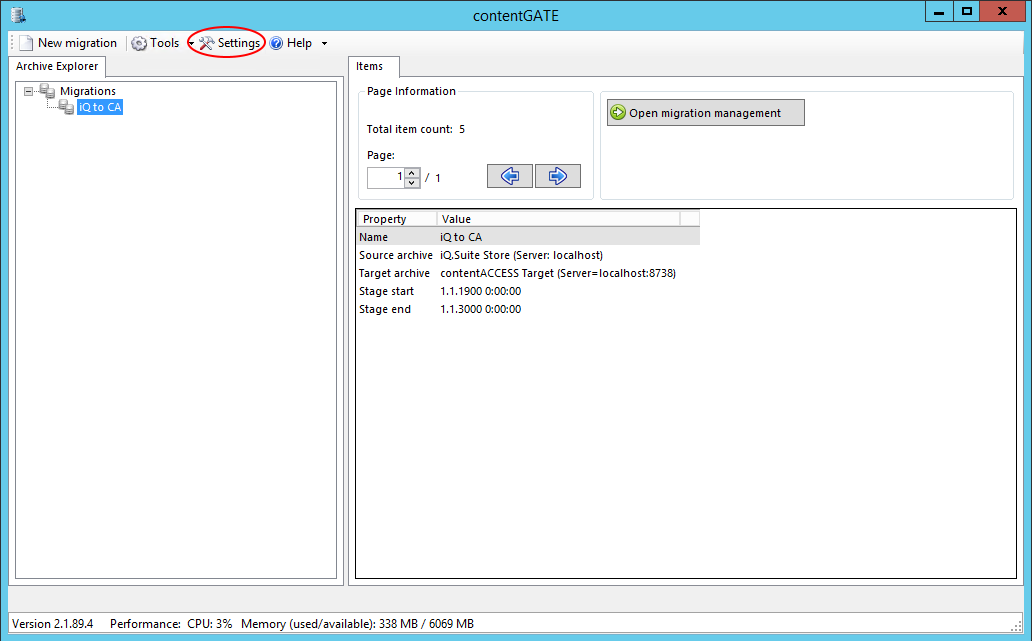
The Global settings node is selected in the dialog’s navigation pane by default. Click on “Add” in the pane and add the Exchange server(s) that you use.
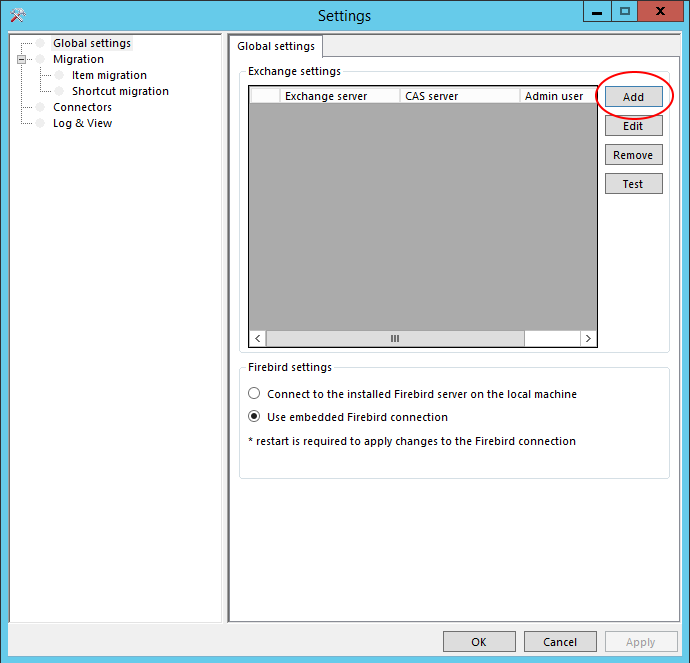
You will be required to specify the CAS server name, too. Further set the admin user’s mailbox on the Exchange and verify your settings using the “Test” connection button in the same dialog.
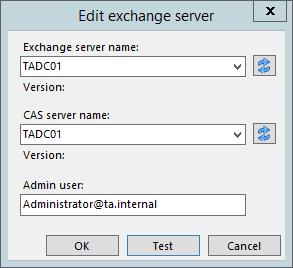
If the connection to the Exchange server fails, please verify:
- Are you logged on with the superuser?
- Has the superuser access to the given mailbox?
- Is MS Outlook installed?
- Is the server name entered correctly?
Note: Try to enter the full qualified name or the name of the domain controller as the CAS server.
- Is the specified mailbox really located on the entered Exchange Server?
If everything is well configured, you can proceed with creating the migration project.
Help Guide Powered by Documentor
