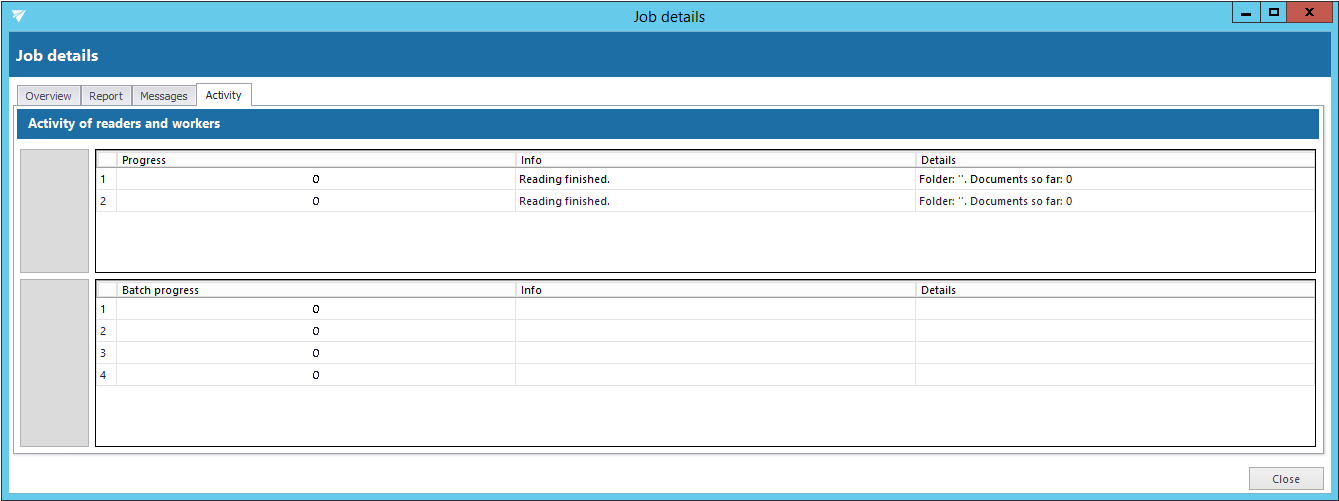4.5.Job details
The details of a respective job’s last run can be viewed in job’s details, which are accessible by clicking on the “Details” option in the Jobs toolbar. In case that the job is currently running, the current progress will be displayed.
Select the desired job (in our case the Email migration job), click “Details” and the “Job details” window will open.
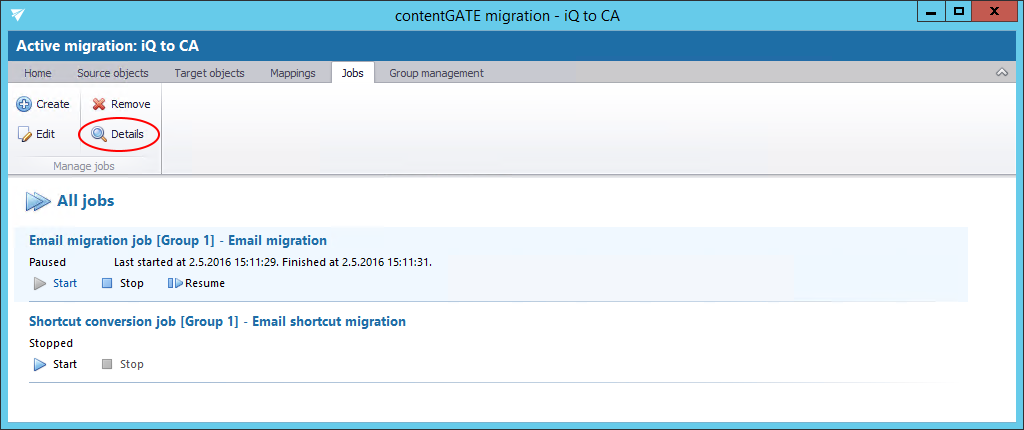
The window consists of 4 tabs:
- Overview
An overview of the selected job’s last run/current running can be viewed here.
- Report
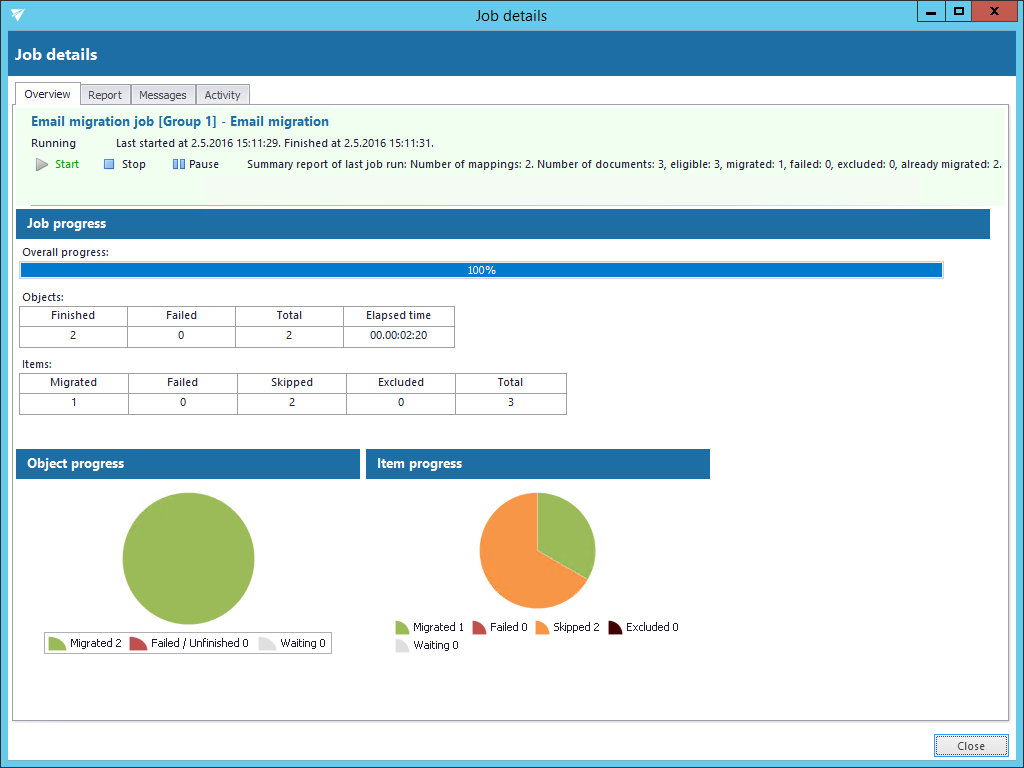
The tab features the source and the target objects, the current status of reading and working threads, the total number of migrated source items, the number of filtered, last migrated, failed, already migrated (skipped) and excluded items. The user may sort by these column headers, too.
- Messages
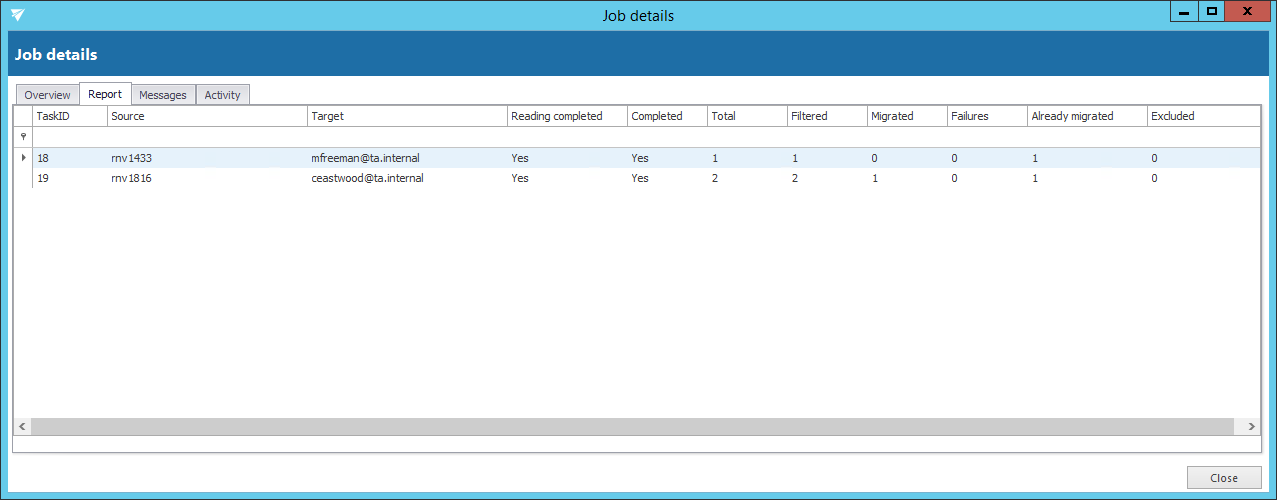
The Messages tab shows the last activities of the selected job in more details; when the job was started, if the job was paused/stopped, how many items the given job processed etc. Any possible failures in the migration process can be easily detected here. The messages related to the job’s run are listed in a grid consisting of the following columns: Type, Date, Text and Details. Sorting by these columns is enabled. The grid of messages can be refreshed by clicking the “Refresh” button at the bottom of the view.
- Activity
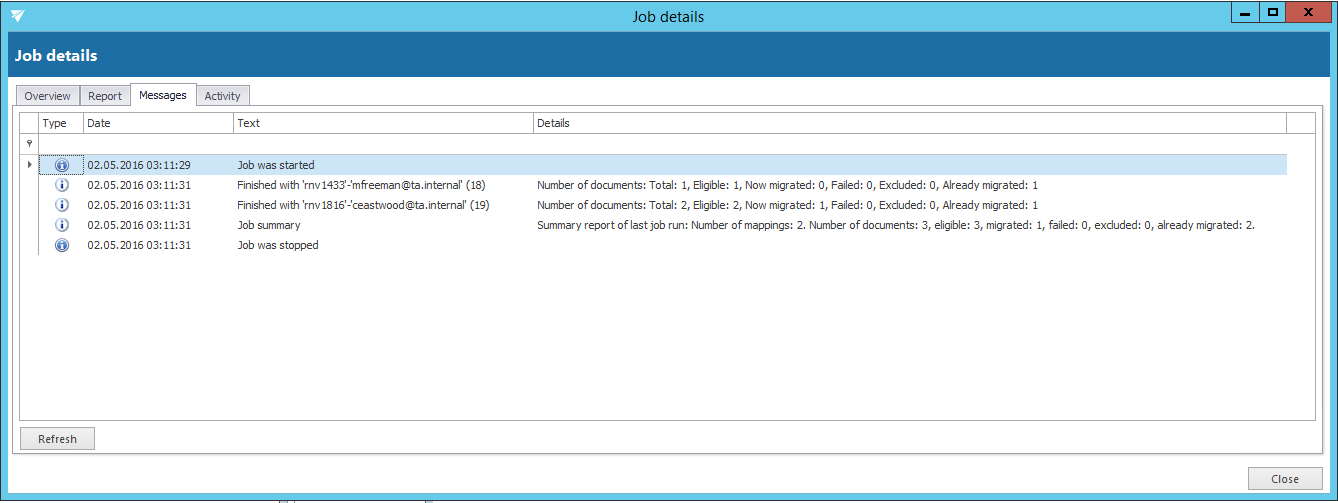
The Activity tab features the
- progress of reading and working threads
- batch progress
The Batch progress table is filled by the reading thread, which is grouping the documents into batches and pre-filling the common information.