4.3.1.Overview of the migration management interface
The migration project’s settings are available in the respective sections of the migration’s management interface.
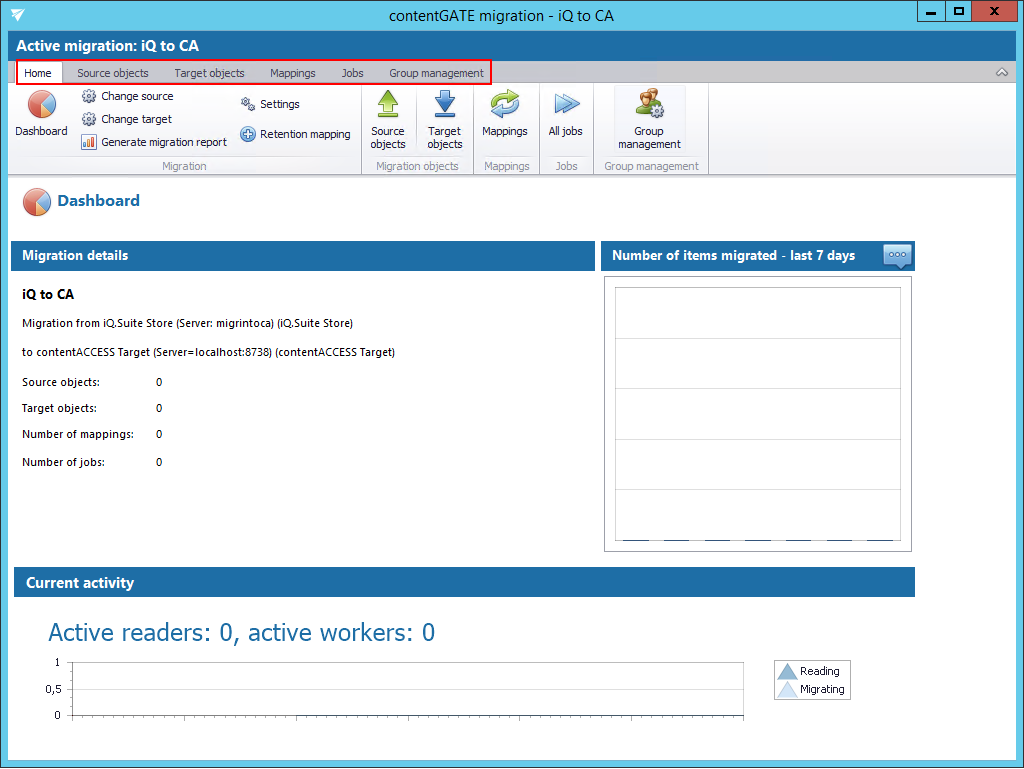
The following settings are available in these sections:
- Home – Migration settings can be viewed and connector settings can be viewed or edited on this page.
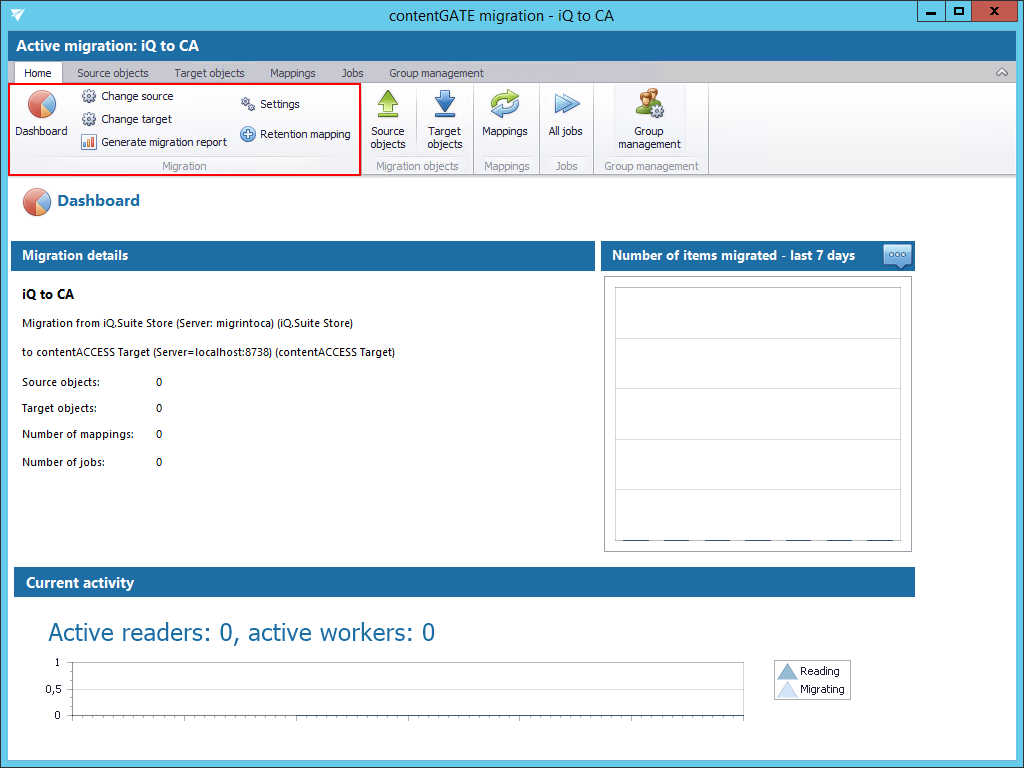
The toolbar of this page features the following options:
- Change source – source archive connections can be edited using this option
- Change target – target archive connections can be edited using this option
- Generate migration report – an overall report for all mappings can be created using this option (more details here)
- Settings – item filtering settings, global and performance settings can be configured here (more details here)
- Retention mapping – retention categories can be mapped together using this option (more details here)
- Dashboard – displays the basic parameters of the source and target connectors
The graph in section “Migration details” displays the number of migrated items in the last 7, 30 or 365 days. The time period is configurable using the triple dot menu in the upper right corner of the graph. Move with your cursor over the graph and the information gets displayed. The value is initially “0”.
The current activity of reader and worker threads can be also viewed using the graph at the bottom of the window.

- Source objects – This section represents the list of the source objects (in this case iQ.Suite archive mailboxes) thath are available on the source connector. The grid is initially empty. Source objects can be loaded either manually or automatically. (For more details click here.)
- Target objects – Target objects (mailboxes already provisioned in the contentACCESS Email archive) can be loaded here either manually or automatically. The grid collects the targets of the migration – WHERE the data will be migrated. The list is initially empty and the objects can be added either manually, or it is possible to load them all. (For more details click here.)
- Mappings – Before starting the archive migration procedure, objects in the old system must be mapped to the objects in new system. This action is called object mapping. Unmapped objects cannot be migrated. Object mappings are specified in “Mappings” section. Manual and automatic mappings are both enabled. (For more details click here.)
- Jobs – Migration jobs can be created on this tab. The workflow of a migration is defined in the migration job. The job’s workflow defines what exactly will be migrated (which group, if only emails, shortcuts or both). A migration job must be always assigned to a migration group. (For more details click here.)
- Group management – Migration groups are created and the mapped mailboxes are added to these migration groups here. Since a migration job is always assigned to a migration group, only the mailboxes added to groups can be migrated. (For more details click here.)
All the above mentioned sections are initially empty. To configure these settings, refer to the following sections of this user guide.
Help Guide Powered by Documentor
