6.3.8.Creating migration job(s) to your migration project
A migration job manages the migration process and it defines, what will be migrated exactly. At migration to contentACCESS Email archive 2 migration jobs are available:
- Email migration job
- Email shortcut migration job
The administrator decides the migration strategy:
- Migrate everything from the source archive
- Migrate live data only
If everything must be migrated, the recommended workflow is to create 2 jobs: Email migration job and Email shortcut migration job.
The Email migration job migrates all email data from the source archive in the background, not visible to the user. The Email shortcut migration job is started after the first one is finished and it converts the active emails (shortcuts) of the user.
If only live data must be migrated, it is recommended to create only the Email shortcut migration job.
This job migrates only those emails which are referenced in the mailbox. And in the same operation the shortcuts are converted as well.
The recommended workflow is to start an Email migration job first and after it is done, the Email shortcut migration job can be started, too.
However, in special cases Email shortcut migration job may be used as first.
The Pros and Cons of the selected migration strategy are the following:
Using data migration first, then shortcut migration:
 All archive data will be ready when it comes to shortcuts – the conversion takes less time
All archive data will be ready when it comes to shortcuts – the conversion takes less time
 All archive data is available to the user for search
All archive data is available to the user for search
 There is a 1:1 copy of the source archive
There is a 1:1 copy of the source archive
 Easier organization of the users – the users can be switched to new archive in an organized way
Easier organization of the users – the users can be switched to new archive in an organized way
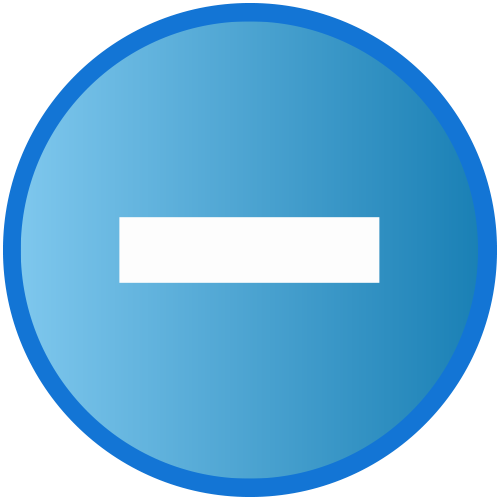 Longer time until a user can be switched to the new archive
Longer time until a user can be switched to the new archive
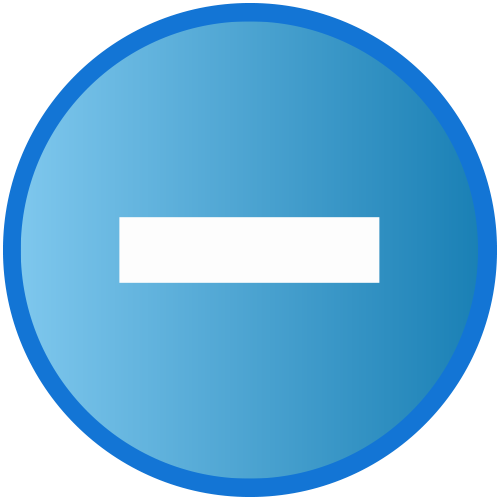 No actualizations to emails
No actualizations to emails
Using shortcut migration first, then data migration:
 Ability to actualize live data (i.e. some combination of connectors allows to modify the mail during the migration – active folder path, shortcut properties, etc.)
Ability to actualize live data (i.e. some combination of connectors allows to modify the mail during the migration – active folder path, shortcut properties, etc.)
 The folder path will be up to date
The folder path will be up to date
 Live data is available asap, rest of the data can be migrated later (user can work with the new archive asap
Live data is available asap, rest of the data can be migrated later (user can work with the new archive asap
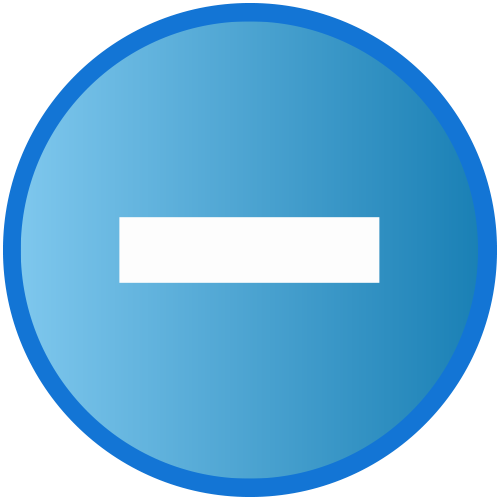 Search is limited until everything is migrated
Search is limited until everything is migrated
A migration job is always assigned to a migration group. It can be created on the Migration page, with 1. selecting the group in the pane, 2. switching to “Jobs of group” tab and 3. clicking option “Create job” in the toolbar:
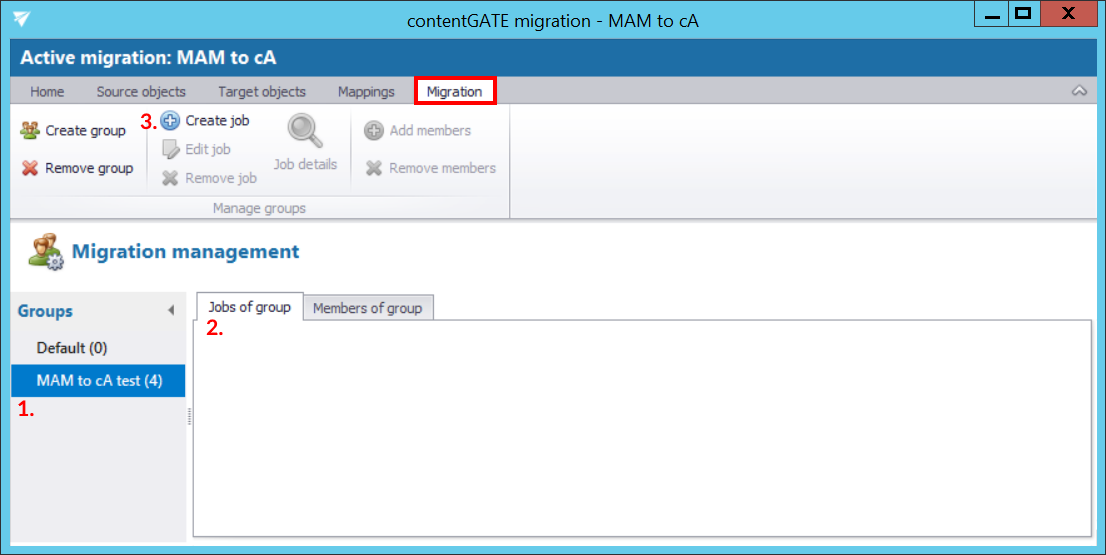
By clicking the toolbar button, the “Create new job” dialog opens, which requires to:
- name the job
- assign the job to a group – The group is already selected, if the job is created to a group directly (from the Group management tab). The job will process the members of this migration group.
- specify the migration workflow – The workflow defines what will be migrated by the job. By migrating to contentACCESS Email archive 3 options are available:
Email migration – migrates all email data from the source archive (MAM EE) to the target archive (contentACCESS Email archive). After the email migration is completed, the shortcut migration can be started.
Email shortcut migration – converts the source MAM shortcuts (that point to the source archive) to new contentACCESS shortcuts (so that they point to the target contentACCESS archive)
- adjust thread performance; this is set to the default values specified in Default project settings. The configurations of the migration job have always priority.
Based on the recommended workflow, we set up 2 jobs to the MAM to cA test group created above. The 1st job will migrate only emails of this group, the 2nd job will migrate shortcuts after the first job is ready.
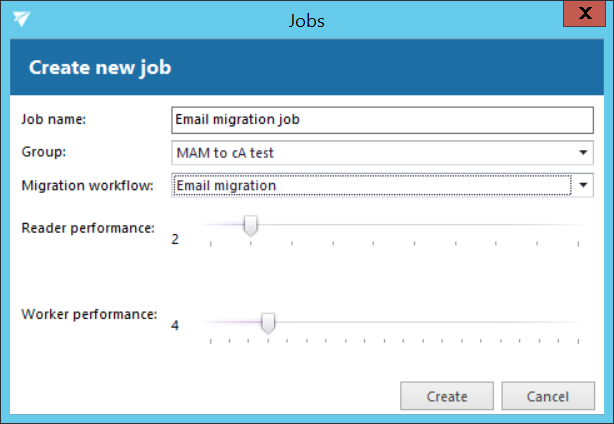
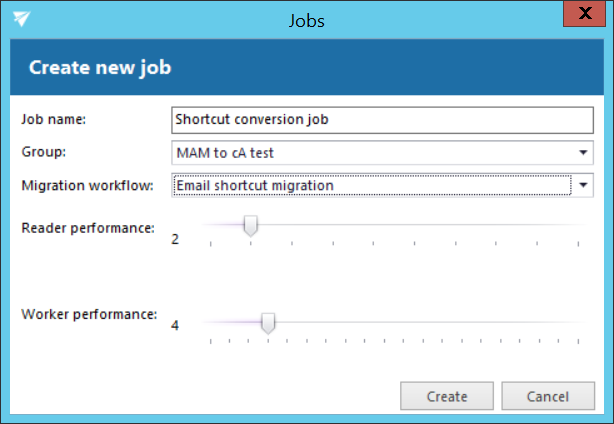
Now every configuration is done and you can proceed with the migration.
