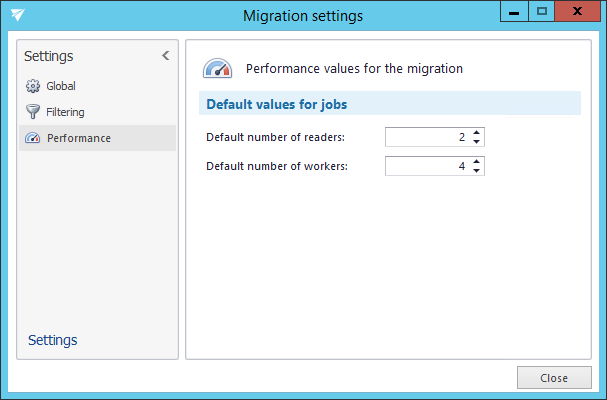5.2.2.Default project settings
Before you start to configure a migration job, you can set default settings that will be applied in your migration project. To configure these default settings, click on “Settings” in the Home tab’s toolbar.

The “Settings” window opens. The navigation pane of this window features 3 types of settings:
- Global settings
- Filtering settings
- Performance settings
Global settings
Use this option to specify a target mailbox folder for mailbox items with path that cannot be found during the migration process. By default, the items without the folder path information are saved into folder “Unknown”, but this folder can be changed here.
When checked, the option Preserve shortcut properties during the shortcut migration does the following:
- Finds a shortcut in the mailbox
- Reads properties that can be preserved (categories, follow up flags, read status, etc.)
- Migrates the item 1:1 – the item will be the exact same as it is in the source archive
- Upgrades the shortcut (creates new item from the .msg file)
- Applies properties that can be preserved on the new shortcut
This option is recommended in case the migration needs to be fully compliant. The migrated message is kept as it is, but the shortcut of the user is not losing the user specific Outlook information.
When checked, the option Modify migrated message by applying the actual shortcut properties on it will modify the migrated email before it is transferred to the target system and do the following:
- Find a shortcut in the mailbox
- Read properties that can be preserved (categories, follow up flags, read status, etc.)
- Read the message from the source archive and apply properties that can be preserved on the message
- Migrate the modified message to the target archive
- Upgrade the shortcut (create new item from the modified .msg file)
- The properties that can be preserved are already available on the new shortcut
This option is recommended in case the customer requires to “update” the status of the migrated emails to the current status. The email is modified during the shortcut migration; therefore, it can’t be considered as fully compliant migration.
If explicit public folder settings need to be configured, it is possible to allow and configure it here.
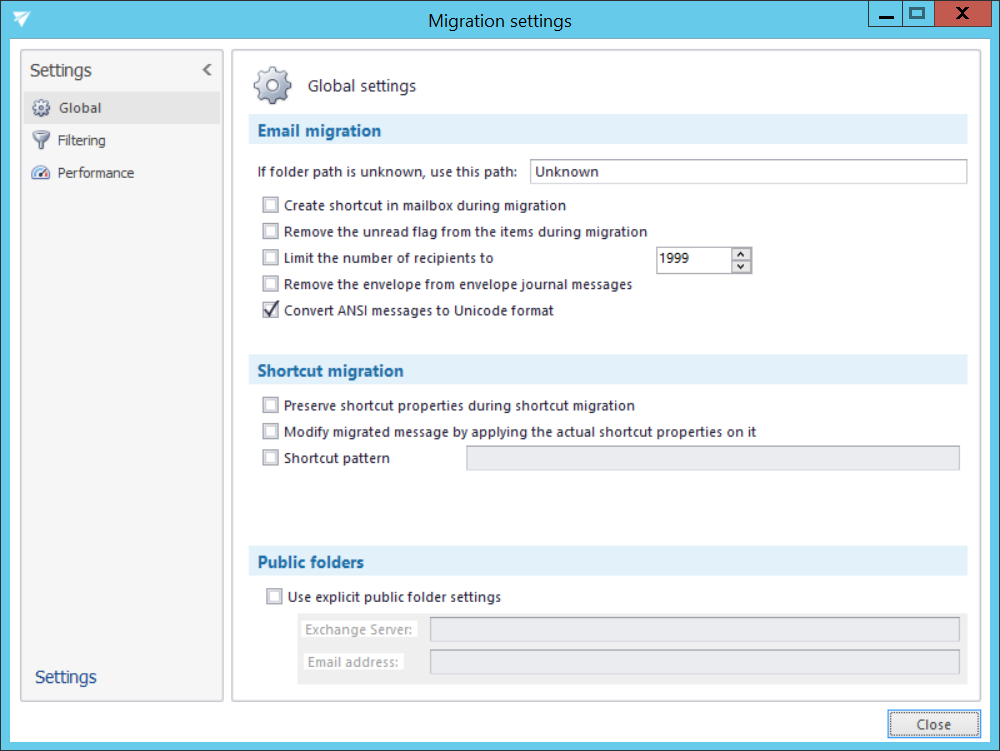
Filtering settings
Filtering settings enable to exclude certain mailboxes and message classes from the migration process. The list of mailboxes to be excluded can be imported from a CSV file, SQL database or from Oracle. It is possible to import multiple lists of entries to be excluded. Already added entries will not be deleted, the list will be only updated.
To add mailboxes to be excluded, click the “import” button, select the import type (CSV file, SQL Server or Oracle) and specify the items that shouldn’t be processed by the migration project.
Emails may be excluded from the migration based on their message class, age and size, too.
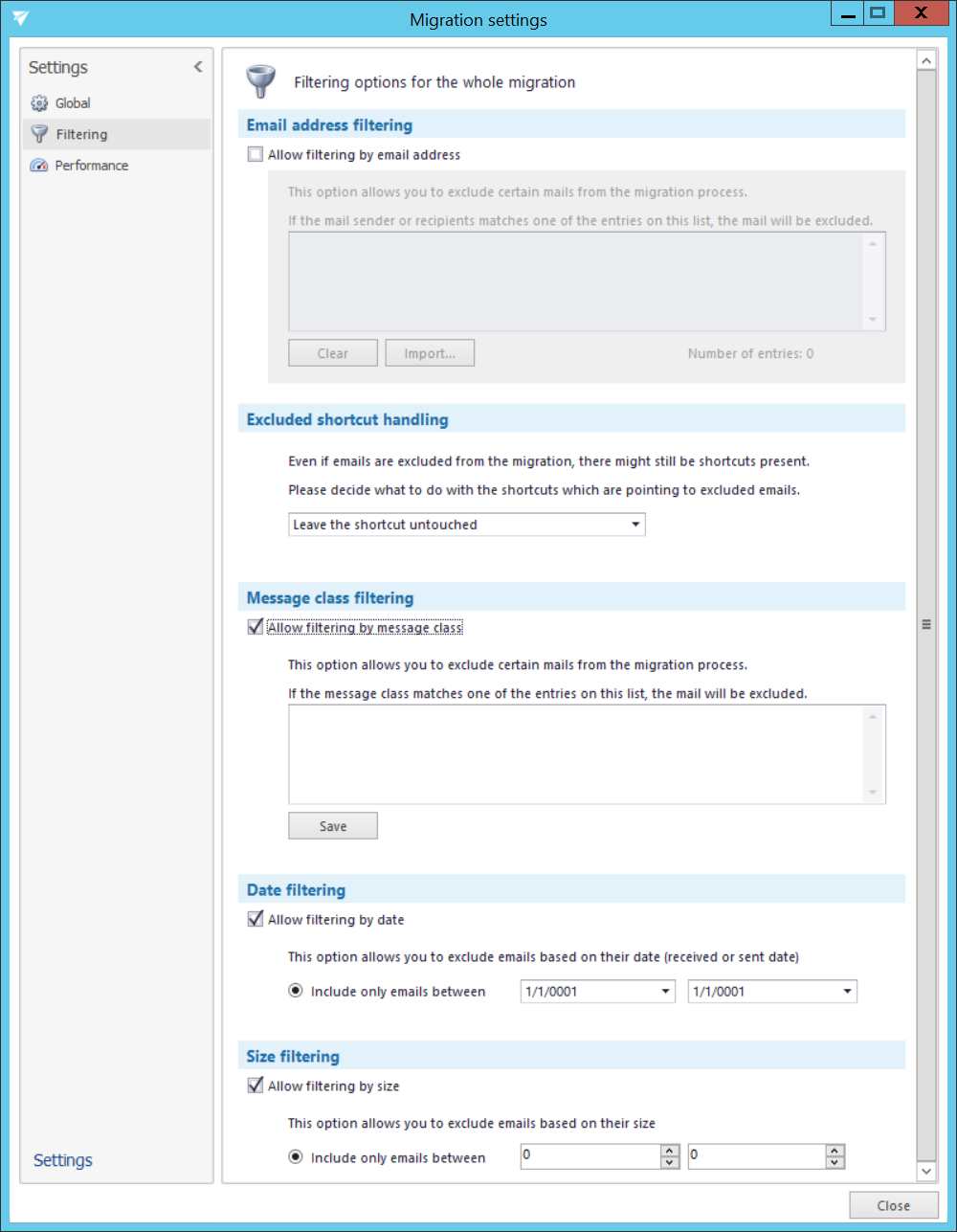
Performance settings
Performance settings enable to set the default performance values for every migration job of a migration project. The administrator may set here the default number of reader and worker threads. The thread count defines the number of tasks running in parallel. The default values will be prepopulated in the migration job’s settings.