5.1.Interface overview
The migration project’s settings are available in the respective sections of project’s configuration interface. The following settings are available in these sections:
- Home – Migration settings can be viewed, and connector settings (already specified in section Specify the Source and Target archive connection settings above) can be viewed or edited here (using the toolbar options Change source/Change target). Option “Generate migration report” allows to generate an overall report for the migration project. The report groups the migration results of each migration mapping.
Note: The “Settings” option on the toolbar allows to modify the thread count only (section “Performance”). Global and Filtering settings are not used by these migration connectors and can be ignored.
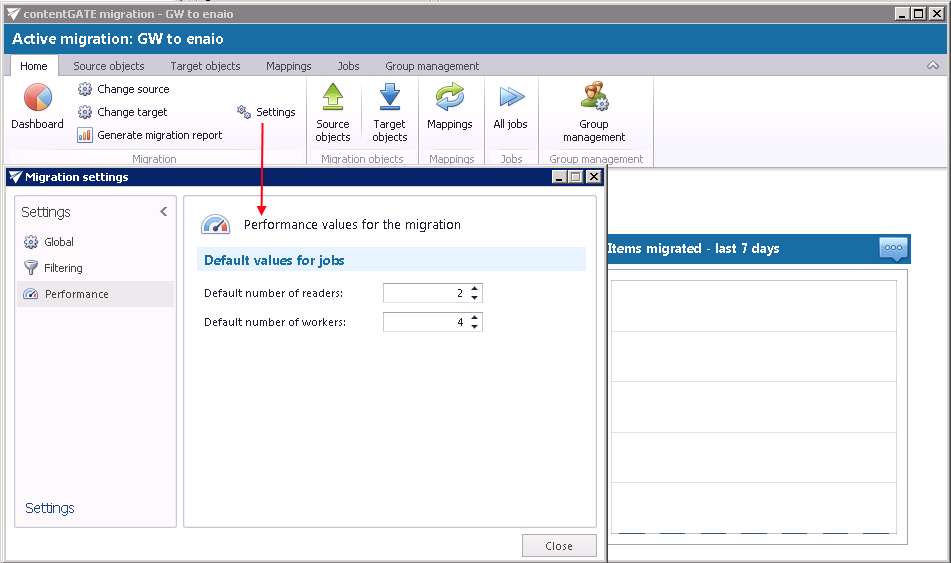
In the migration details of the Home window you may view the number of migrated items in the last 7/3/365 days. Select the desired time period by clicking the triple dot menu. Then move with your cursor over the graph and the information gets displayed. Initially the value is “0”, as nothing has been processed yet.
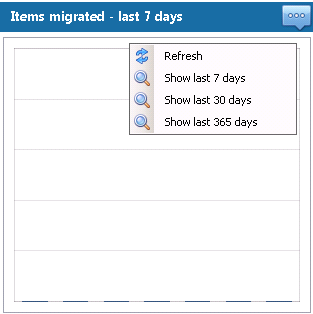
The current activity of reader and worker threads can be also viewed using the graph at the bottom of the window.

- Source objects – This section represents the list of the source objects that are available on the source connector. This is usually a container of documents, with or without hierarchy. Initially the grid is empty. Source objects (Novell GroupWise document libraries) can be loaded either manually or automatically.
- Target objects – Target objects (enaio target) can be loaded here either manually or automatically. The grid collects the targets of the migration – WHERE the data will be migrated. The list is initially empty and the objects (enaio target) can be added either manually, or it is possible to load them all.
- Mappings – Before starting the archive migration procedure, objects on the old system must be mapped to the new system. This action is called object mapping. The objects that have not been mapped cannot be migrated. Object mappings are specified in this “Mappings” section. Manual and automatic mappings are both enabled.
- Jobs – Migration jobs can be created on this tab. The workflow of a migration is defined in the migration job. The job’s workflow defines what exactly will be migrated. A migration job must be always assigned to a migration group.
- Group management – Mapped objects can be categorized to specific migration groups here. As migration jobs are always assigned to a migration group, the object mappings must be assigned to a migration group, too. The objects that are not group members cannot be migrated.
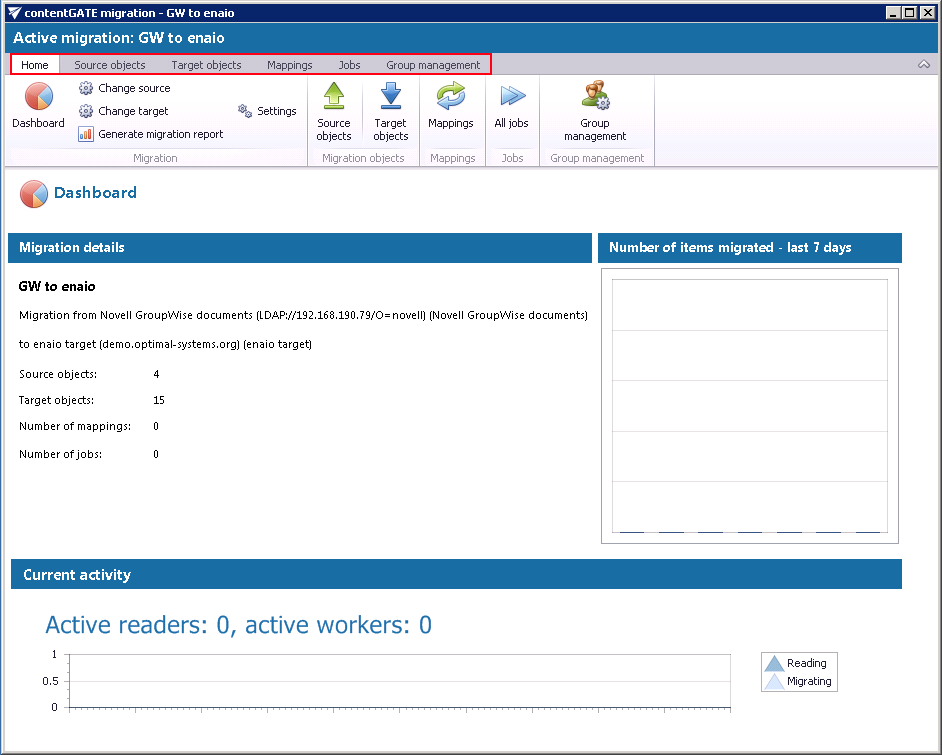
All the above mentioned sections are initially empty. To configure these settings, refer to the following sections of this user guide.
Help Guide Powered by Documentor
