5.8.Job details
The details of a respective job’s last run can be viewed in jobs details, which are accessible by clicking on the “Details” option in the Jobs toolbar. In case that the job is currently running, the current progress will be displayed.
Select the desired job, click “Details” and the “Job details” window will open.
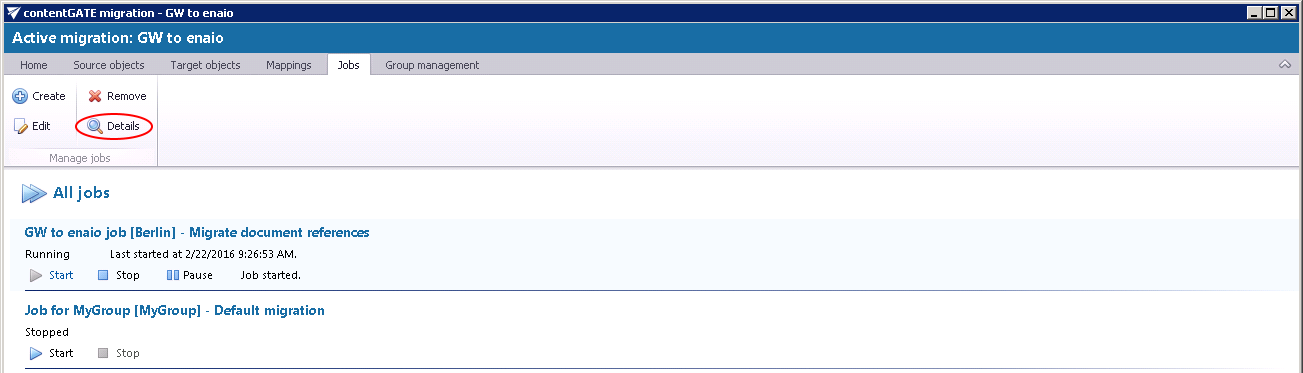
The window consists of 4 tabs:
- Progress
An overview of the selected job’s last run/current running can be viewed here.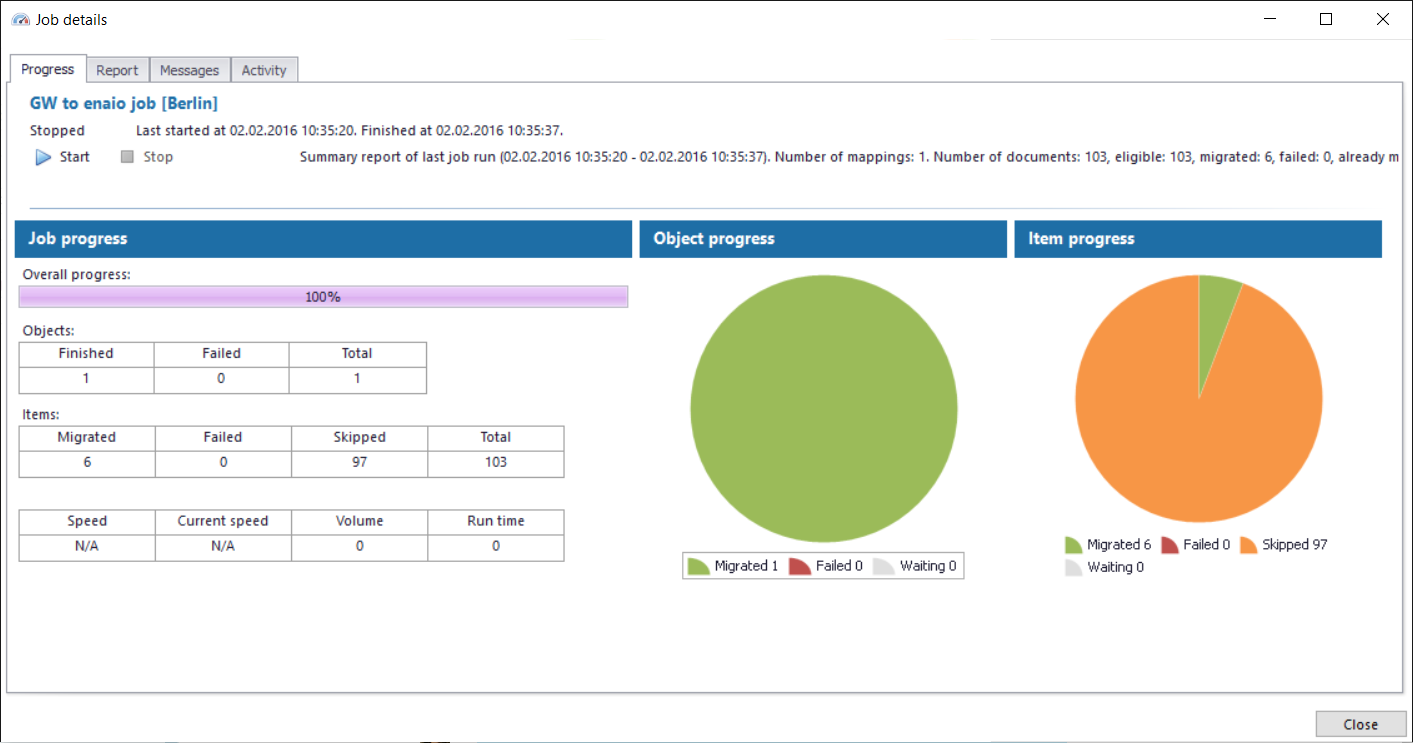
- Report
The tab features the source and the target objects, the current status of reading and working threads, the total number of source items to be migrated, and the number of filtered, currently migrated, failed and already migrated (skipped) items. The user may sort by these column headers, too.
- Messages
The Messages tab shows the last activities of the selected job in more details; when the job was started, if the job was paused/stopped, how many items the given job processed etc. Any possible failures in the migration process can be easily detected here. The messages related to the job’s run are listed in a grid consisting of the following columns: Type, Date, Text and Details. Sorting by these columns is enabled in the grid. The grid of messages can be refreshed by clicking the “Refresh” button at the bottom of the view.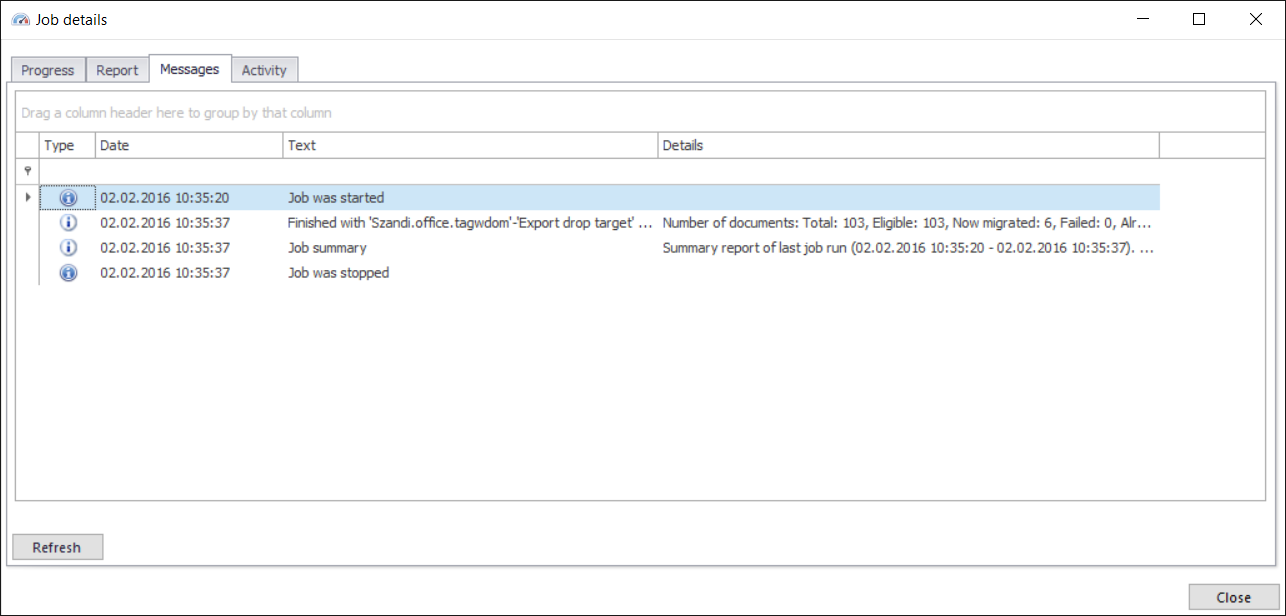
- Activity
The Activity tab features the- progress of reading and working threads
- batch progress
The Batch progress table is filled by the reading thread that is grouping the documents into batches and pre-filling the common information.
Note: Migration batch is a collection of documents belonging to the same mapping (task).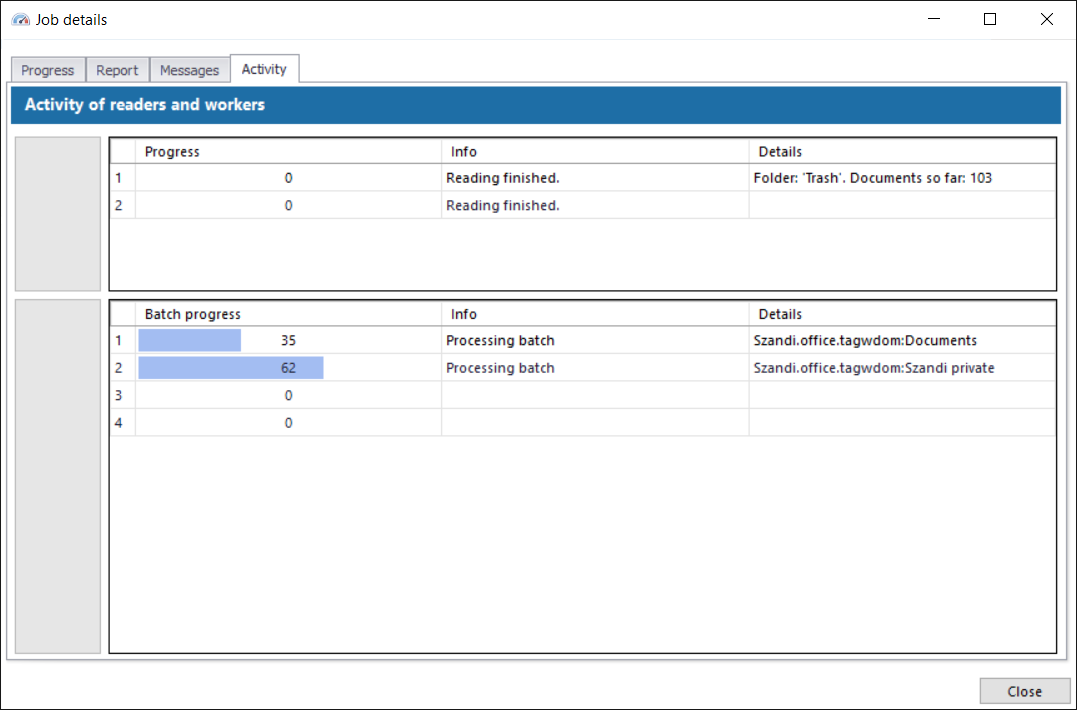
Help Guide Powered by Documentor
