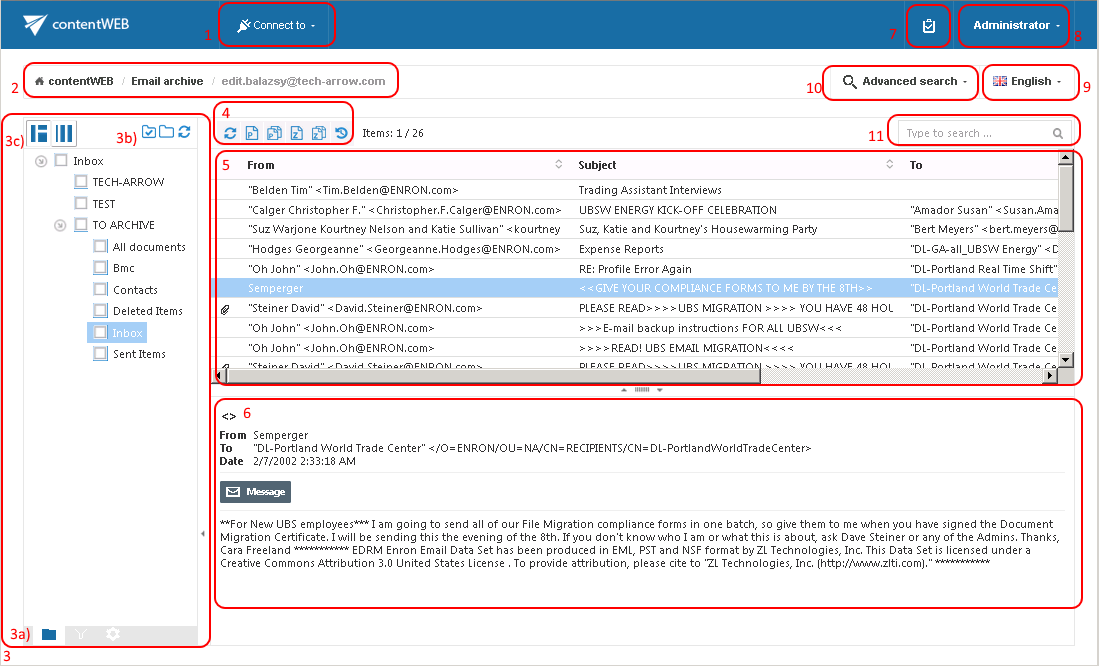6.contentWEB user interface
The contentWEB user interface is divided into the following sections:
- “Connect to” menu: From this menu the user may connect to the associated entities. An entity can be an email archive mailbox, file system archive folder etc., so anything processed/archived by a certain contentACCESS plugin type and displayed in this menu;
- Breadcrumbs: The logged on user may see here the entity that he is currently connected to in the “Connect to” menu;
- contentWEB pane: based on the selected button at the bottom of the pane (3a) the folder structure; the active/inactive item filtering settings or double-click settings are displayed in the pane
- Folders button: used to display the selected entity’s folder structure in the navigation pane;
Active/inactive items button: active/inactive item view can be applied from here;
Settings button: the double click on item function may be applied from here; - Folder selector buttons: Use them to select/deselect the entire folder structure in the pane
- Layout selector buttons: Use this to adjust the reading pane to the right/left side;
- Toolbar buttons – Refresh, Export to ZIP, Export to PST, Recovery (the processing options are dependent on the selected entity);
- Item list view with the corresponding item properties;
Note: An item is a file/email from the list view that has been previously processed by the contentACCESS server; - Item preview;
- Tasks list;
- Administrator’s settings menu: Common settings and UI settings may be applied from the “Settings” menu item (available and visible only for System administrators); click “Logout” to log out from contentWEB;
- Language selection menu: the user may select a language here;
- Advanced search menu;
- Simple search textbox;
This manual will fully describe the above mentioned sections of the contentWEB user interface and will provide the reader with information how to handle the processed items.
Help Guide Powered by Documentor