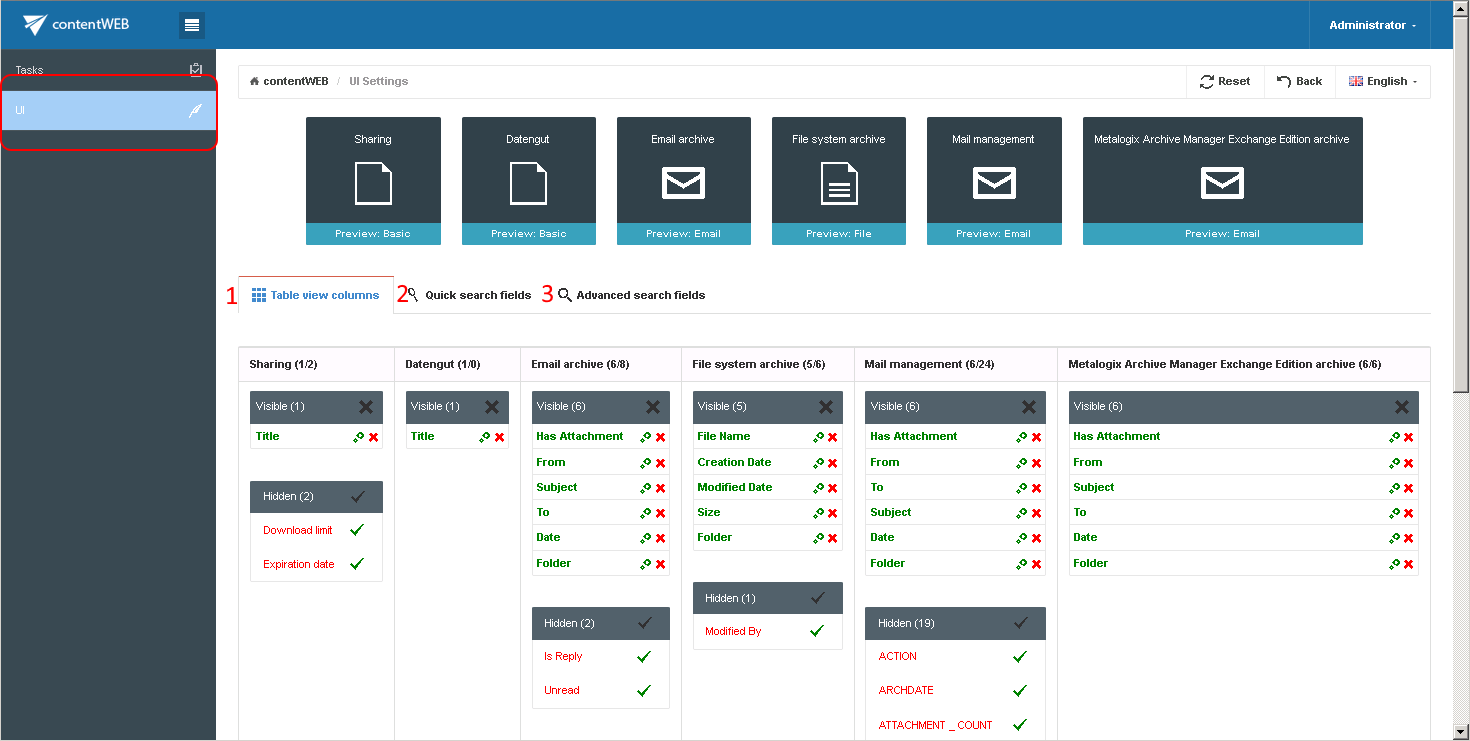6.8.User interface settings
contentWEB’s user interface settings are available on the UI Settings page. The page can be opened with clicking the Settings menu item…
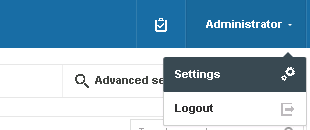
…and switching to UI in the left pane of the settings page.
The UI Settings page features the following configuration options in contentWEB: simple search,:
- Table view column configurations – allows to set, which columns will be displayed in the grid (in standard view and advanced search view)
- Quick search fields – quick search criteria may be enabled/disabled here
- Advanced search fields – advanced search criteria may be enabled/disabled here
The default table UI Settings may be reset easily via the Reset button located at the top of the page.
Quick and advanced search field settings are described in more details in chapter Editing Quick search and Advanced search criteria of this guide. Now only the Table view column configurations will be described.
Table view column configurations
Table view column configurations allow to set, which columns will be displayed in the item’s grid.
- Hiding/Unhiding columns
- Column settings
Visible columns may be hidden to a model (e.g. Email archive model) by clicking the cross mark ( ) in the table of Visible columns. Clicking the check mark (
) in the table of Visible columns. Clicking the check mark ( ) in the Hidden column makes to work it the opposite way. Columns that were set to Visible/Hidden are shifted to the appropriate column in the grid.
) in the Hidden column makes to work it the opposite way. Columns that were set to Visible/Hidden are shifted to the appropriate column in the grid.
Column settings can be edited with clicking the cog mark located next to the given column name (e.g. “From” as on the picture below).
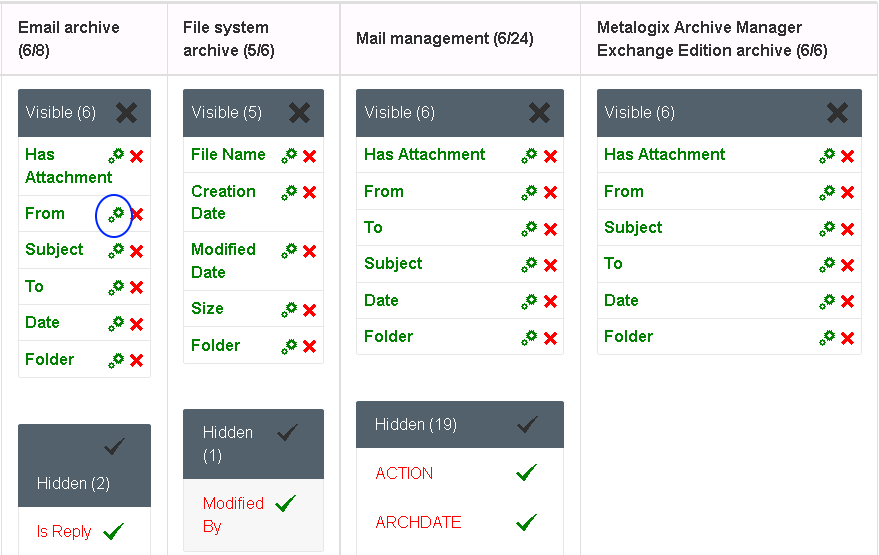
By clicking the cog mark the settings dialog of the selected column opens.
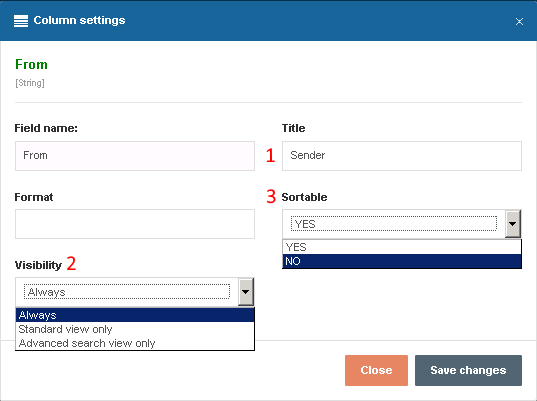
It is possible to configure the following values in this dialog:
- Title – allows to change the title of the column in the grid (e.g. Sender as on the screenshots)

- Visibility – allows to set, in which views will be the given column available; in standard view, in advanced search view or always

- Sortable – allows to set, if the items will be sortable based on this column