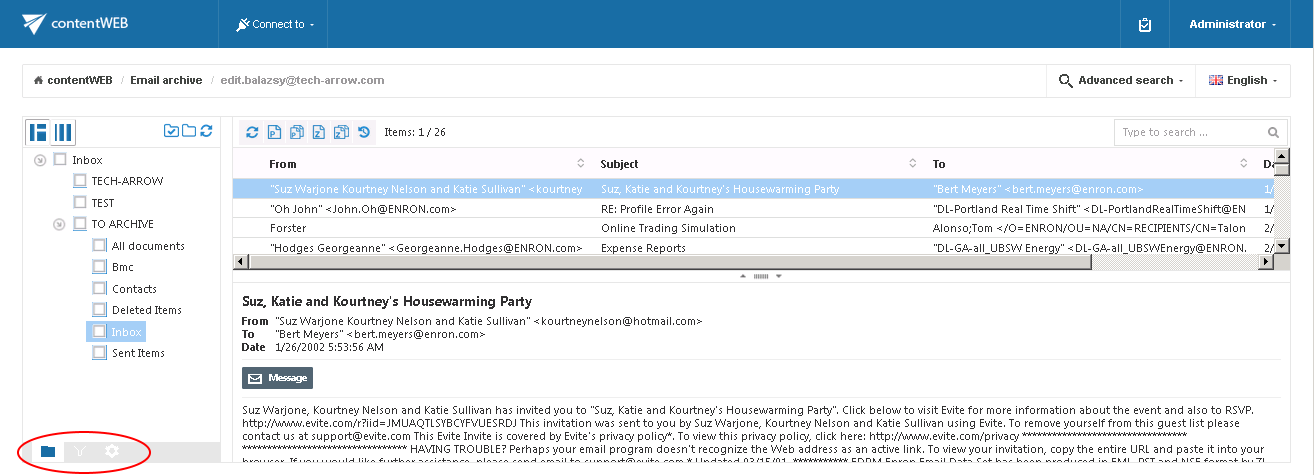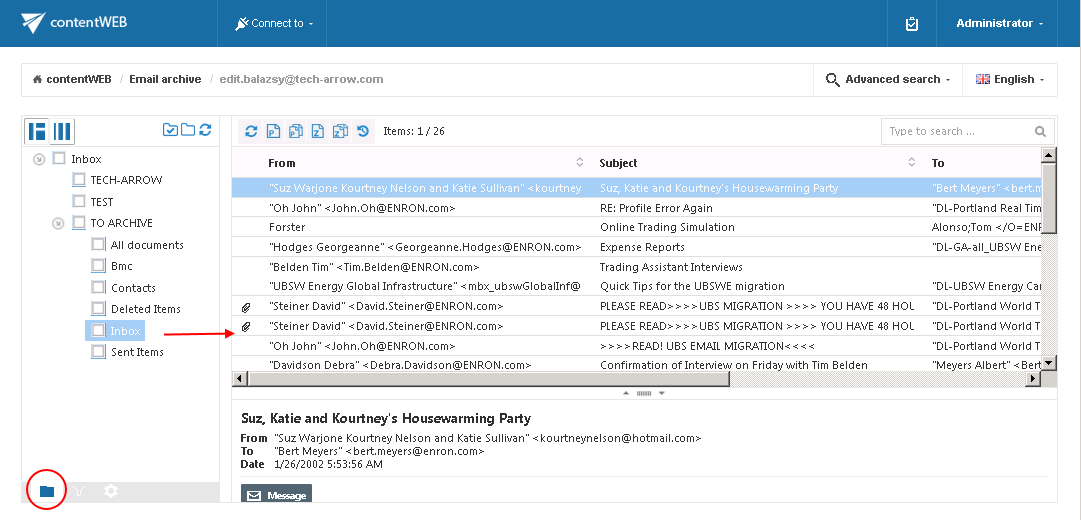6.2.contentWEB’s navigation pane ↑ Back to Top
By default the contentWEB pane displays the folder structure of the selected entity. Using the buttons at the bottom of the contentWEB pane the user may switch between 3 views:
- Folders button: Displays the selected entity’s folder structure in the navigation pane.
To view the contents of a desired entity in contentWEB, connect to it in the Connect to dropdown list first. Select the Folders button in the navigation pane and unfold the structure down the desired folder.Click on the folder in the pane, and the selected folder content gets displayed in the item list.
For more information about the folder selection types in the navigation pane refer to section Folder selection methods below.
- Active/inactive items button: Active/inactive item view can be applied from here. For more information check section “Filtering of active/inactive file system archive documents.”.
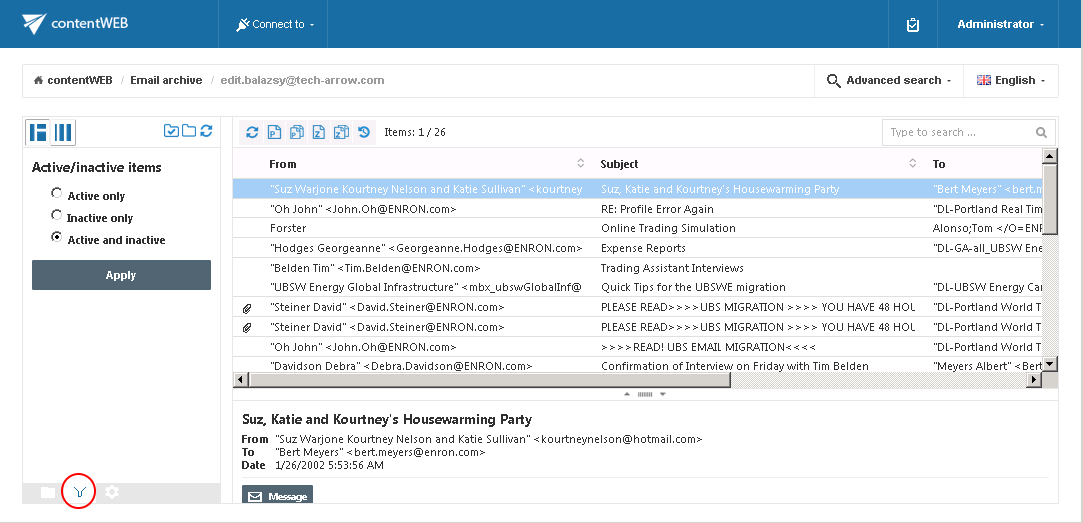
- Settings button: The double click on item function may be applied from here. For more information refer to section Download from the item list/item preview in contentWEB.
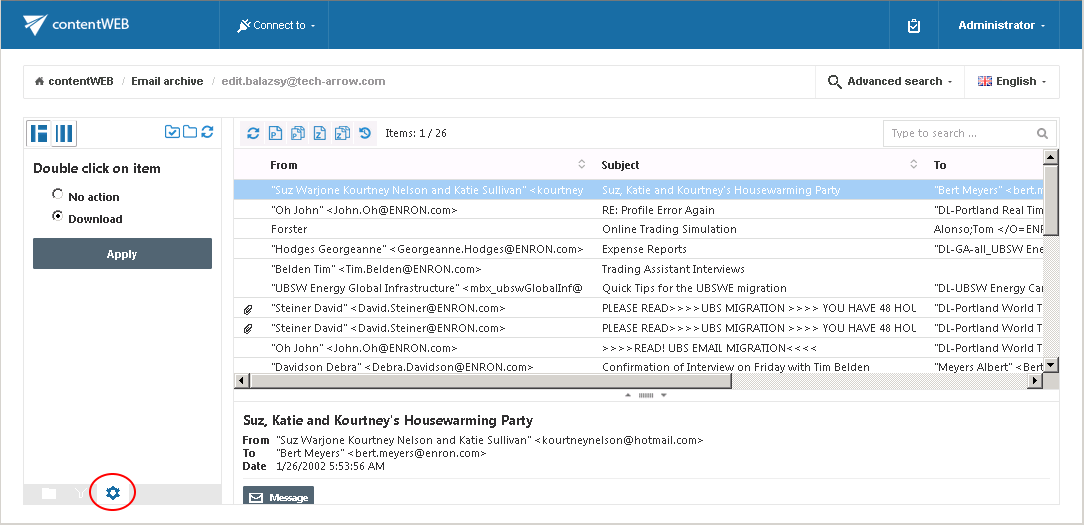
Help Guide Powered by Documentor