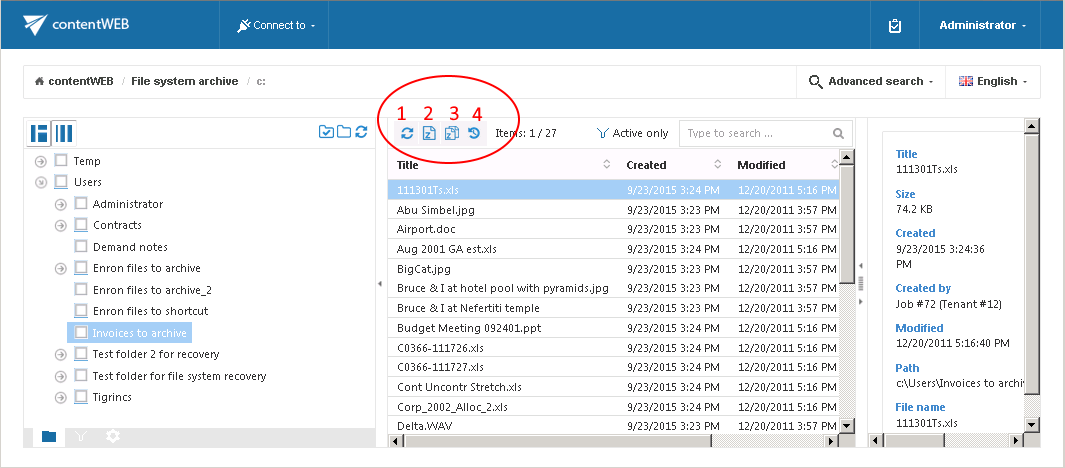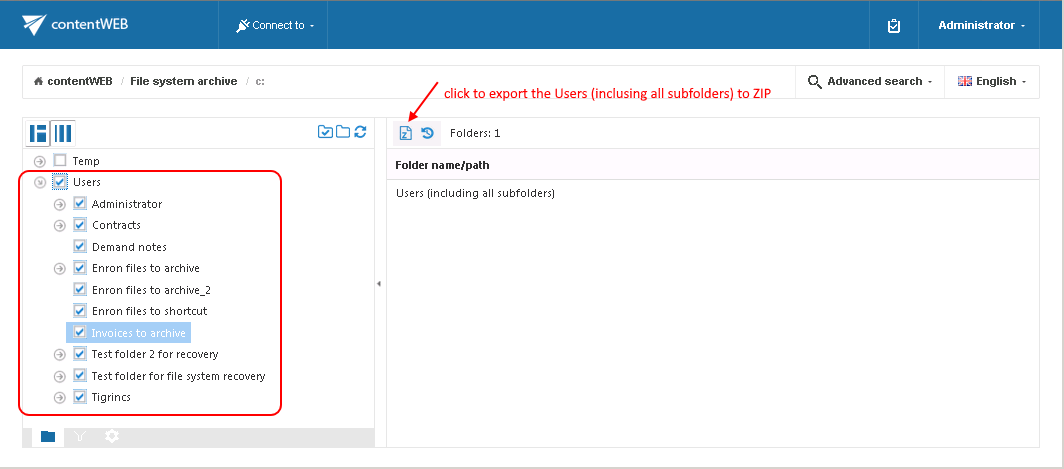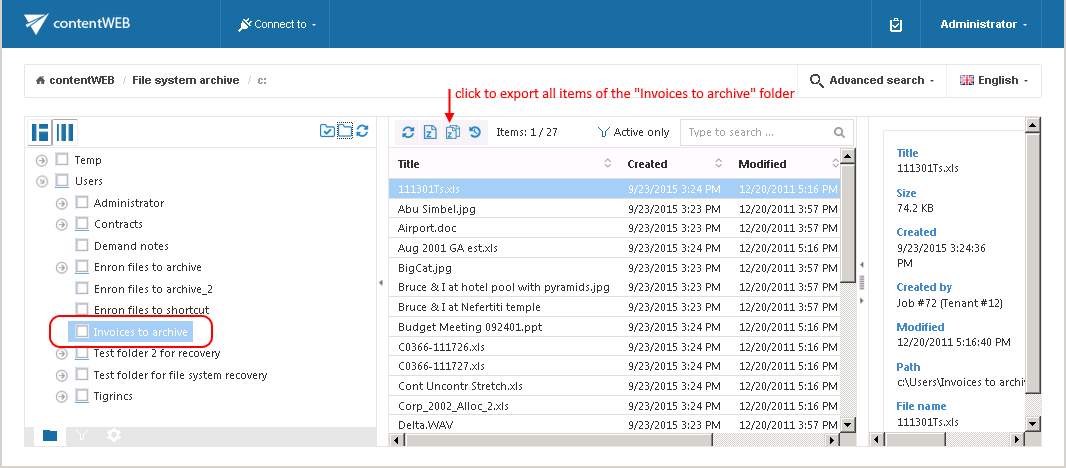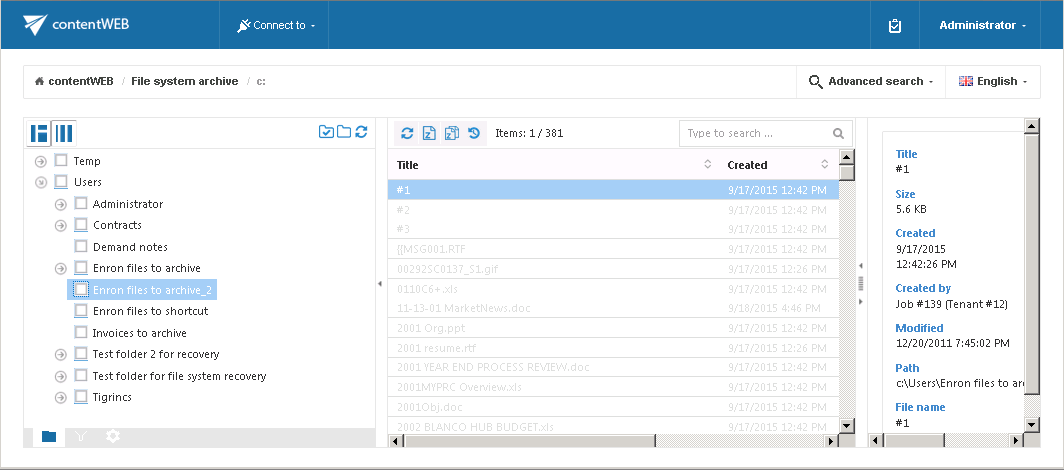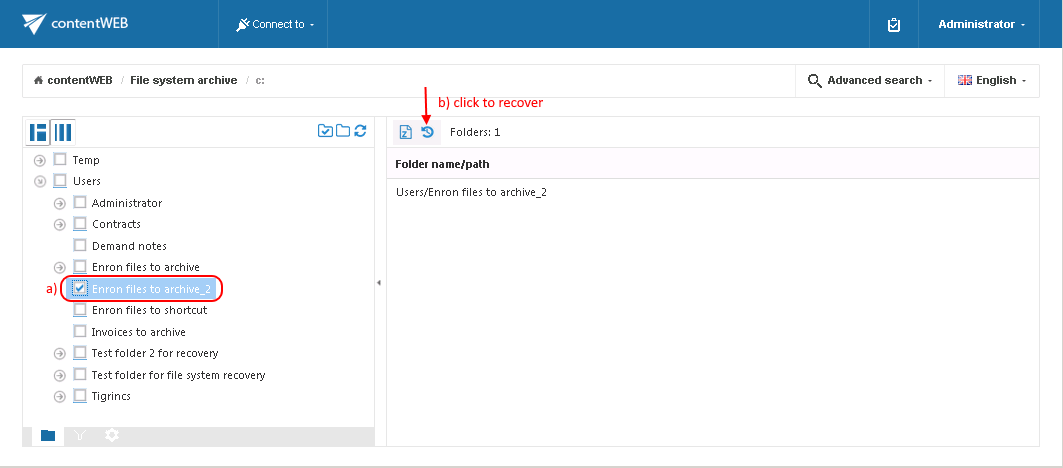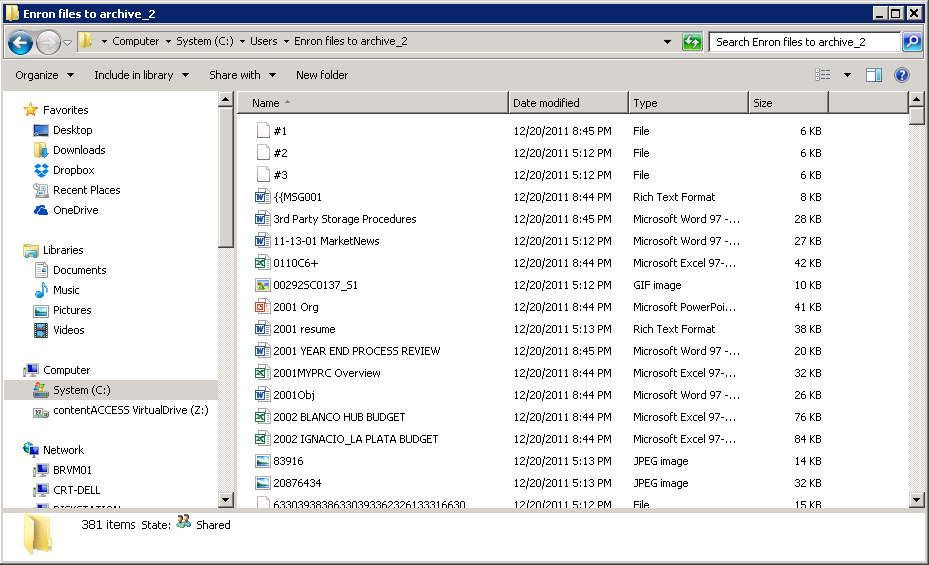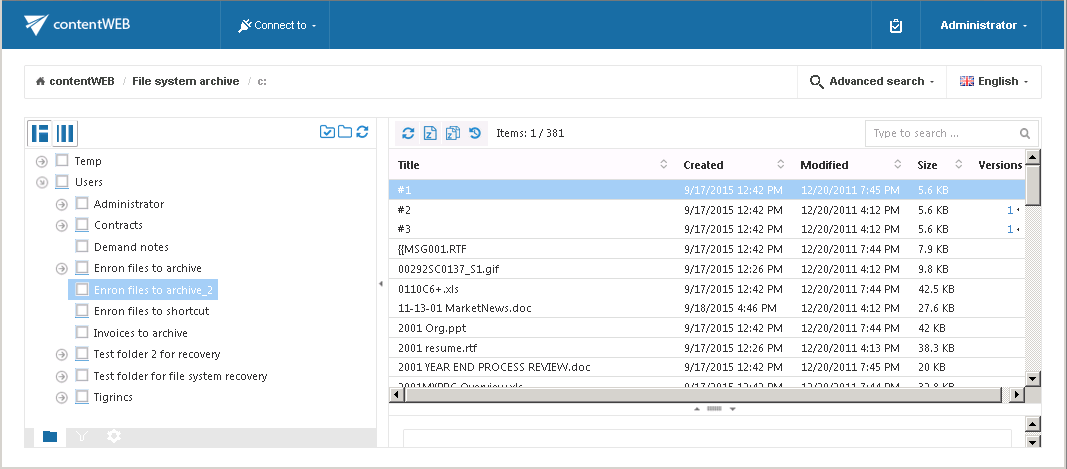10.2.File Archive tasks
By default the following tasks can be triggered on the selected File Archive items/folders using the toolbar buttons:
- Refresh
- Export to ZIP
- Export all to ZIP*
- Manual recovery of inactive items
*With the Export all buttons the user may export all items of the selected folder into ZIP/PST format.
The file archive tasks can be disabled/enabled in the Administrator’s settings, on the Task types tab. For more information read section Enabling/disabling tasks.
It is possible to select
- the whole folder structure on the root,
- a recursive folder structure
- child folders
- and items to process.
For more information refer to section Folder selection methods.
Refresh
This toolbar button should be used if any items could not been displayed in the item list yet, and the list items should be reloaded.
Export to ZIP/Export all to ZIP
To export file archive item(s)/folder(s) into ZIP format select the desired item(s) from the list view (or select the node(s) in the left side pane) and click on the Export (all) to ZIP button located above the list view. The exported items are zipped in the background (on the server side). On the screenshot below we have selected the Users folder (including all its subfolders) to export into ZIP:
By clicking on the Export all to ZIP button the user may export all items of the selected folder.
The exported items/folders can be downloaded from the Tasks list. (For more information refer to section Download of export actions)
Manual recovery
The manual recovery is used to re-generate a file system from the archive back into the original file location.
This processing type can be used in the following cases:
- A folder structure has been deleted;
- One or more folders have been deleted;
- One or more documents from the folder(s) have been deleted
from the original file location and the user needs to get back these already archived documents from the archive. The items which do not have an original or a shortcut in the original file location (in the file system) are inactive in contentWEB and have a light grey color.
With the recovery function the archived items can be put back into their source location. It can also create the folder if it was deleted from the folder structure. It is possible to recover any part of the structure:
- One or multiple folders;
- Recursive folder structure;
- One or more folder contents.
The file system recovery job is checking for the duplicates, so the same recovery job can be run safely multiple times, duplicates will not be created:
- If there is a shortcut for the recovered file in the folder – the file won’t be recovered;
- If the file is already present in the folder – the file won’t be recovered.
Use case 3: Recovery of deleted items of folder “Enron files to archive_2”
In this use case we will recover the deleted items of our shared folder “Enron files to archive_2“. First we select this folder in the navigation pane. Our inactive items have a light grey color in the grid.
Now we want to have all deleted folder items (inactive documents) back in our file location. We check folder’s check box in the navigation pane (step “a”) and we click on the recovery toolbar button above the list view (step “b”):
By the manual recovery the user has multiple options:
- He can either recover with the original modification date;
- He can also recover with the recovery date.
It is worth to recover with the recovery date if an archive job is already running on the selected file system folders, and the files with a modification date younger than the recovery date are set to archive. With selecting the recovery date the user can prevent the recovered file(s) from re-archiving.
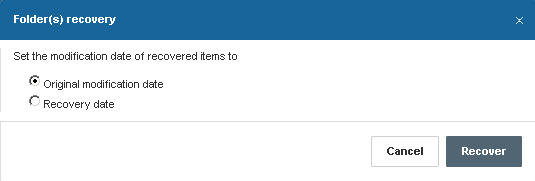
Click on “Recover” button to start the process. The active items will be skipped in the file system; if an original file exists, it will not touched, if a shortcut to the item exists, it will be skipped.
All the items were recovered into the given folder. The modification date is set to the original modification date:
Once the files are recovered, they will be recolored to black in the contentWEB’s item’s grid: