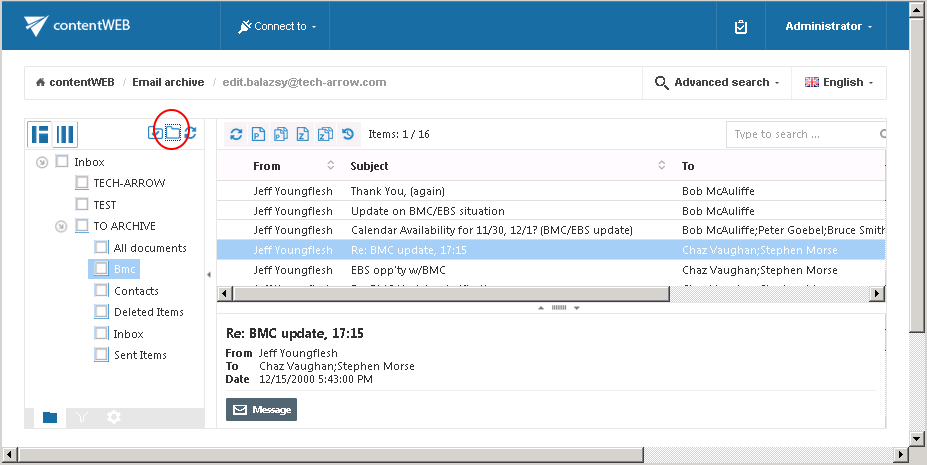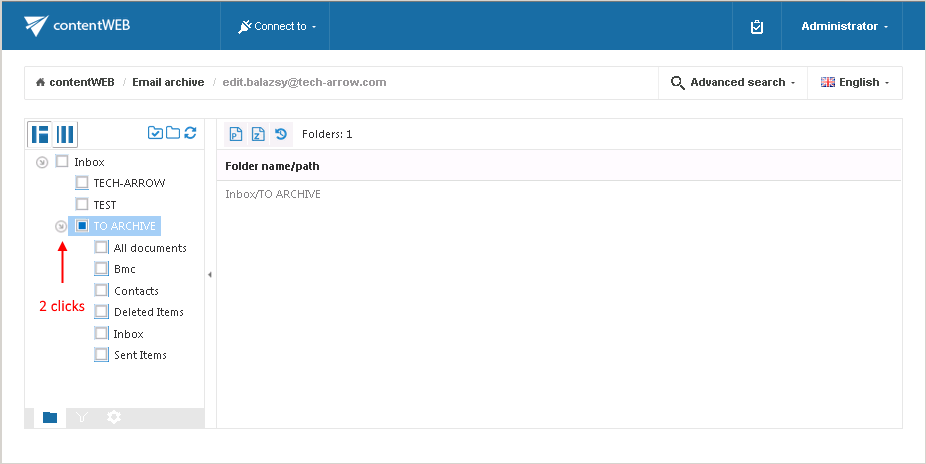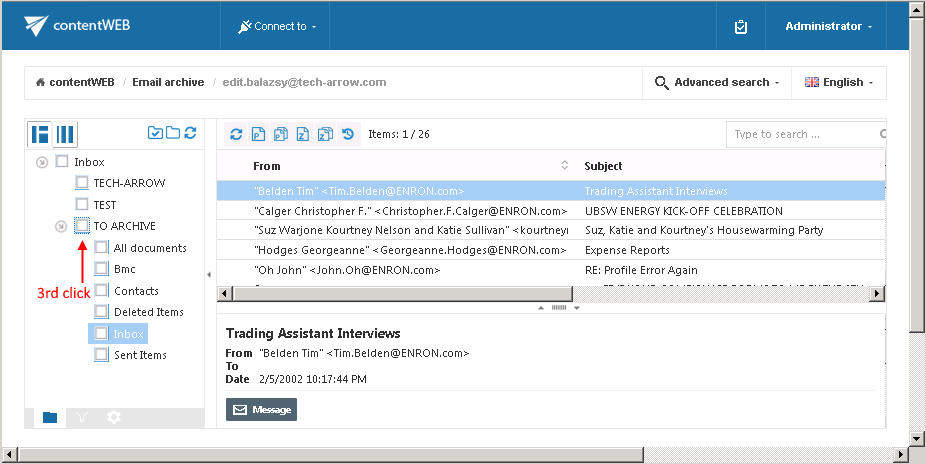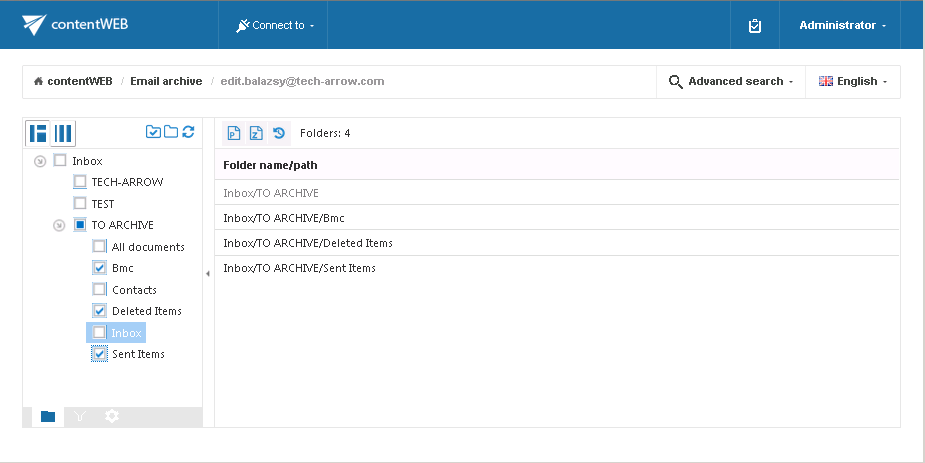8.2.Recursive folder selection:
The user may select the
- Entire folder structure – by a) single clicking into the checkbox of the main parent folder or b) using the Select all folders button
- Recursive folder structure starting from a parent folder – by single clicking the parent subfolder
in the contentWEB’s navigation pane.
On double clicking the parent folder’s checkbox only the parent will be selected, on third click the already selected folder will be deselected.
Selecting the entire folder structure:
The user may select the whole recursive folder structure by
- a single click into the checkbox of the main parent folder. The information that the subfolders have been also selected is involved in the grid, and the path is marked with a black color.
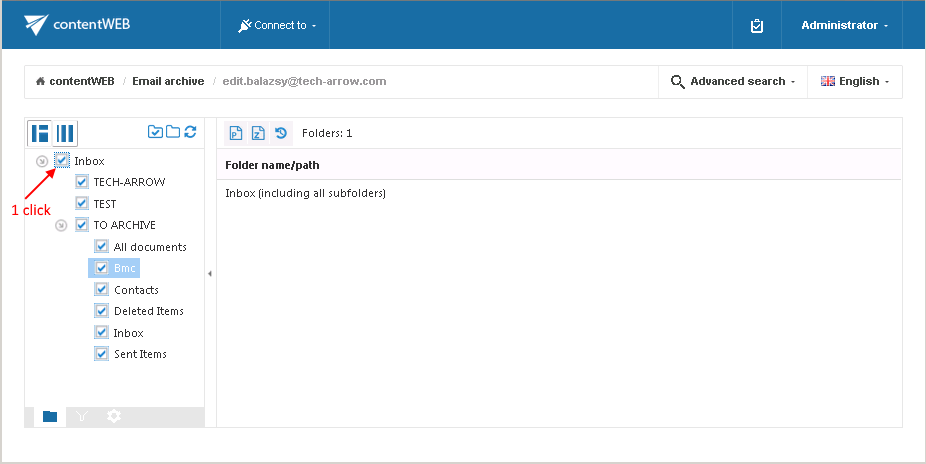
Screenshot: Selecting the whole recursive folder structure using the single click option - Clicking on the Select all folders icon above the contentWEB pane:
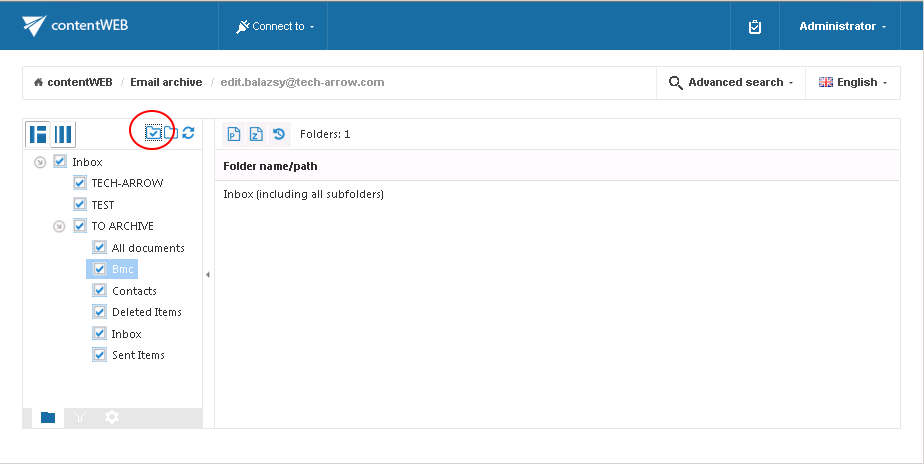
Screenshot: Selecting the whole recursive folder structure using the Select all folders icon Selecting a recursive folder structure starting from a parent folder:
The user may select a folder structure starting from a parent folder
- with clicking 1x into the checkbox of the given parent folder (e.g. TO ARCHIVE on the picture below):
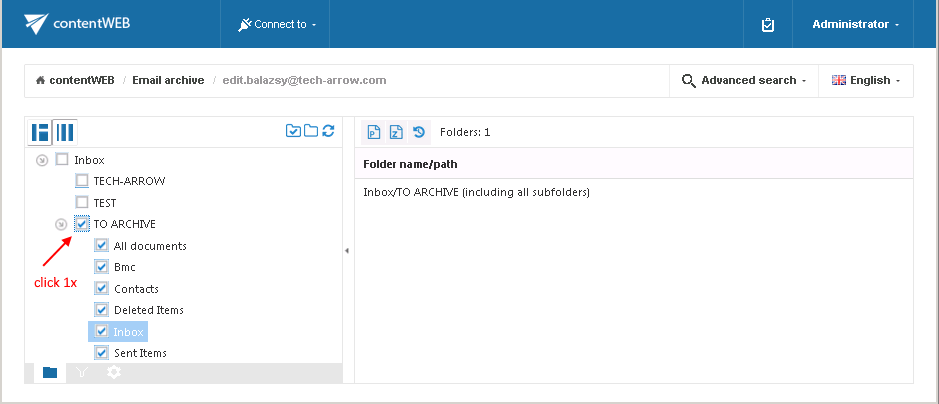
Use the Deselect all folders icon above the contentWEB pane to deselect all already selected folders:
Screenshot: Deselecting the whole recursive folder structure using the Deselect all folders icon
Selecting the parent folder without its subfolders:Should the user exclude from processing the child folders and would like to process the selected parent folder only, he has to click the parent folder twice as illustrated on the below displayed screenshot. In this case, the folder path will be marked with a grey color in the grid.
Screenshot: Selecting the parent folder by double-clicking the check box On third click the parent folder will be automatically deselected. The same can be achieved by clicking the Deselect all folders icon above the pane.
Screenshot: Deselecting the parent folder on third click It is also possible to select the parent folder and only some of its child folders. To achieve this, double click the checkbox of the parent folder and check the checkboxes of those child folders that you would like to select.
Screenshot: Selecting the parent folder and some of the child folders
- with clicking 1x into the checkbox of the given parent folder (e.g. TO ARCHIVE on the picture below):