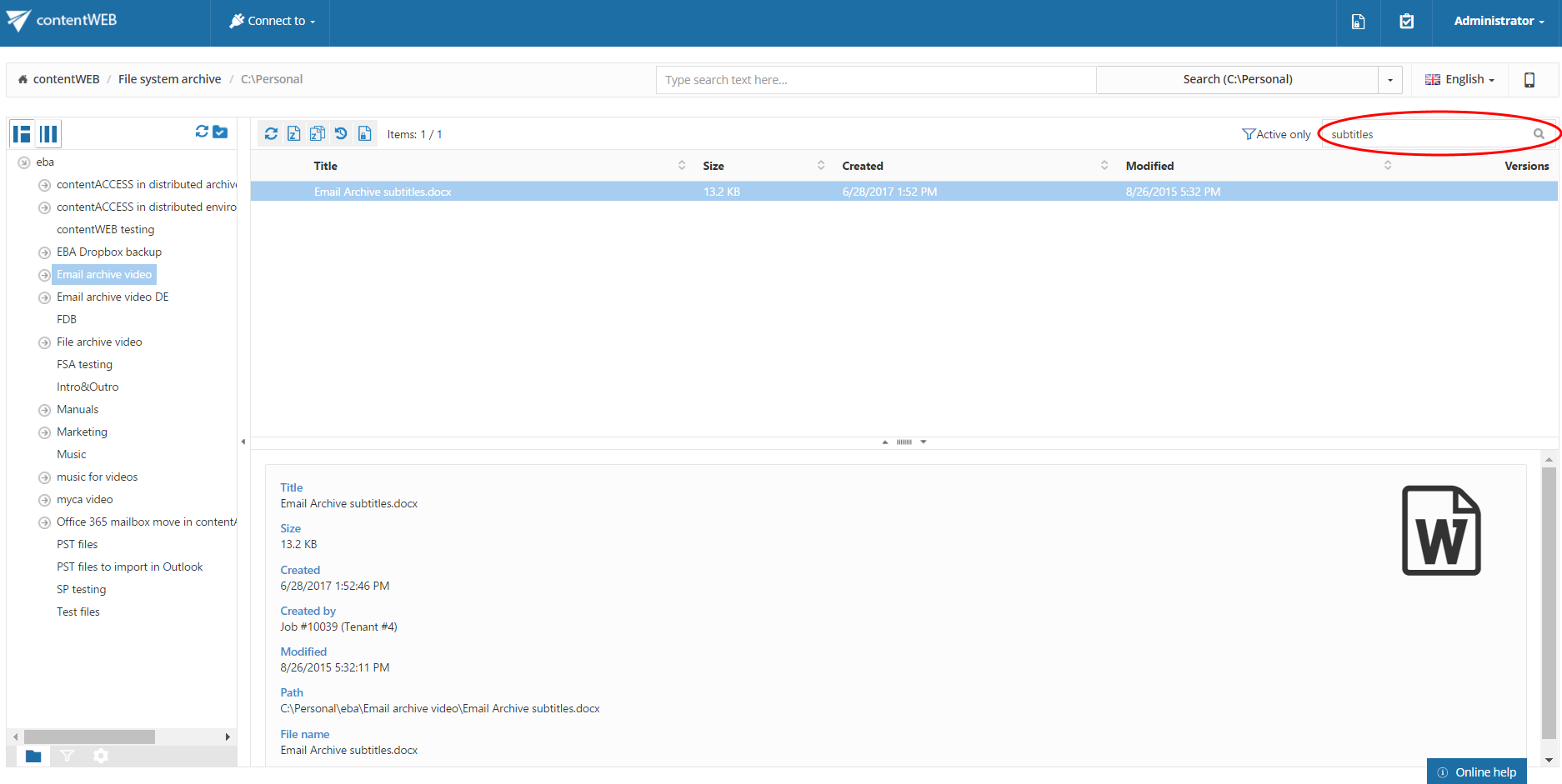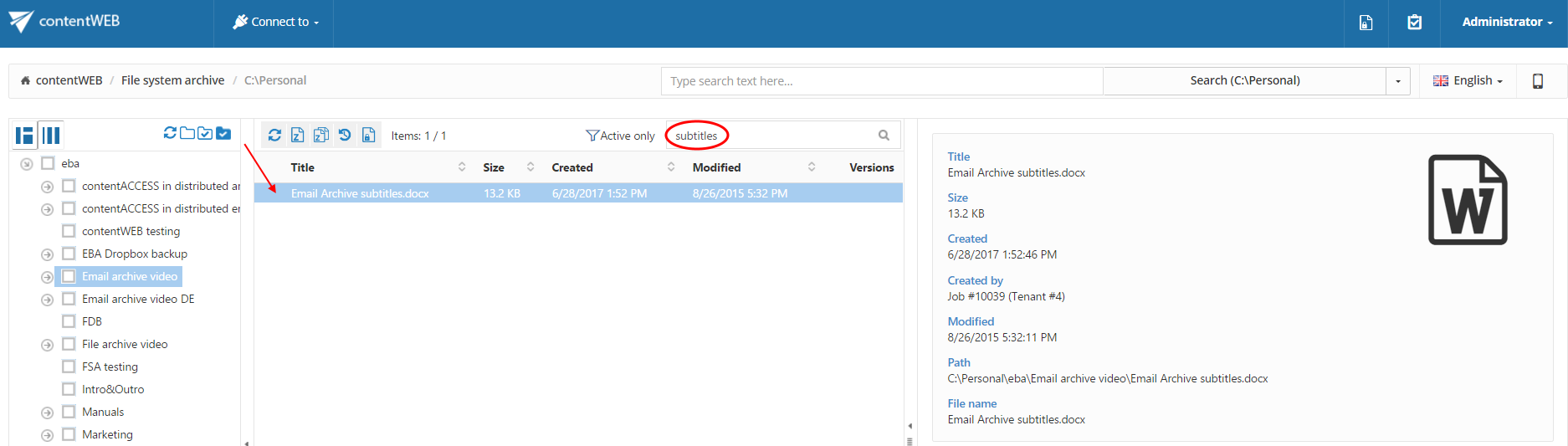7.2.Quick search
The quick search function of contentWEB enables searching in one single folder only, which is selected in the left navigation pane, in the tree view. Quick search supports only text-based fields (e.g. Title, Subject). To start the search, connect to the desired folder in the “Connect to” list, and locate the desired folder/subfolder in the navigation pane. Then type the searched phrase into the search box located above the list view.
The quick search criteria may be changed in the UI settings. This will be detailed in chapter Editing Quick, Basic and Advanced search criteria of this guide later on.
Searching for a document containing our Youtube video subtitles
| Search criteria: | Root folder (entity): C:\Personal |
| Archive subfolder: Email archive video | |
| Title: contains phrase “subtitle” |
In this use case we will search for a document in subfolder Email archive video on the C:\Personal root. We connect to the root (C:\Personal) in the Connect to list first.
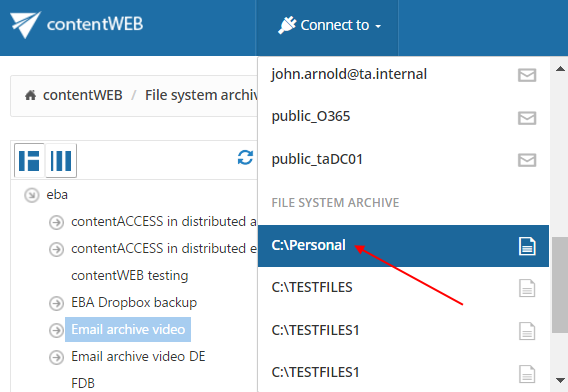
Further we select the given subfolder (Email archive video) in the navigation pane:

Now we type “subtitles” into the quick search field and the entry (entries) will be automatically searched for.